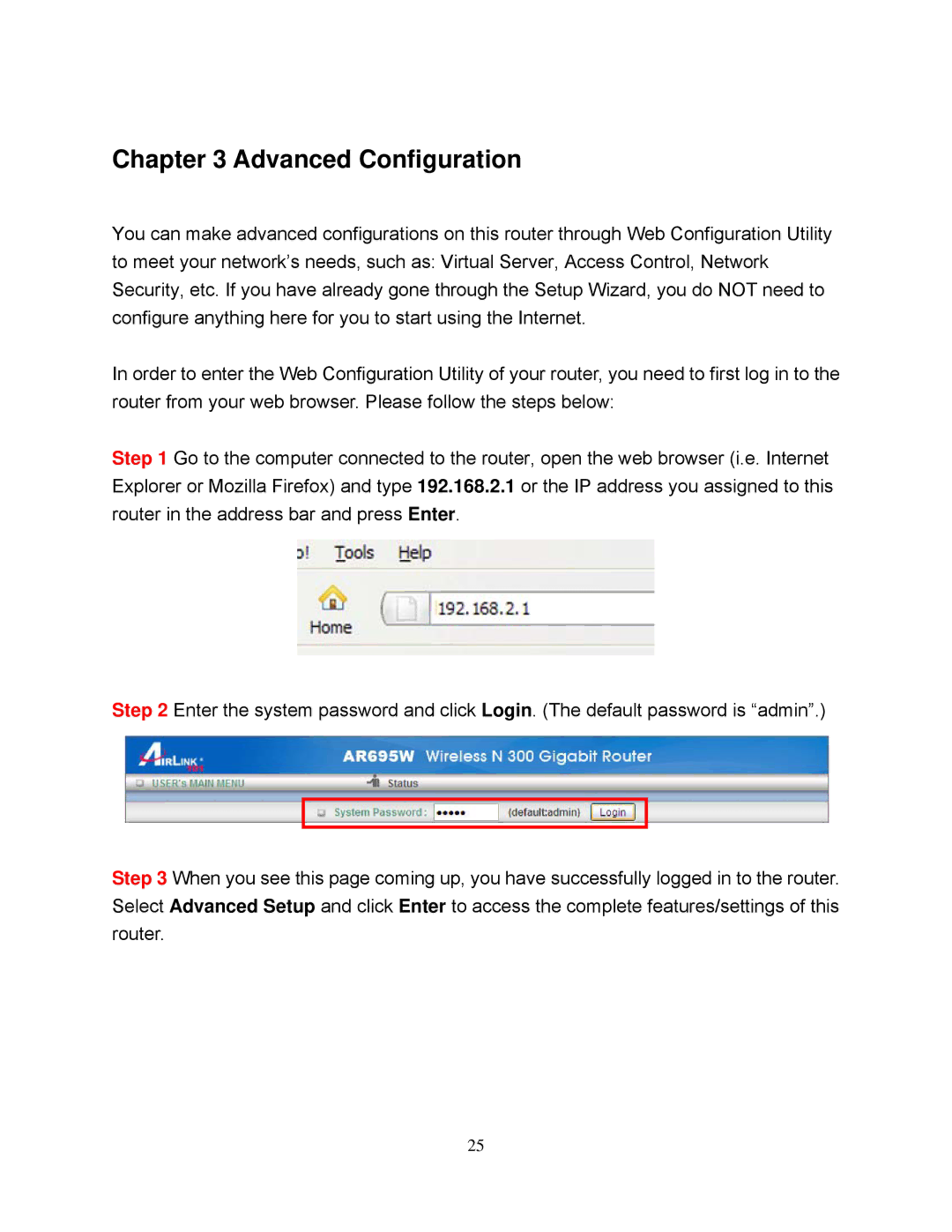Chapter 3 Advanced Configuration
You can make advanced configurations on this router through Web Configuration Utility to meet your network’s needs, such as: Virtual Server, Access Control, Network Security, etc. If you have already gone through the Setup Wizard, you do NOT need to configure anything here for you to start using the Internet.
In order to enter the Web Configuration Utility of your router, you need to first log in to the router from your web browser. Please follow the steps below:
Step 1 Go to the computer connected to the router, open the web browser (i.e. Internet Explorer or Mozilla Firefox) and type 192.168.2.1 or the IP address you assigned to this router in the address bar and press Enter.
Step 2 Enter the system password and click Login. (The default password is “admin”.)
Step 3 When you see this page coming up, you have successfully logged in to the router. Select Advanced Setup and click Enter to access the complete features/settings of this
router.
25