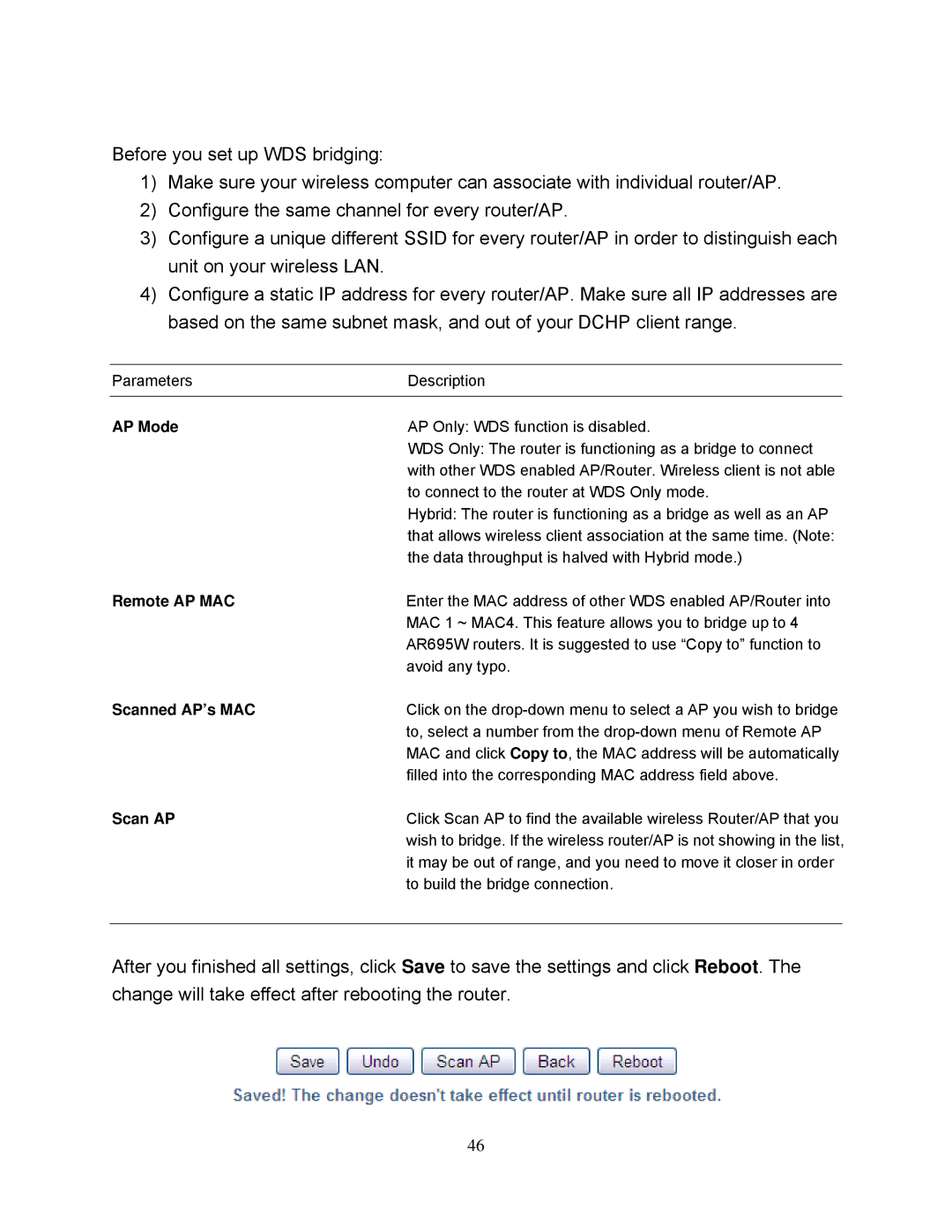Before you set up WDS bridging:
1)Make sure your wireless computer can associate with individual router/AP.
2)Configure the same channel for every router/AP.
3)Configure a unique different SSID for every router/AP in order to distinguish each unit on your wireless LAN.
4)Configure a static IP address for every router/AP. Make sure all IP addresses are based on the same subnet mask, and out of your DCHP client range.
Parameters | Description | |
|
|
|
AP Mode | AP Only: WDS function is disabled. | |
| WDS Only: The router is functioning as a bridge to connect | |
| with other WDS enabled AP/Router. Wireless client is not able | |
| to connect to the router at WDS Only mode. | |
| Hybrid: The router is functioning as a bridge as well as an AP | |
| that allows wireless client association at the same time. (Note: | |
| the data throughput is halved with Hybrid mode.) | |
Remote AP MAC | Enter the MAC address of other WDS enabled AP/Router into | |
| MAC 1 ~ MAC4. This feature allows you to bridge up to 4 | |
| AR695W routers. It is suggested to use “Copy to” function to | |
| avoid any typo. | |
Scanned AP’s MAC | Click on the | |
| to, select a number from the | |
| MAC and click Copy to, the MAC address will be automatically | |
| filled into the corresponding MAC address field above. | |
Scan AP | Click Scan AP to find the available wireless Router/AP that you | |
| wish to bridge. If the wireless router/AP is not showing in the list, | |
| it may be out of range, and you need to move it closer in order | |
| to build the bridge connection. | |
After you finished all settings, click Save to save the settings and click Reboot. The change will take effect after rebooting the router.
46