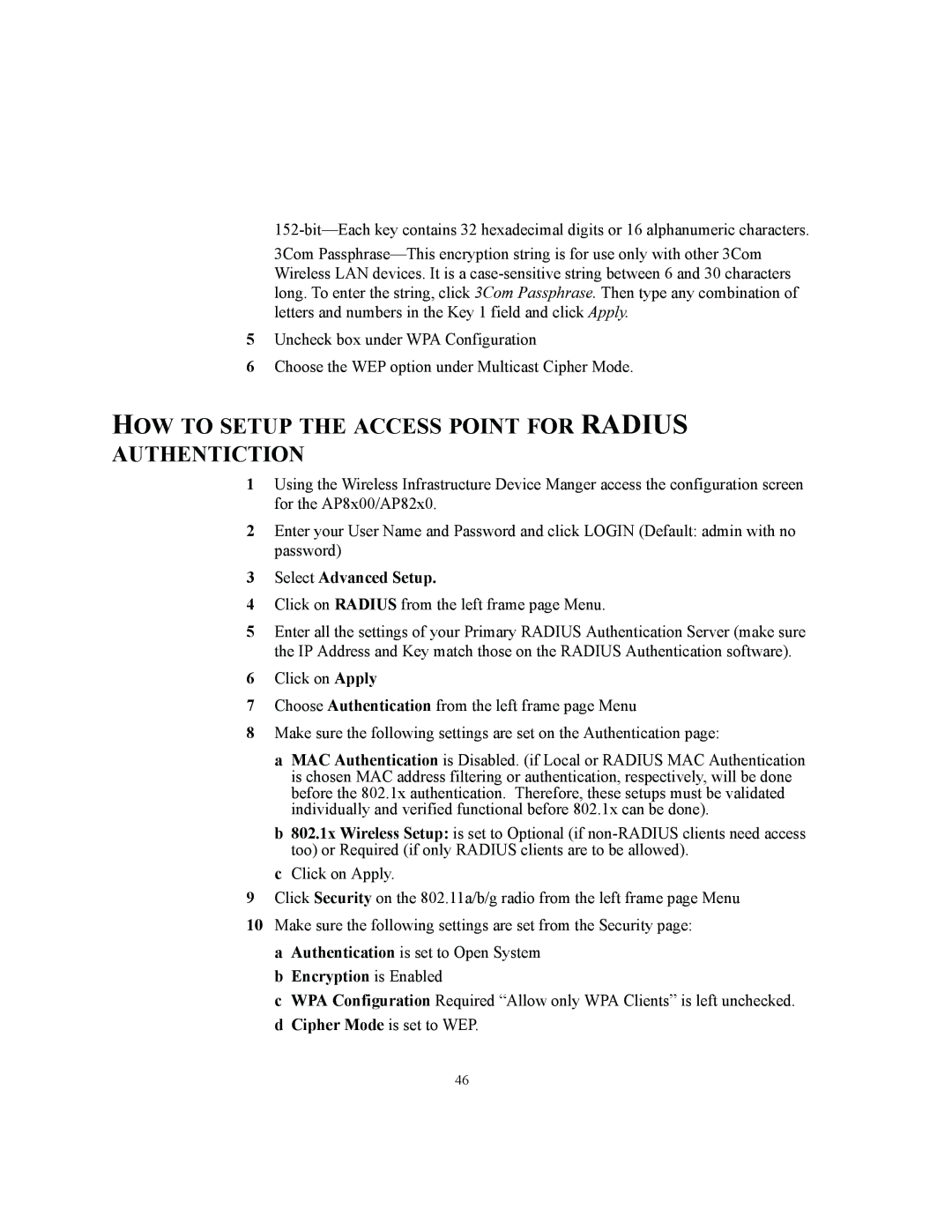3Com
5Uncheck box under WPA Configuration
6Choose the WEP option under Multicast Cipher Mode.
HOW TO SETUP THE ACCESS POINT FOR RADIUS AUTHENTICTION
1Using the Wireless Infrastructure Device Manger access the configuration screen for the AP8x00/AP82x0.
2Enter your User Name and Password and click LOGIN (Default: admin with no password)
3Select Advanced Setup.
4Click on RADIUS from the left frame page Menu.
5Enter all the settings of your Primary RADIUS Authentication Server (make sure the IP Address and Key match those on the RADIUS Authentication software).
6Click on Apply
7Choose Authentication from the left frame page Menu
8Make sure the following settings are set on the Authentication page:
a MAC Authentication is Disabled. (if Local or RADIUS MAC Authentication is chosen MAC address filtering or authentication, respectively, will be done before the 802.1x authentication. Therefore, these setups must be validated individually and verified functional before 802.1x can be done).
b 802.1x Wireless Setup: is set to Optional (if
c Click on Apply.
9Click Security on the 802.11a/b/g radio from the left frame page Menu
10Make sure the following settings are set from the Security page: a Authentication is set to Open System
b Encryption is Enabled
c WPA Configuration Required “Allow only WPA Clients” is left unchecked. d Cipher Mode is set to WEP.
46