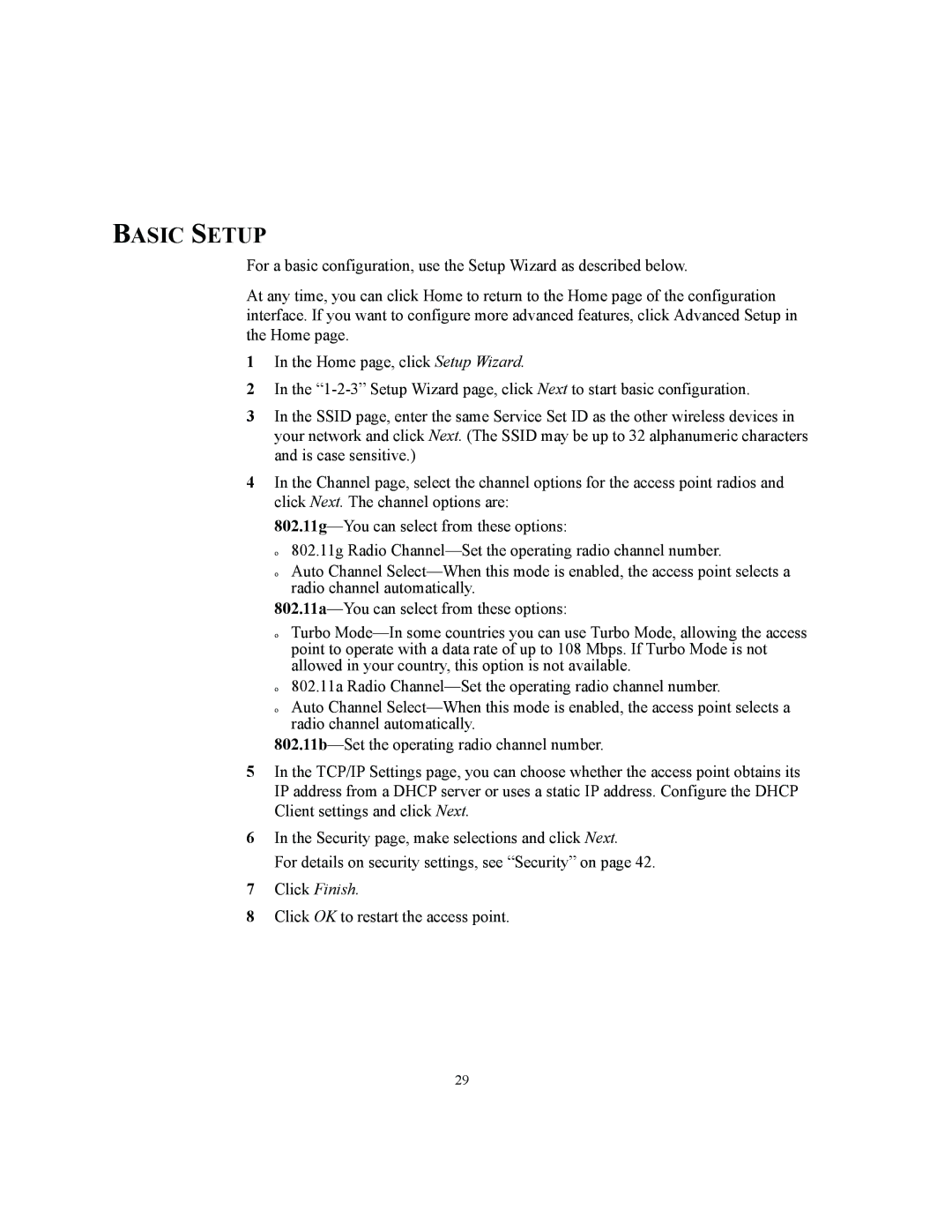BASIC SETUP
For a basic configuration, use the Setup Wizard as described below.
At any time, you can click Home to return to the Home page of the configuration interface. If you want to configure more advanced features, click Advanced Setup in the Home page.
1In the Home page, click Setup Wizard.
2In the
3In the SSID page, enter the same Service Set ID as the other wireless devices in your network and click Next. (The SSID may be up to 32 alphanumeric characters and is case sensitive.)
4In the Channel page, select the channel options for the access point radios and click Next. The channel options are:
o
o
802.11g Radio
Auto Channel
o
o
o
Turbo
802.11a Radio
Auto Channel
5In the TCP/IP Settings page, you can choose whether the access point obtains its IP address from a DHCP server or uses a static IP address. Configure the DHCP Client settings and click Next.
6In the Security page, make selections and click Next.
For details on security settings, see “Security” on page 42.
7Click Finish.
8Click OK to restart the access point.
29