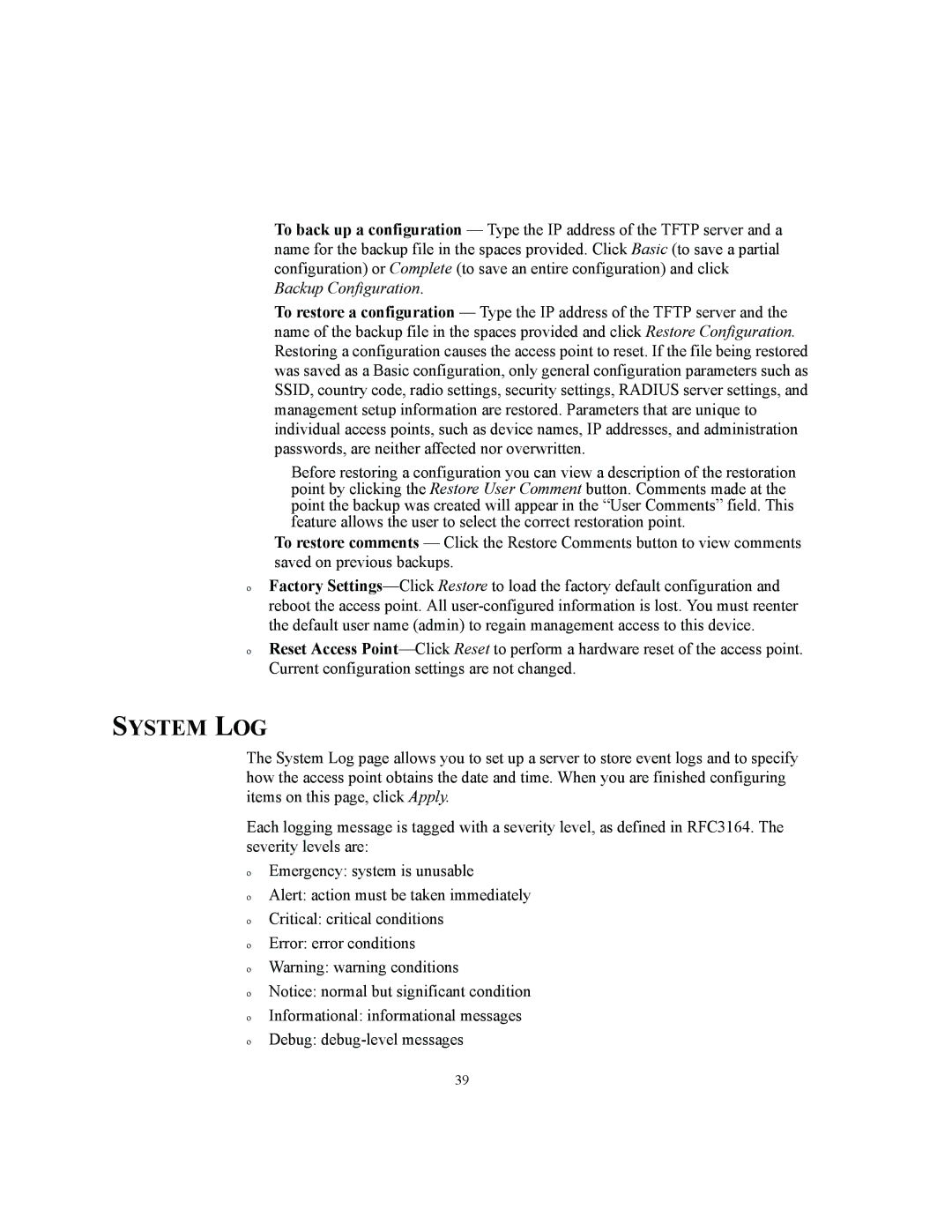o
o
To back up a configuration — Type the IP address of the TFTP server and a name for the backup file in the spaces provided. Click Basic (to save a partial configuration) or Complete (to save an entire configuration) and click Backup Configuration.
To restore a configuration — Type the IP address of the TFTP server and the name of the backup file in the spaces provided and click Restore Configuration. Restoring a configuration causes the access point to reset. If the file being restored was saved as a Basic configuration, only general configuration parameters such as SSID, country code, radio settings, security settings, RADIUS server settings, and management setup information are restored. Parameters that are unique to individual access points, such as device names, IP addresses, and administration passwords, are neither affected nor overwritten.
Before restoring a configuration you can view a description of the restoration point by clicking the Restore User Comment button. Comments made at the point the backup was created will appear in the “User Comments” field. This feature allows the user to select the correct restoration point.
To restore comments — Click the Restore Comments button to view comments saved on previous backups.
Factory
Reset Access
SYSTEM LOG
The System Log page allows you to set up a server to store event logs and to specify how the access point obtains the date and time. When you are finished configuring items on this page, click Apply.
Each logging message is tagged with a severity level, as defined in RFC3164. The severity levels are:
o
o
o
o
o
o
o
o
Emergency: system is unusable
Alert: action must be taken immediately
Critical: critical conditions
Error: error conditions
Warning: warning conditions
Notice: normal but significant condition
Informational: informational messages
Debug:
39