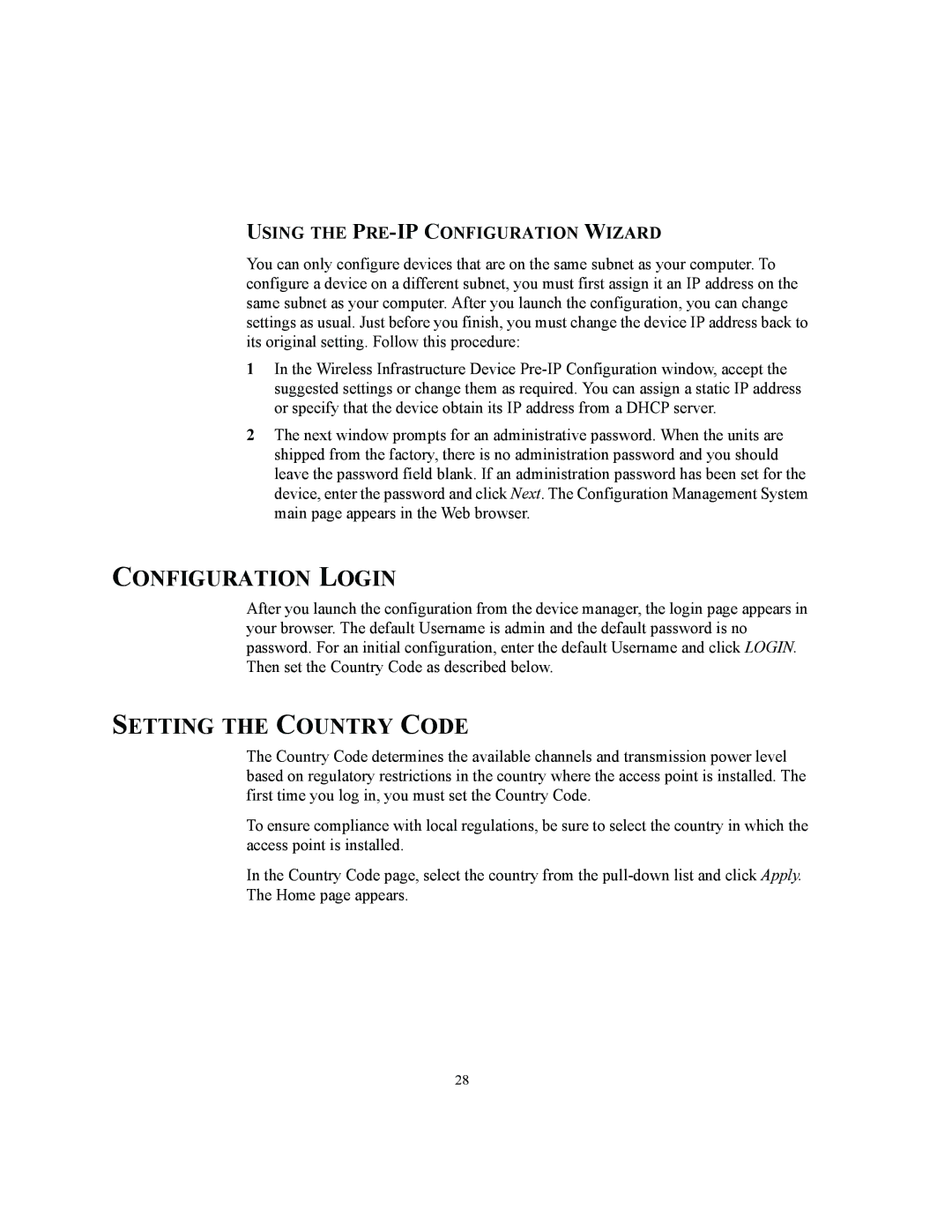USING THE PRE-IP CONFIGURATION WIZARD
You can only configure devices that are on the same subnet as your computer. To configure a device on a different subnet, you must first assign it an IP address on the same subnet as your computer. After you launch the configuration, you can change settings as usual. Just before you finish, you must change the device IP address back to its original setting. Follow this procedure:
1In the Wireless Infrastructure Device
2The next window prompts for an administrative password. When the units are shipped from the factory, there is no administration password and you should leave the password field blank. If an administration password has been set for the device, enter the password and click Next. The Configuration Management System main page appears in the Web browser.
CONFIGURATION LOGIN
After you launch the configuration from the device manager, the login page appears in your browser. The default Username is admin and the default password is no password. For an initial configuration, enter the default Username and click LOGIN. Then set the Country Code as described below.
SETTING THE COUNTRY CODE
The Country Code determines the available channels and transmission power level based on regulatory restrictions in the country where the access point is installed. The first time you log in, you must set the Country Code.
To ensure compliance with local regulations, be sure to select the country in which the access point is installed.
In the Country Code page, select the country from the
28