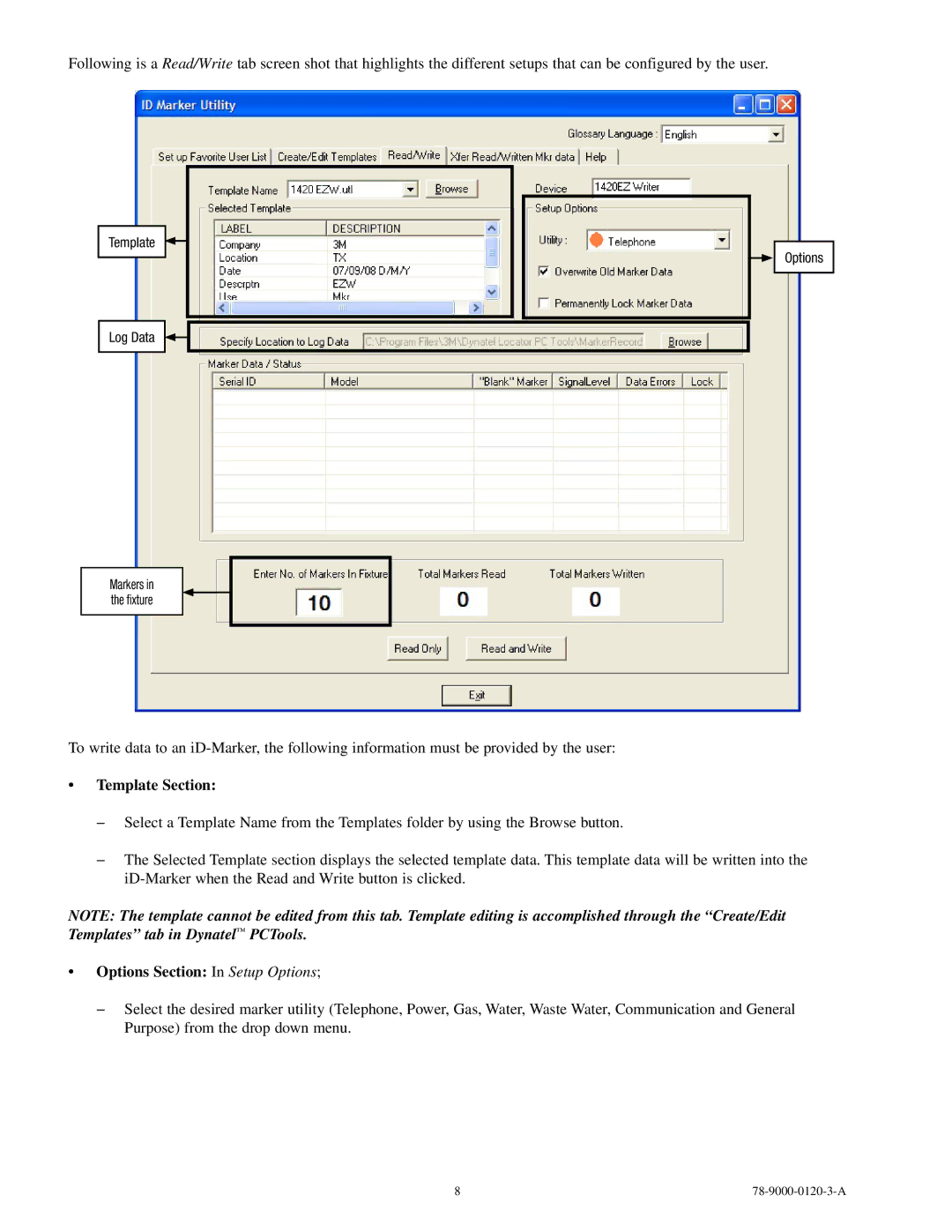Following is a Read/Write tab screen shot that highlights the different setups that can be configured by the user.
Template
Log Data
Markers in the fixture
To write data to an
Options
•Template Section:
−−Select a Template Name from the Templates folder by using the Browse button.
−−The Selected Template section displays the selected template data. This template data will be written into the
NOTE: The template cannot be edited from this tab. Template editing is accomplished through the “Create/Edit Templates” tab in Dynatel™ PCTools.
•Options Section: In Setup Options;
−−Select the desired marker utility (Telephone, Power, Gas, Water, Waste Water, Communication and General Purpose) from the drop down menu.
8 |