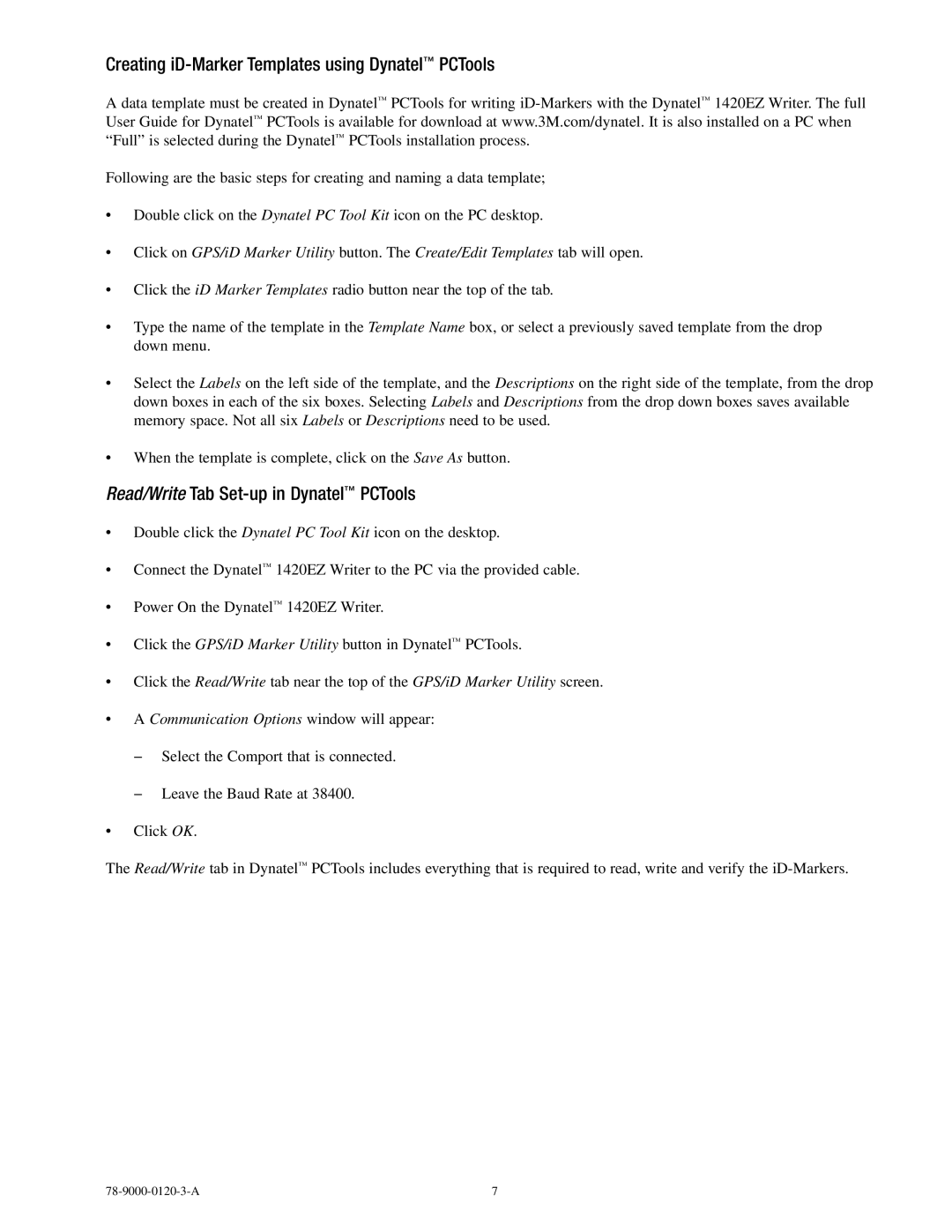Creating iD-Marker Templates using Dynatel™ PCTools
A data template must be created in Dynatel™ PCTools for writing
Following are the basic steps for creating and naming a data template;
•Double click on the Dynatel PC Tool Kit icon on the PC desktop.
•Click on GPS/iD Marker Utility button. The Create/Edit Templates tab will open.
•Click the iD Marker Templates radio button near the top of the tab.
•Type the name of the template in the Template Name box, or select a previously saved template from the drop down menu.
•Select the Labels on the left side of the template, and the Descriptions on the right side of the template, from the drop down boxes in each of the six boxes. Selecting Labels and Descriptions from the drop down boxes saves available memory space. Not all six Labels or Descriptions need to be used.
•When the template is complete, click on the Save As button.
Read/Write Tab Set-up in Dynatel™ PCTools
•Double click the Dynatel PC Tool Kit icon on the desktop.
•Connect the Dynatel™ 1420EZ Writer to the PC via the provided cable.
•Power On the Dynatel™ 1420EZ Writer.
•Click the GPS/iD Marker Utility button in Dynatel™ PCTools.
•Click the Read/Write tab near the top of the GPS/iD Marker Utility screen.
•A Communication Options window will appear:
−−Select the Comport that is connected.
−−Leave the Baud Rate at 38400.
•Click OK.
The Read/Write tab in Dynatel™ PCTools includes everything that is required to read, write and verify the
7 |