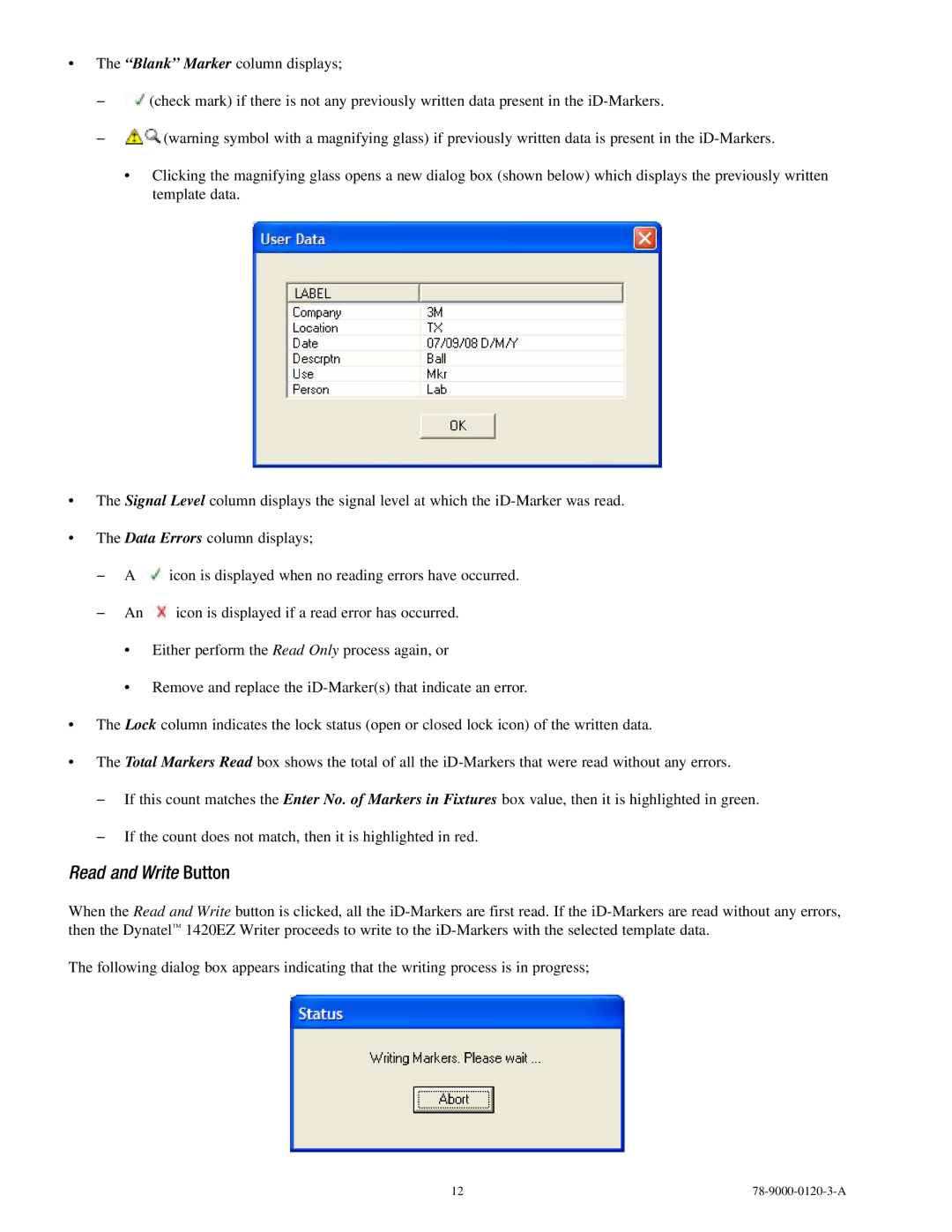•The “Blank” Marker column displays;
−−![]() (check mark) if there is not any previously written data present in the
(check mark) if there is not any previously written data present in the
−−![]() (warning symbol with a magnifying glass) if previously written data is present in the
(warning symbol with a magnifying glass) if previously written data is present in the
•Clicking the magnifying glass opens a new dialog box (shown below) which displays the previously written template data.
•The Signal Level column displays the signal level at which the
•The Data Errors column displays;
−−A ![]() icon is displayed when no reading errors have occurred.
icon is displayed when no reading errors have occurred.
−−An![]() icon is displayed if a read error has occurred.
icon is displayed if a read error has occurred.
•Either perform the Read Only process again, or
•Remove and replace the
•The Lock column indicates the lock status (open or closed lock icon) of the written data.
•The Total Markers Read box shows the total of all the
−−If this count matches the Enter No. of Markers in Fixtures box value, then it is highlighted in green.
−−If the count does not match, then it is highlighted in red.
Read and Write Button
When the Read and Write button is clicked, all the
The following dialog box appears indicating that the writing process is in progress;
12 |