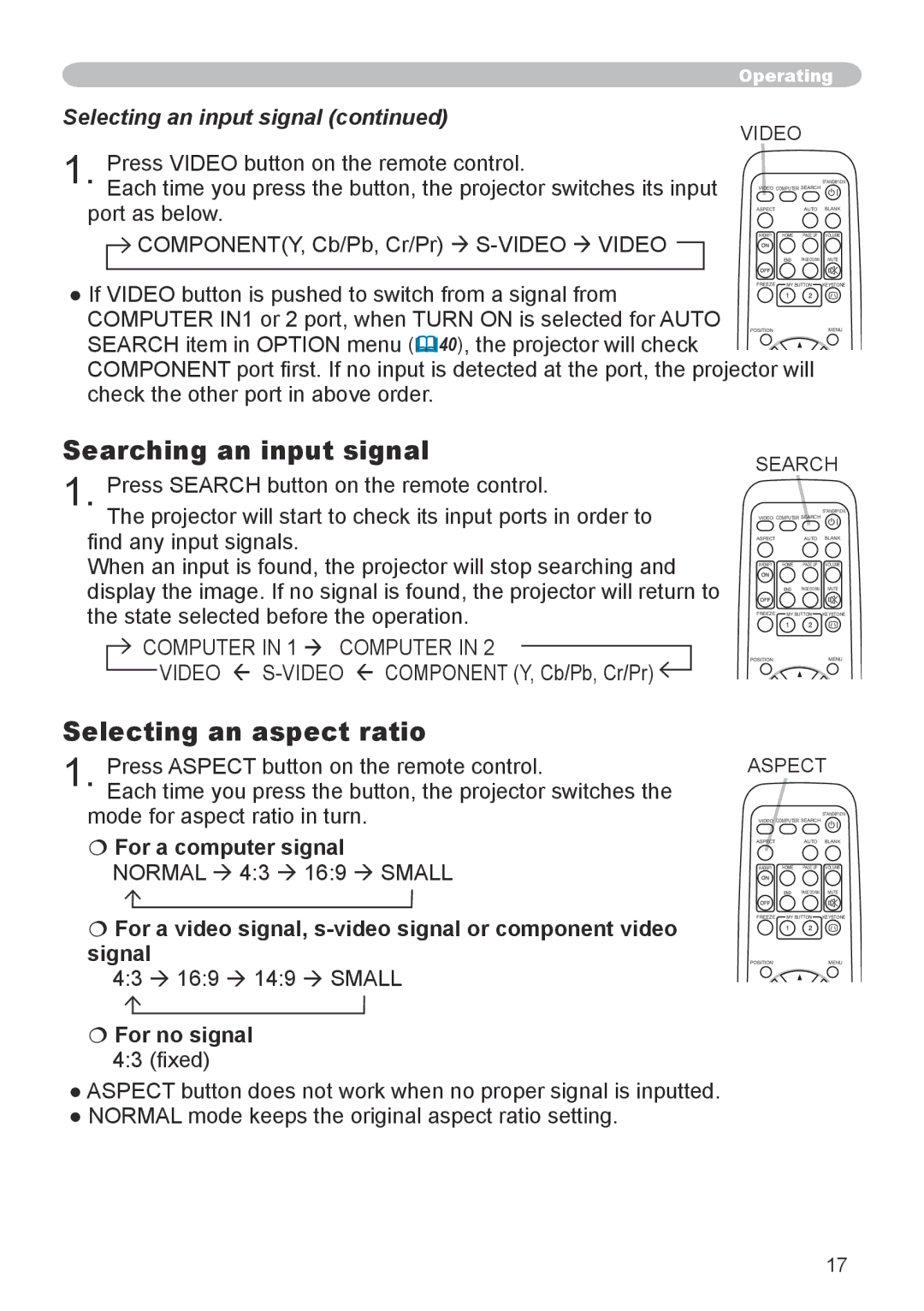Operating
Selecting an input signal (continued)
1. Press VIDEO button on the remote control.
Each time you press the button, the projector switches its input port as below.
![]() COMPONENT(Y, Cb/Pb, Cr/Pr)
COMPONENT(Y, Cb/Pb, Cr/Pr)
VIDEO
VIDEO COMPUTER SEARCH | STANDBY/ON | ||
| |||
ASPECT |
| AUTO | BLANK |
MAGNIFY | HOME | PAGE UP | VOLUME |
| END | PAGE DOWN | MUTE |
● If VIDEO button is pushed to switch from a signal from | FREEZE MY BUTTON KEYSTONE | |
COMPUTER IN1 or 2 port, when TURN ON is selected for AUTO | POSITION | MENU |
SEARCH item in OPTION menu (40), the projector will check |
|
|
COMPONENT port first. If no input is detected at the port, the projector will check the other port in above order.
Searching an input signal
1. Press SEARCH button on the remote control.
The projector will start to check its input ports in order to find any input signals.
When an input is found, the projector will stop searching and display the image. If no signal is found, the projector will return to the state selected before the operation.
 COMPUTER IN 1 COMPUTER IN 2
COMPUTER IN 1 COMPUTER IN 2
VIDEO ![]()
SEARCH
VIDEO COMPUTER SEARCH | STANDBY/ON | ||
| |||
ASPECT |
| AUTO | BLANK |
MAGNIFY | HOME | PAGE UP | VOLUME |
| END | PAGE DOWN | MUTE |
FREEZE | MY BUTTON | KEYSTONE | |
POSITIONMENU
Selecting an aspect ratio
1. Press ASPECT button on the remote control.
Each time you press the button, the projector switches the mode for aspect ratio in turn.
For a computer signal
NORMAL 4:3 16:9 SMALL
For a video signal,
4:3 16:9 14:9 SMALL
For no signal
4:3 (fixed)
ASPECT
VIDEO COMPUTER SEARCH | STANDBY/ON | ||
| |||
ASPECT |
| AUTO | BLANK |
MAGNIFY | HOME | PAGE UP | VOLUME |
| END | PAGE DOWN | MUTE |
FREEZE | MY BUTTON | KEYSTONE | |
POSITIONMENU
●ASPECT button does not work when no proper signal is inputted.
●NORMAL mode keeps the original aspect ratio setting.
17