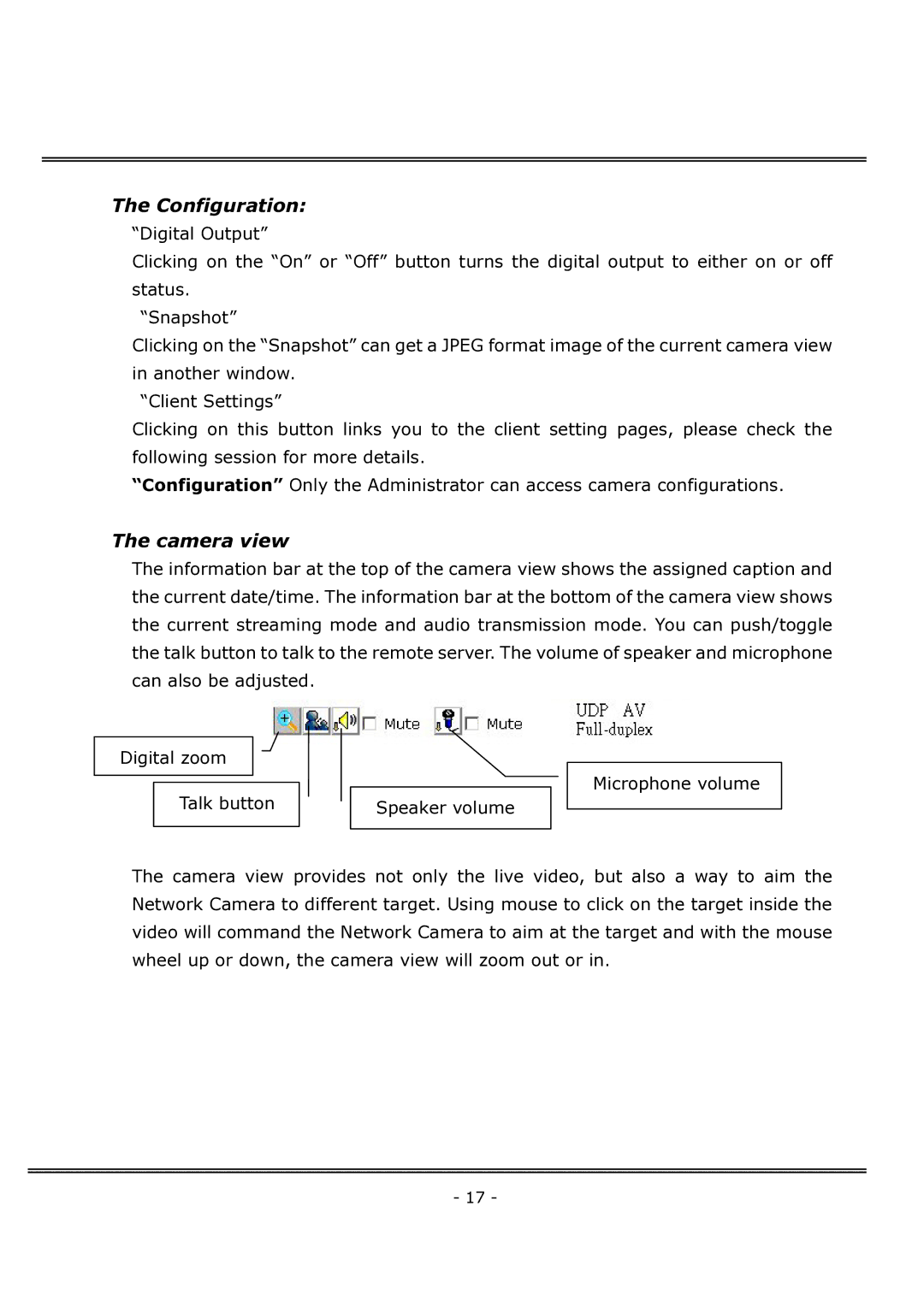The Configuration:
“Digital Output”
Clicking on the “On” or “Off” button turns the digital output to either on or off status.
“Snapshot”
Clicking on the “Snapshot” can get a JPEG format image of the current camera view in another window.
“Client Settings”
Clicking on this button links you to the client setting pages, please check the following session for more details.
“Configuration” Only the Administrator can access camera configurations.
The camera view
The information bar at the top of the camera view shows the assigned caption and the current date/time. The information bar at the bottom of the camera view shows the current streaming mode and audio transmission mode. You can push/toggle the talk button to talk to the remote server. The volume of speaker and microphone can also be adjusted.
Digital zoom
Talk button
Speaker volume
Microphone volume
The camera view provides not only the live video, but also a way to aim the Network Camera to different target. Using mouse to click on the target inside the video will command the Network Camera to aim at the target and with the mouse wheel up or down, the camera view will zoom out or in.
- 17 -