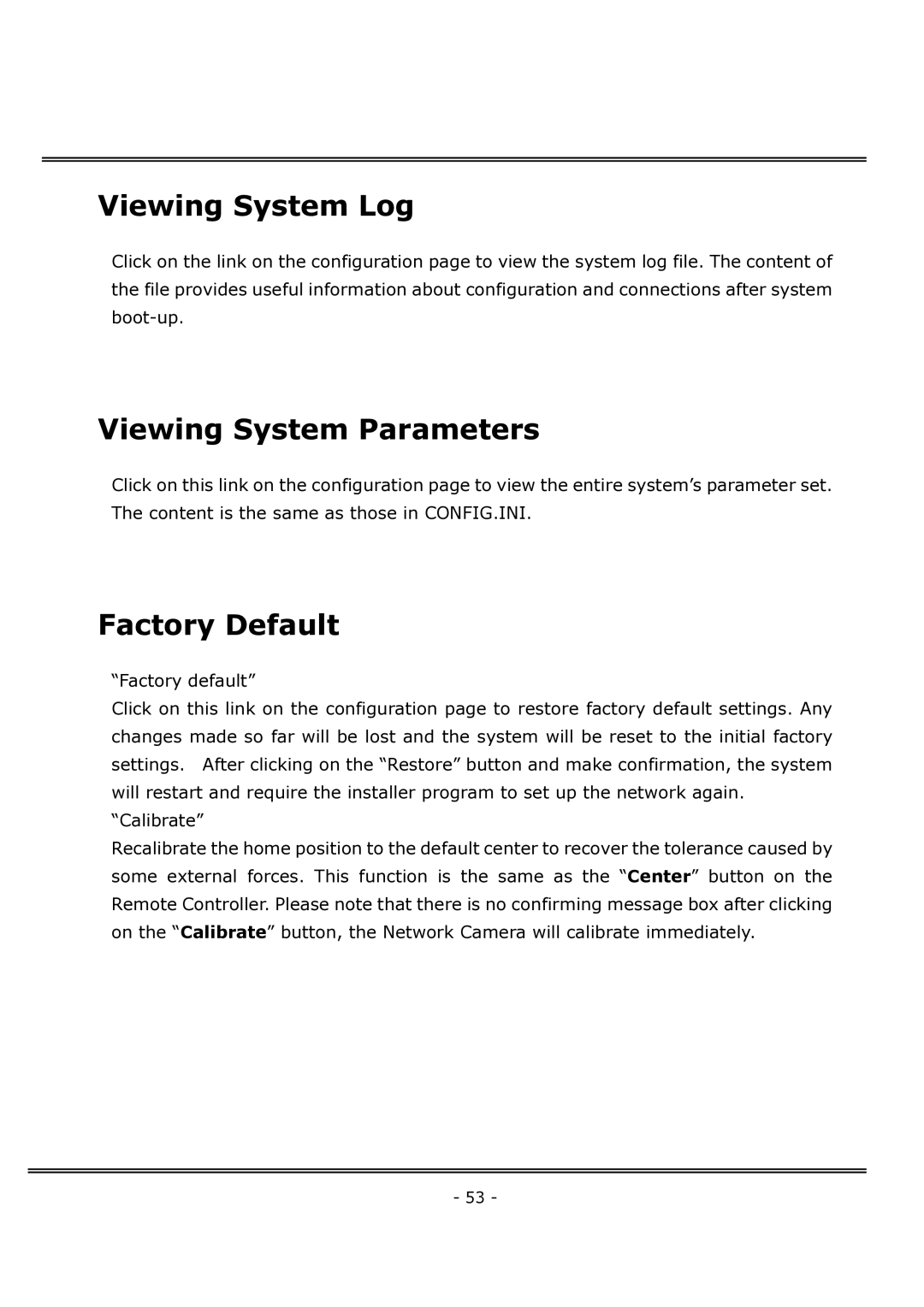Viewing System Log
Click on the link on the configuration page to view the system log file. The content of the file provides useful information about configuration and connections after system
Viewing System Parameters
Click on this link on the configuration page to view the entire system’s parameter set. The content is the same as those in CONFIG.INI.
Factory Default
“Factory default”
Click on this link on the configuration page to restore factory default settings. Any changes made so far will be lost and the system will be reset to the initial factory settings. After clicking on the “Restore” button and make confirmation, the system will restart and require the installer program to set up the network again.
“Calibrate”
Recalibrate the home position to the default center to recover the tolerance caused by some external forces. This function is the same as the “Center” button on the Remote Controller. Please note that there is no confirming message box after clicking on the “Calibrate” button, the Network Camera will calibrate immediately.
- 53 -