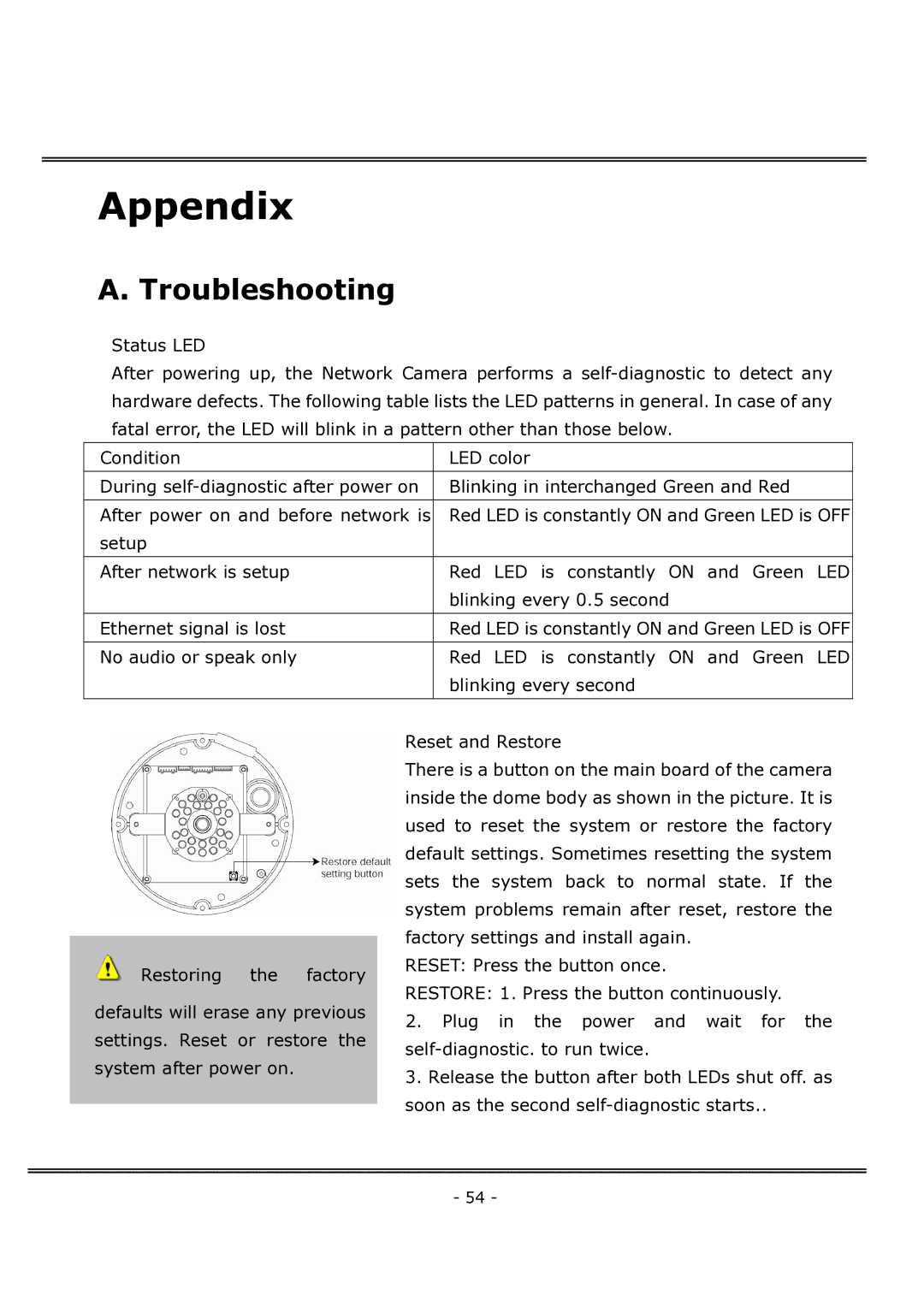Appendix
A. Troubleshooting
Status LED
After powering up, the Network Camera performs a
Condition | LED color |
|
|
During | Blinking in interchanged Green and Red |
|
|
After power on and before network is | Red LED is constantly ON and Green LED is OFF |
setup |
|
|
|
After network is setup | Red LED is constantly ON and Green LED |
| blinking every 0.5 second |
|
|
Ethernet signal is lost | Red LED is constantly ON and Green LED is OFF |
|
|
No audio or speak only | Red LED is constantly ON and Green LED |
| blinking every second |
|
|
Restoring the factory
defaults will erase any previous settings. Reset or restore the system after power on.
Reset and Restore
There is a button on the main board of the camera inside the dome body as shown in the picture. It is used to reset the system or restore the factory default settings. Sometimes resetting the system sets the system back to normal state. If the system problems remain after reset, restore the factory settings and install again.
RESET: Press the button once.
RESTORE: 1. Press the button continuously.
2.Plug in the power and wait for the
3.Release the button after both LEDs shut off. as soon as the second
- 54 -