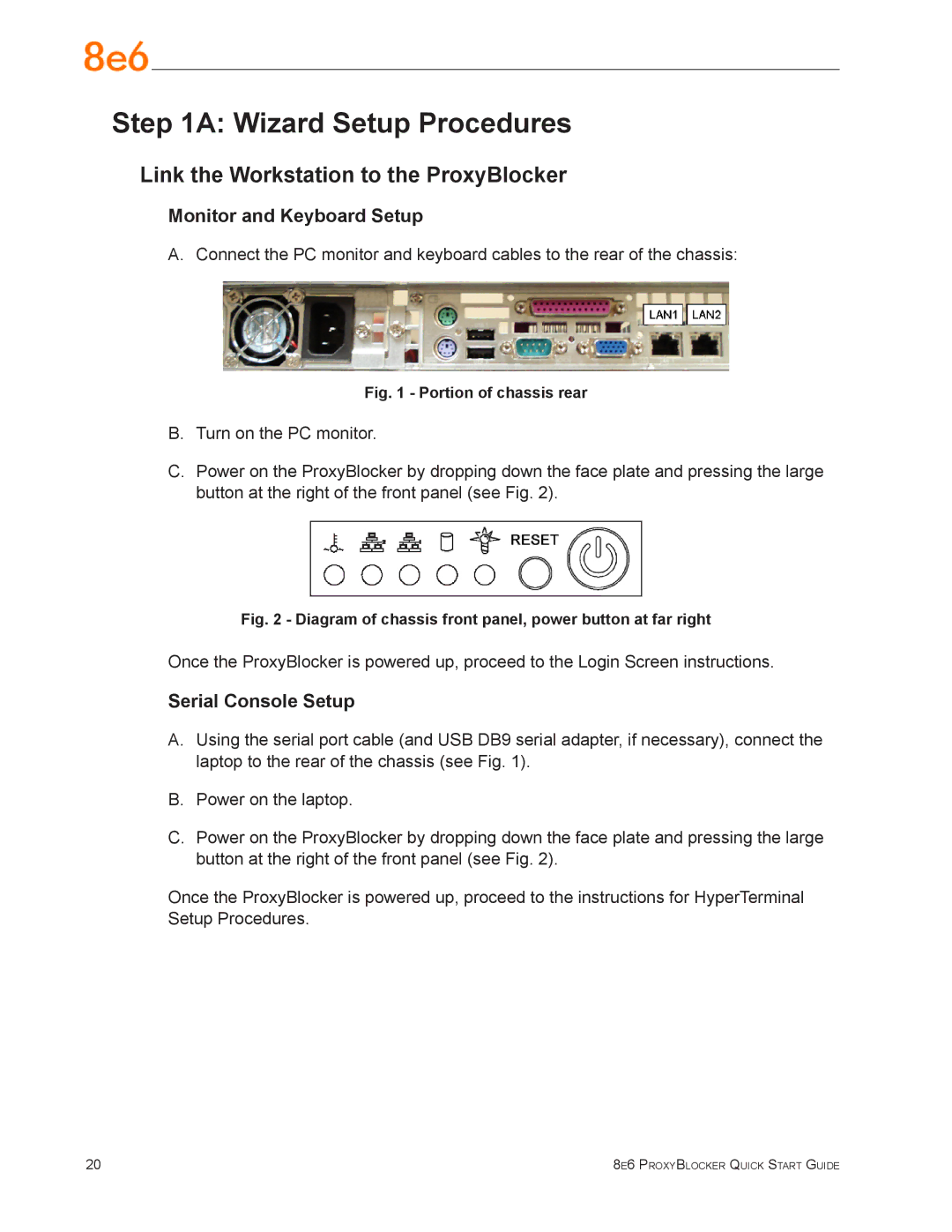Step 1A: Wizard Setup Procedures
Link the Workstation to the ProxyBlocker
Monitor and Keyboard Setup
A. Connect the PC monitor and keyboard cables to the rear of the chassis:
Fig. 1 - Portion of chassis rear
B.Turn on the PC monitor.
C.Power on the ProxyBlocker by dropping down the face plate and pressing the large button at the right of the front panel (see Fig. 2).
Fig. 2 - Diagram of chassis front panel, power button at far right
Once the ProxyBlocker is powered up, proceed to the Login Screen instructions.
Serial Console Setup
A.Using the serial port cable (and USB DB9 serial adapter, if necessary), connect the laptop to the rear of the chassis (see Fig. 1).
B.Power on the laptop.
C.Power on the ProxyBlocker by dropping down the face plate and pressing the large button at the right of the front panel (see Fig. 2).
Once the ProxyBlocker is powered up, proceed to the instructions for HyperTerminal Setup Procedures.
20 | 8e6 ProxyBlocker Quick Start Guide |