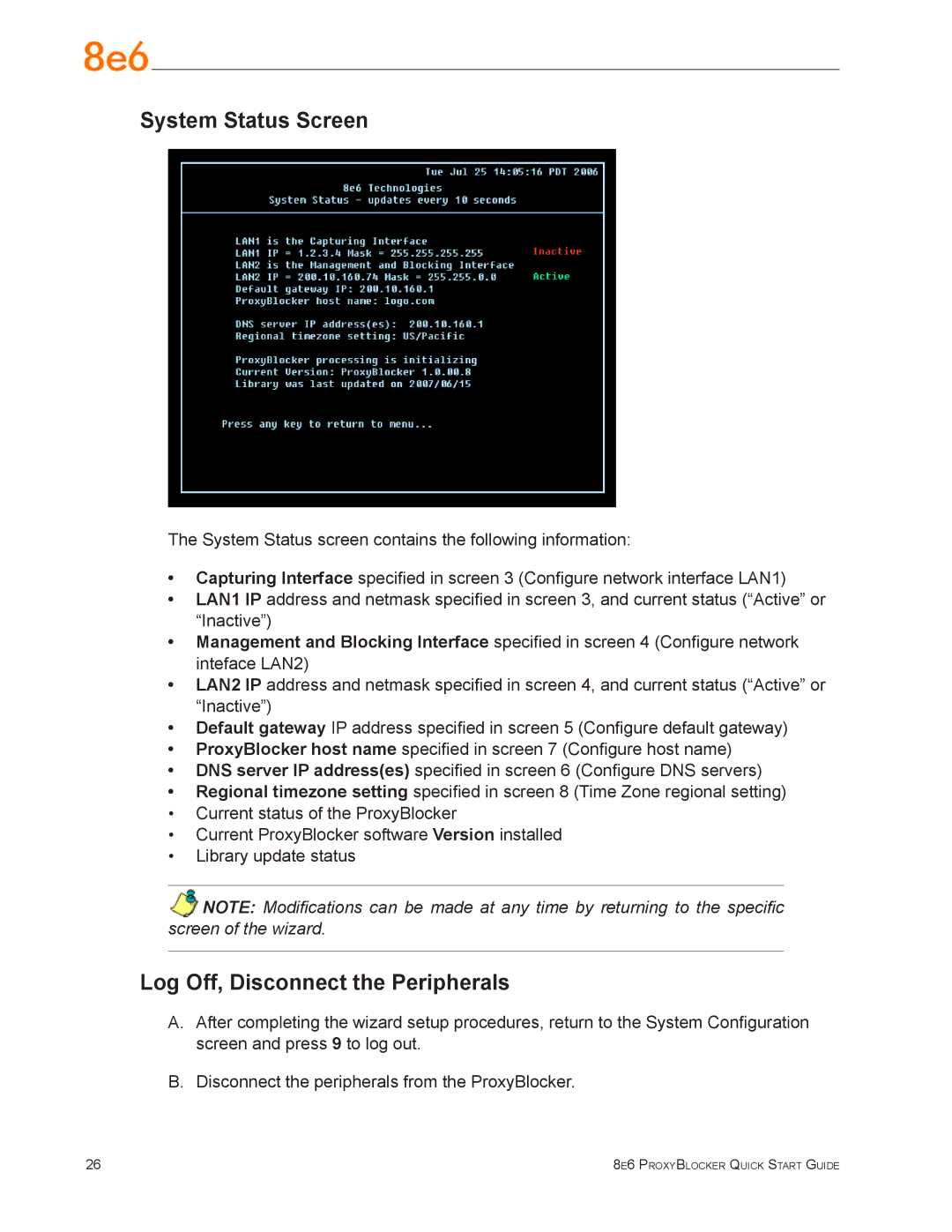System Status Screen
The System Status screen contains the following information:
•Capturing Interface specified in screen 3 (Configure network interface LAN1)
•LAN1 IP address and netmask specified in screen 3, and current status (“Active” or
“Inactive”)
•Management and Blocking Interface specified in screen 4 (Configure network inteface LAN2)
•LAN2 IP address and netmask specified in screen 4, and current status (“Active” or
“Inactive”)
•Default gateway IP address specified in screen 5 (Configure default gateway)
•ProxyBlocker host name specified in screen 7 (Configure host name)
•DNS server IP address(es) specified in screen 6 (Configure DNS servers)
•Regional timezone setting specified in screen 8 (Time Zone regional setting)
•Current status of the ProxyBlocker
•Current ProxyBlocker software Version installed
•Library update status
NOTE: Modifications can be made at any time by returning to the specific screen of the wizard.
Log Off, Disconnect the Peripherals
A.After completing the wizard setup procedures, return to the System Configuration screen and press 9 to log out.
B.Disconnect the peripherals from the ProxyBlocker.
26 | 8e6 ProxyBlocker Quick Start Guide |