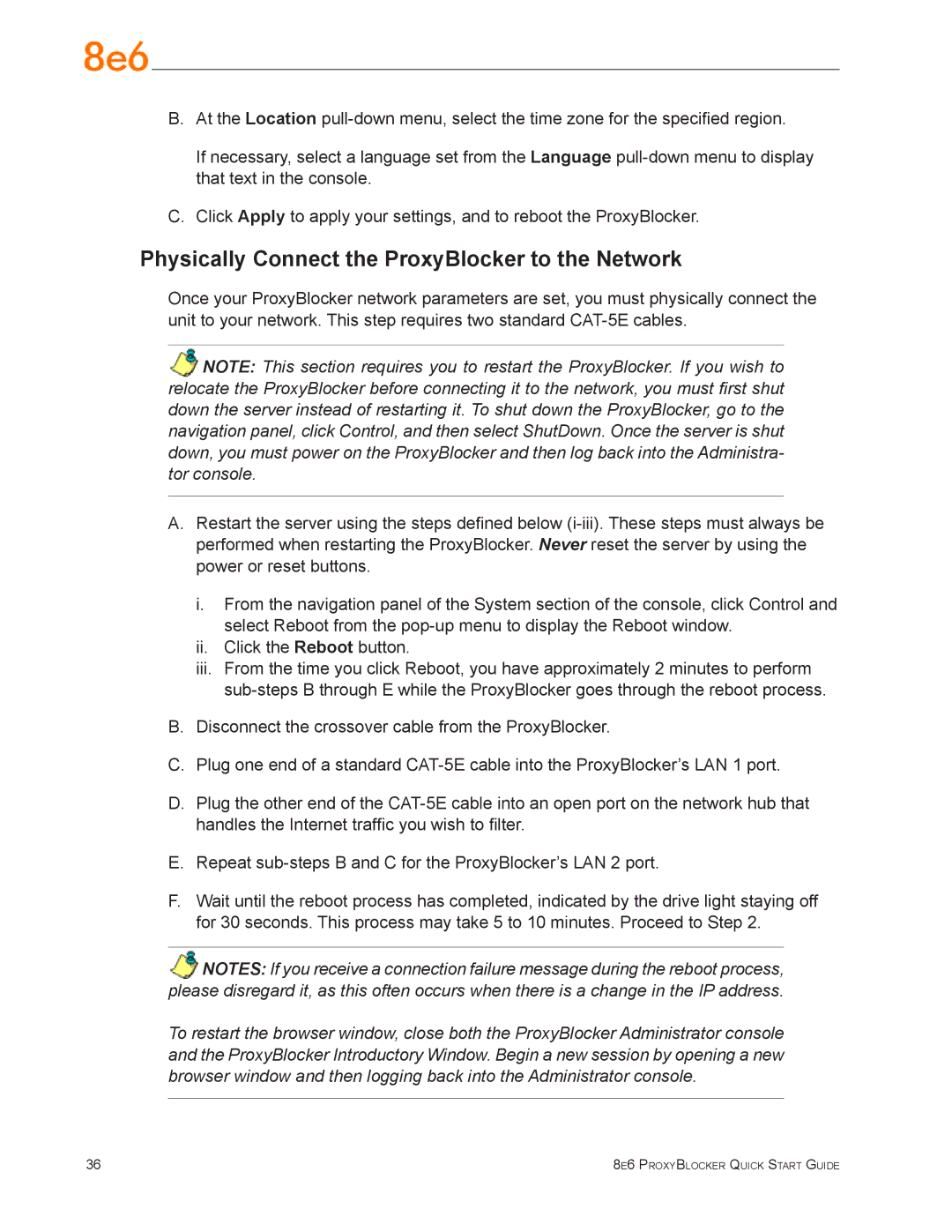B.At the Location
If necessary, select a language set from the Language
C.Click Apply to apply your settings, and to reboot the ProxyBlocker.
Physically Connect the ProxyBlocker to the Network
Once your ProxyBlocker network parameters are set, you must physically connect the unit to your network. This step requires two standard
NOTE: This section requires you to restart the ProxyBlocker. If you wish to relocate the ProxyBlocker before connecting it to the network, you must first shut down the server instead of restarting it. To shut down the ProxyBlocker, go to the navigation panel, click Control, and then select ShutDown. Once the server is shut down, you must power on the ProxyBlocker and then log back into the Administra- tor console.
A.Restart the server using the steps defined below
i.From the navigation panel of the System section of the console, click Control and select Reboot from the
ii.Click the Reboot button.
iii.From the time you click Reboot, you have approximately 2 minutes to perform
B.Disconnect the crossover cable from the ProxyBlocker.
C.Plug one end of a standard
D.Plug the other end of the
E.Repeat
F.Wait until the reboot process has completed, indicated by the drive light staying off for 30 seconds. This process may take 5 to 10 minutes. Proceed to Step 2.
NOTES: If you receive a connection failure message during the reboot process, please disregard it, as this often occurs when there is a change in the IP address.
To restart the browser window, close both the ProxyBlocker Administrator console and the ProxyBlocker Introductory Window. Begin a new session by opening a new browser window and then logging back into the Administrator console.
36 | 8e6 ProxyBlocker Quick Start Guide |