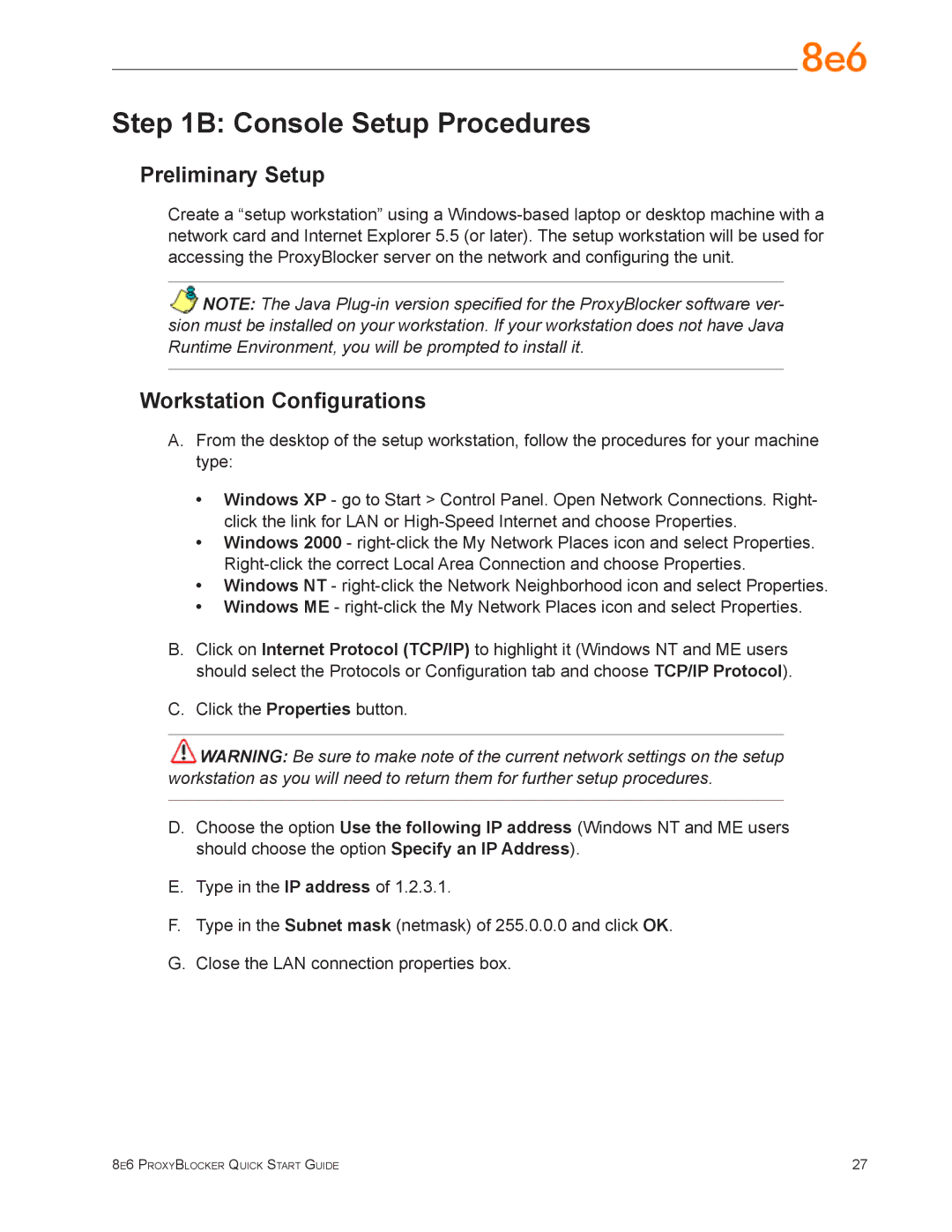Step 1B: Console Setup Procedures
Preliminary Setup
Create a “setup workstation” using a
NOTE: The Java
Workstation Configurations
A.From the desktop of the setup workstation, follow the procedures for your machine type:
•Windows XP - go to Start > Control Panel. Open Network Connections. Right- click the link for LAN or
•Windows 2000 -
•Windows NT -
•Windows ME -
B.Click on Internet Protocol (TCP/IP) to highlight it (Windows NT and ME users should select the Protocols or Configuration tab and choose TCP/IP Protocol).
C.Click the Properties button.
![]() WARNING: Be sure to make note of the current network settings on the setup workstation as you will need to return them for further setup procedures.
WARNING: Be sure to make note of the current network settings on the setup workstation as you will need to return them for further setup procedures.
D.Choose the option Use the following IP address (Windows NT and ME users should choose the option Specify an IP Address).
E.Type in the IP address of 1.2.3.1.
F.Type in the Subnet mask (netmask) of 255.0.0.0 and click OK.
G.Close the LAN connection properties box.
8e6 ProxyBlocker Quick Start Guide | 27 |