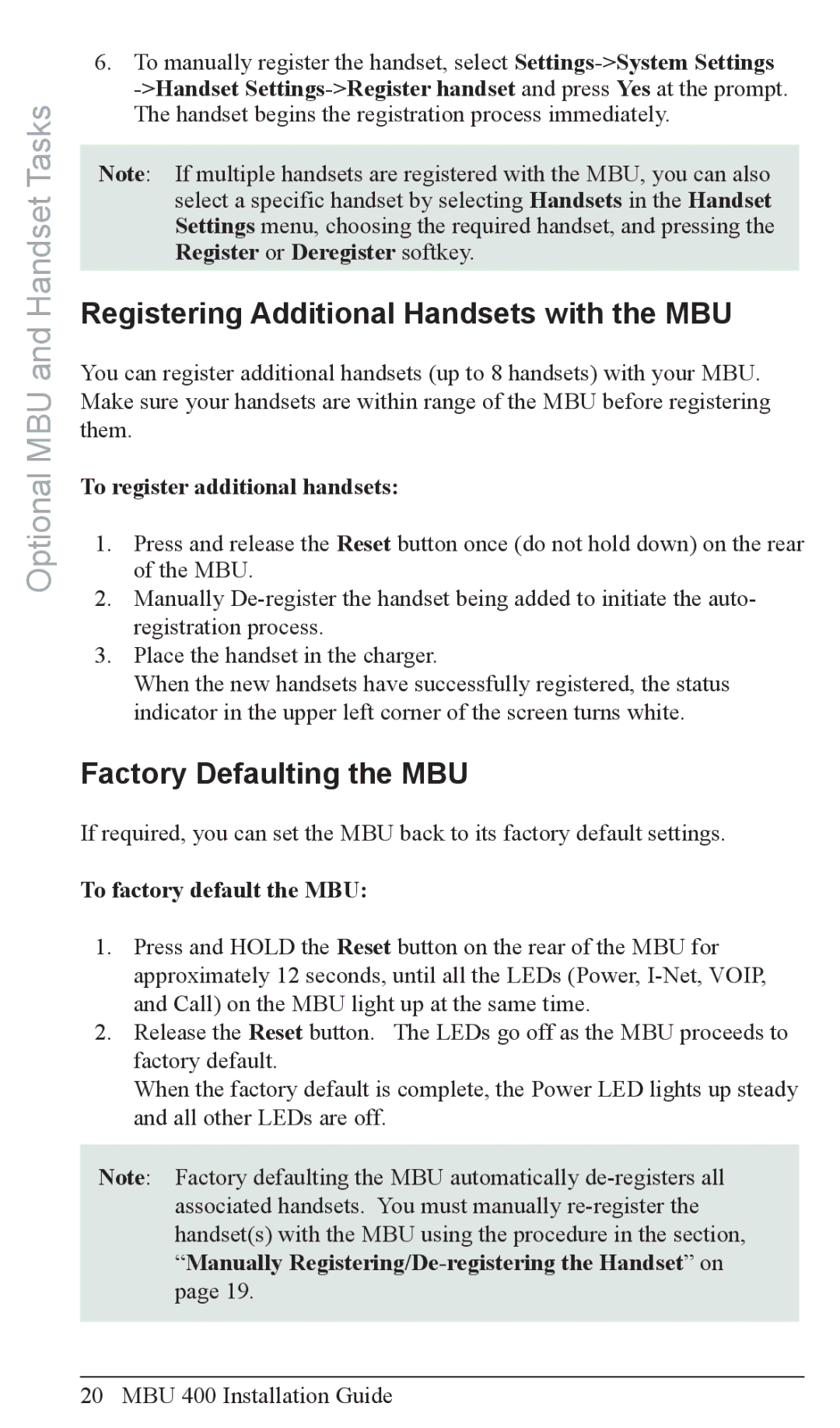Optional MBU and Handset Tasks
6.To manually register the handset, select
Note: If multiple handsets are registered with the MBU, you can also select a specific handset by selecting Handsets in the Handset Settings menu, choosing the required handset, and pressing the Register or Deregister softkey.
Registering Additional Handsets with the MBU
You can register additional handsets (up to 8 handsets) with your MBU. Make sure your handsets are within range of the MBU before registering them.
To register additional handsets:
1.Press and release the Reset button once (do not hold down) on the rear of the MBU.
2.Manually
3.Place the handset in the charger.
When the new handsets have successfully registered, the status indicator in the upper left corner of the screen turns white.
Factory Defaulting the MBU
If required, you can set the MBU back to its factory default settings.
To factory default the MBU:
1.Press and HOLD the Reset button on the rear of the MBU for approximately 12 seconds, until all the LEDs (Power,
2.Release the Reset button. The LEDs go off as the MBU proceeds to factory default.
When the factory default is complete, the Power LED lights up steady and all other LEDs are off.
Note: Factory defaulting the MBU automatically