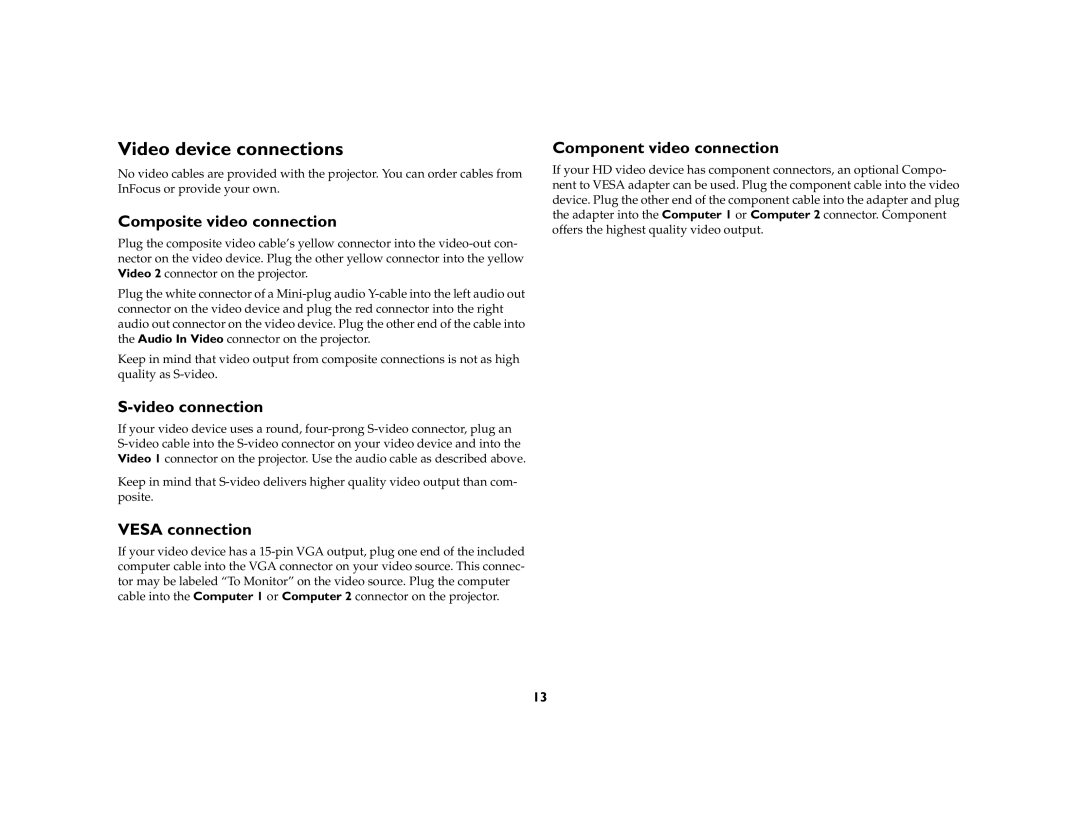Video device connections
No video cables are provided with the projector. You can order cables from InFocus or provide your own.
Composite video connection
Plug the composite video cable’s yellow connector into the video-out con- nector on the video device. Plug the other yellow connector into the yellow Video 2 connector on the projector.
Plug the white connector of a Mini-plug audio Y-cable into the left audio out connector on the video device and plug the red connector into the right audio out connector on the video device. Plug the other end of the cable into the Audio In Video connector on the projector.
Keep in mind that video output from composite connections is not as high quality as S-video.
S-video connection
If your video device uses a round, four-prong S-video connector, plug an S-video cable into the S-video connector on your video device and into the Video 1 connector on the projector. Use the audio cable as described above.
Keep in mind that S-video delivers higher quality video output than com- posite.
VESA connection
If your video device has a 15-pin VGA output, plug one end of the included computer cable into the VGA connector on your video source. This connec- tor may be labeled “To Monitor” on the video source. Plug the computer cable into the Computer 1 or Computer 2 connector on the projector.
Component video connection
If your HD video device has component connectors, an optional Compo- nent to VESA adapter can be used. Plug the component cable into the video device. Plug the other end of the component cable into the adapter and plug the adapter into the Computer 1 or Computer 2 connector. Component offers the highest quality video output.