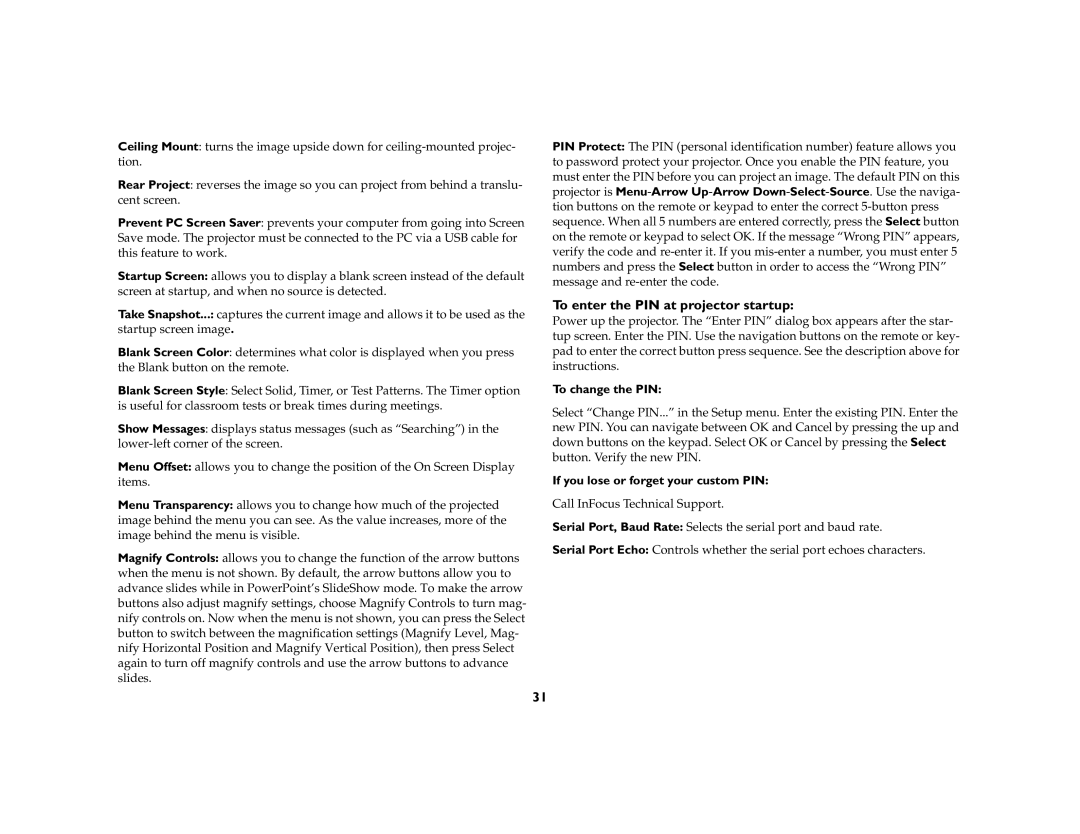Ceiling Mount: turns the image upside down for
Rear Project: reverses the image so you can project from behind a translu- cent screen.
Prevent PC Screen Saver: prevents your computer from going into Screen Save mode. The projector must be connected to the PC via a USB cable for this feature to work.
Startup Screen: allows you to display a blank screen instead of the default screen at startup, and when no source is detected.
Take Snapshot...: captures the current image and allows it to be used as the startup screen image.
Blank Screen Color: determines what color is displayed when you press the Blank button on the remote.
Blank Screen Style: Select Solid, Timer, or Test Patterns. The Timer option is useful for classroom tests or break times during meetings.
Show Messages: displays status messages (such as “Searching”) in the
Menu Offset: allows you to change the position of the On Screen Display items.
Menu Transparency: allows you to change how much of the projected image behind the menu you can see. As the value increases, more of the image behind the menu is visible.
Magnify Controls: allows you to change the function of the arrow buttons when the menu is not shown. By default, the arrow buttons allow you to advance slides while in PowerPoint’s SlideShow mode. To make the arrow buttons also adjust magnify settings, choose Magnify Controls to turn mag- nify controls on. Now when the menu is not shown, you can press the Select button to switch between the magnification settings (Magnify Level, Mag- nify Horizontal Position and Magnify Vertical Position), then press Select again to turn off magnify controls and use the arrow buttons to advance slides.
PIN Protect: The PIN (personal identification number) feature allows you to password protect your projector. Once you enable the PIN feature, you must enter the PIN before you can project an image. The default PIN on this projector is
To enter the PIN at projector startup:
Power up the projector. The “Enter PIN” dialog box appears after the star- tup screen. Enter the PIN. Use the navigation buttons on the remote or key- pad to enter the correct button press sequence. See the description above for instructions.
To change the PIN:
Select “Change PIN...” in the Setup menu. Enter the existing PIN. Enter the new PIN. You can navigate between OK and Cancel by pressing the up and down buttons on the keypad. Select OK or Cancel by pressing the Select button. Verify the new PIN.
If you lose or forget your custom PIN:
Call InFocus Technical Support.
Serial Port, Baud Rate: Selects the serial port and baud rate.
Serial Port Echo: Controls whether the serial port echoes characters.
31