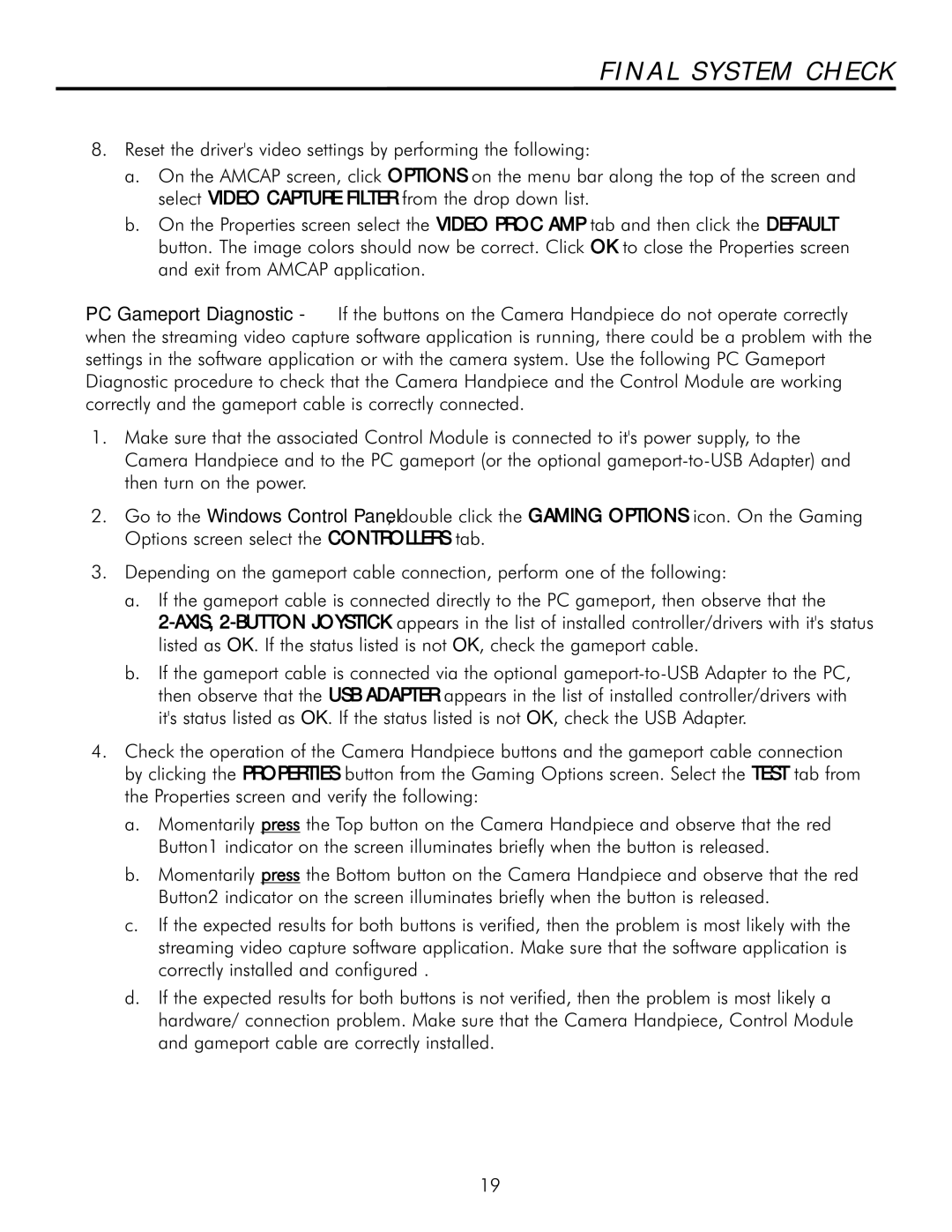FINAL SYSTEM CHECK
8.Reset the driver's video settings by performing the following:
a.On the AMCAP screen, click OPTIONS on the menu bar along the top of the screen and select VIDEO CAPTURE FILTER from the drop down list.
b.On the Properties screen select the VIDEO PROC AMP tab and then click the DEFAULT button. The image colors should now be correct. Click OK to close the Properties screen and exit from AMCAP application.
PC Gameport Diagnostic - If the buttons on the Camera Handpiece do not operate correctly when the streaming video capture software application is running, there could be a problem with the settings in the software application or with the camera system. Use the following PC Gameport Diagnostic procedure to check that the Camera Handpiece and the Control Module are working correctly and the gameport cable is correctly connected.
1.Make sure that the associated Control Module is connected to it's power supply, to the Camera Handpiece and to the PC gameport (or the optional
2.Go to the Windows Control Panel, double click the GAMING OPTIONS icon. On the Gaming Options screen select the CONTROLLERS tab.
3.Depending on the gameport cable connection, perform one of the following:
a.If the gameport cable is connected directly to the PC gameport, then observe that the
b.If the gameport cable is connected via the optional
4.Check the operation of the Camera Handpiece buttons and the gameport cable connection by clicking the PROPERTIES button from the Gaming Options screen. Select the TEST tab from the Properties screen and verify the following:
a.Momentarily press the Top button on the Camera Handpiece and observe that the red Button1 indicator on the screen illuminates briefly when the button is released.
b.Momentarily press the Bottom button on the Camera Handpiece and observe that the red Button2 indicator on the screen illuminates briefly when the button is released.
c.If the expected results for both buttons is verified, then the problem is most likely with the streaming video capture software application. Make sure that the software application is correctly installed and configured .
d.If the expected results for both buttons is not verified, then the problem is most likely a hardware/ connection problem. Make sure that the Camera Handpiece, Control Module and gameport cable are correctly installed.
19