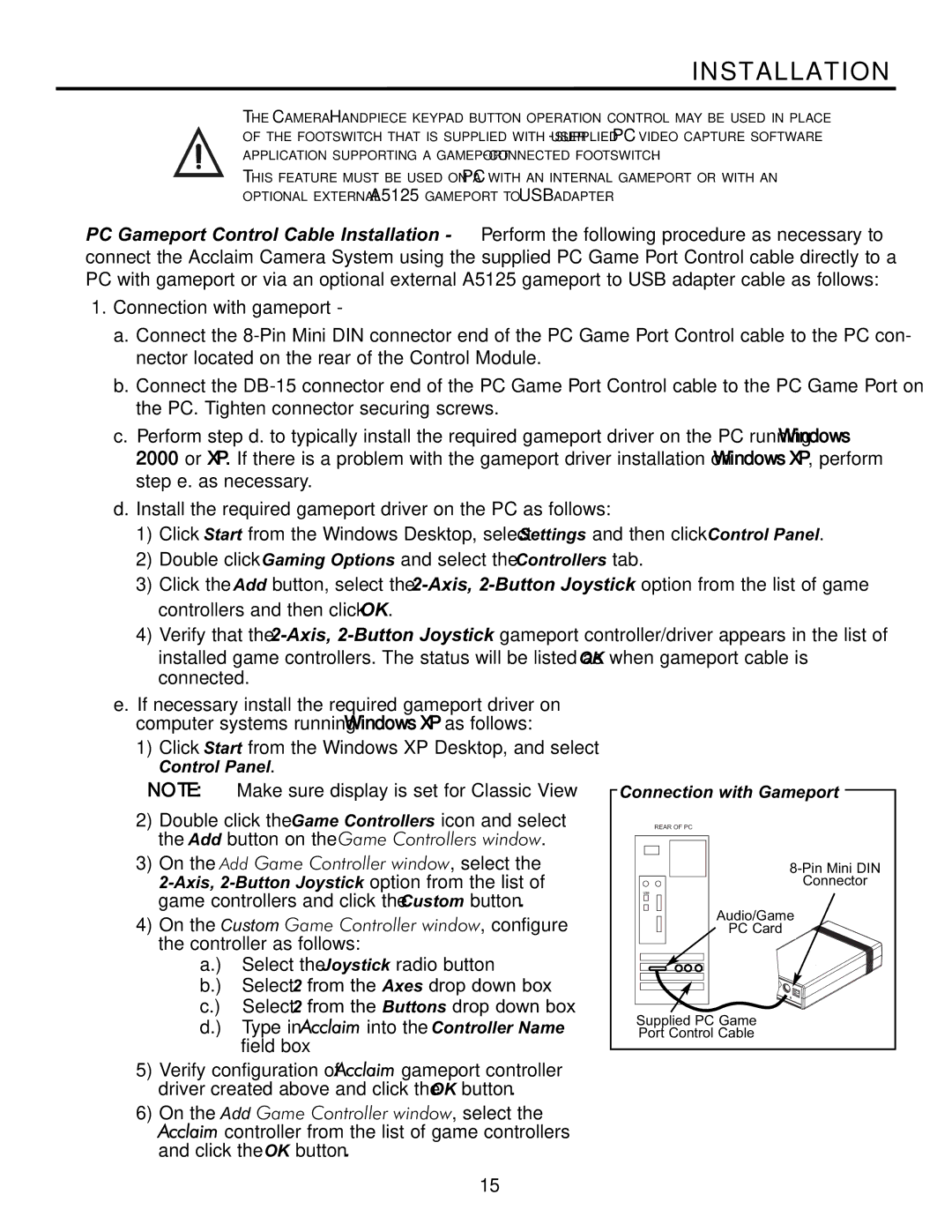INSTALLATION
THE CAMERA HANDPIECE KEYPAD BUTTON OPERATION CONTROL MAY BE USED IN PLACE
OF THE FOOTSWITCH THAT IS SUPPLIED WITH
APPLICATION SUPPORTING A
THIS FEATURE MUST BE USED ON A PC WITH AN INTERNAL GAMEPORT OR WITH AN
OPTIONAL EXTERNAL A5125 GAMEPORT TO USB ADAPTER.
PC Gameport Control Cable Installation - Perform the following procedure as necessary to connect the Acclaim Camera System using the supplied PC Game Port Control cable directly to a PC with gameport or via an optional external A5125 gameport to USB adapter cable as follows:
1.Connection with gameport -
a.Connect the
b.Connect the
c.Perform step d. to typically install the required gameport driver on the PC running Windows 2000 or XP. If there is a problem with the gameport driver installation on Windows XP, perform step e. as necessary.
d.Install the required gameport driver on the PC as follows:
1)Click Start from the Windows Desktop, select Settings and then click Control Panel.
2)Double click Gaming Options and select the Controllers tab.
3)Click the Add button, select the
4)Verify that the
e.If necessary install the required gameport driver on computer systems running Windows XP as follows:
1)Click Start from the Windows XP Desktop, and select
Control Panel.
NOTE: | Make sure display is set for Classic View | Connection with Gameport | ||
2) | Double click the Game Controllers icon and select | REAR OF PC | ||
| the Add button on the Game Controllers window. |
| ||
3) | On the Add Game Controller window, select the | |||
| Connector | |||
| game controllers and click the Custom button. | Audio/Game | ||
4) | On the Custom Game Controller window, configure | |||
PC Card | ||||
| the controller as follows: |
| ||
a.) | Select the Joystick radio button |
|
|
|
b.) | Select 2 from the Axes drop down box |
|
|
|
c.) | Select 2 from the Buttons drop down box |
|
|
|
d.) | Type in Acclaim into the Controller Name |
| Supplied PC Game |
|
| Port Control Cable |
| ||
| field box |
|
|
|
|
|
|
| |
|
|
|
|
5)Verify configuration of Acclaim gameport controller driver created above and click the OK button.
6)On the Add Game Controller window, select the Acclaim controller from the list of game controllers and click the OK button.
15