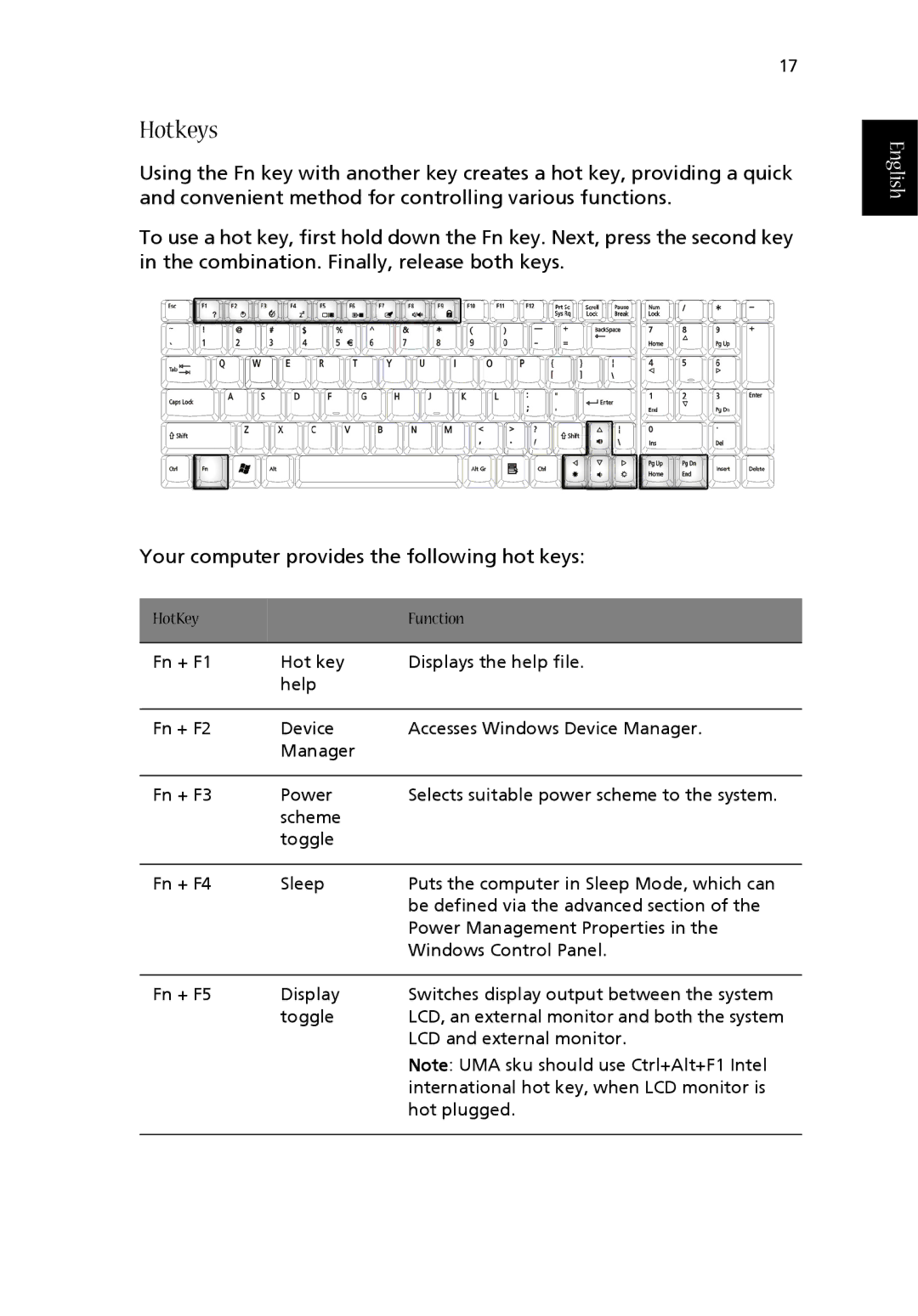17
Hotkeys
Using the Fn key with another key creates a hot key, providing a quick and convenient method for controlling various functions.
To use a hot key, first hold down the Fn key. Next, press the second key in the combination. Finally, release both keys.
Your computer provides the following hot keys:
HotKey |
| Function |
|
|
|
Fn + F1 | Hot key | Displays the help file. |
| help |
|
|
|
|
Fn + F2 | Device | Accesses Windows Device Manager. |
| Manager |
|
|
|
|
Fn + F3 | Power | Selects suitable power scheme to the system. |
| scheme |
|
| toggle |
|
|
|
|
Fn + F4 | Sleep | Puts the computer in Sleep Mode, which can |
|
| be defined via the advanced section of the |
|
| Power Management Properties in the |
|
| Windows Control Panel. |
|
|
|
Fn + F5 | Display | Switches display output between the system |
| toggle | LCD, an external monitor and both the system |
|
| LCD and external monitor. |
|
| Note: UMA sku should use Ctrl+Alt+F1 Intel |
|
| international hot key, when LCD monitor is |
|
| hot plugged. |
|
|
|