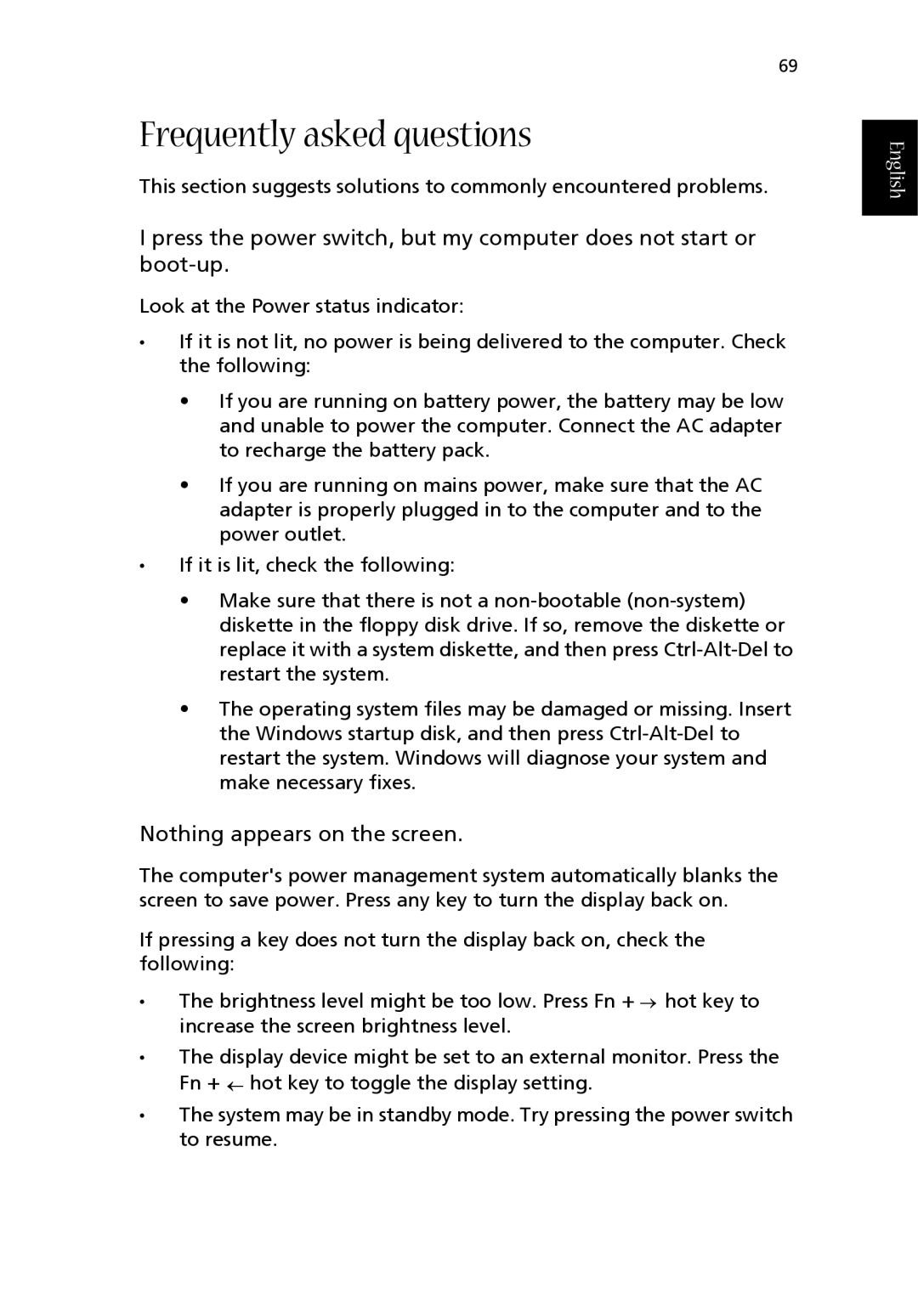69
Frequently asked questions
This section suggests solutions to commonly encountered problems.
I press the power switch, but my computer does not start or
Look at the Power status indicator:
•If it is not lit, no power is being delivered to the computer. Check the following:
•If you are running on battery power, the battery may be low and unable to power the computer. Connect the AC adapter to recharge the battery pack.
•If you are running on mains power, make sure that the AC adapter is properly plugged in to the computer and to the power outlet.
•If it is lit, check the following:
•Make sure that there is not a
•The operating system files may be damaged or missing. Insert the Windows startup disk, and then press
Nothing appears on the screen.
The computer's power management system automatically blanks the screen to save power. Press any key to turn the display back on.
If pressing a key does not turn the display back on, check the following:
•The brightness level might be too low. Press Fn + → hot key to increase the screen brightness level.
•The display device might be set to an external monitor. Press the Fn + ← hot key to toggle the display setting.
•The system may be in standby mode. Try pressing the power switch to resume.