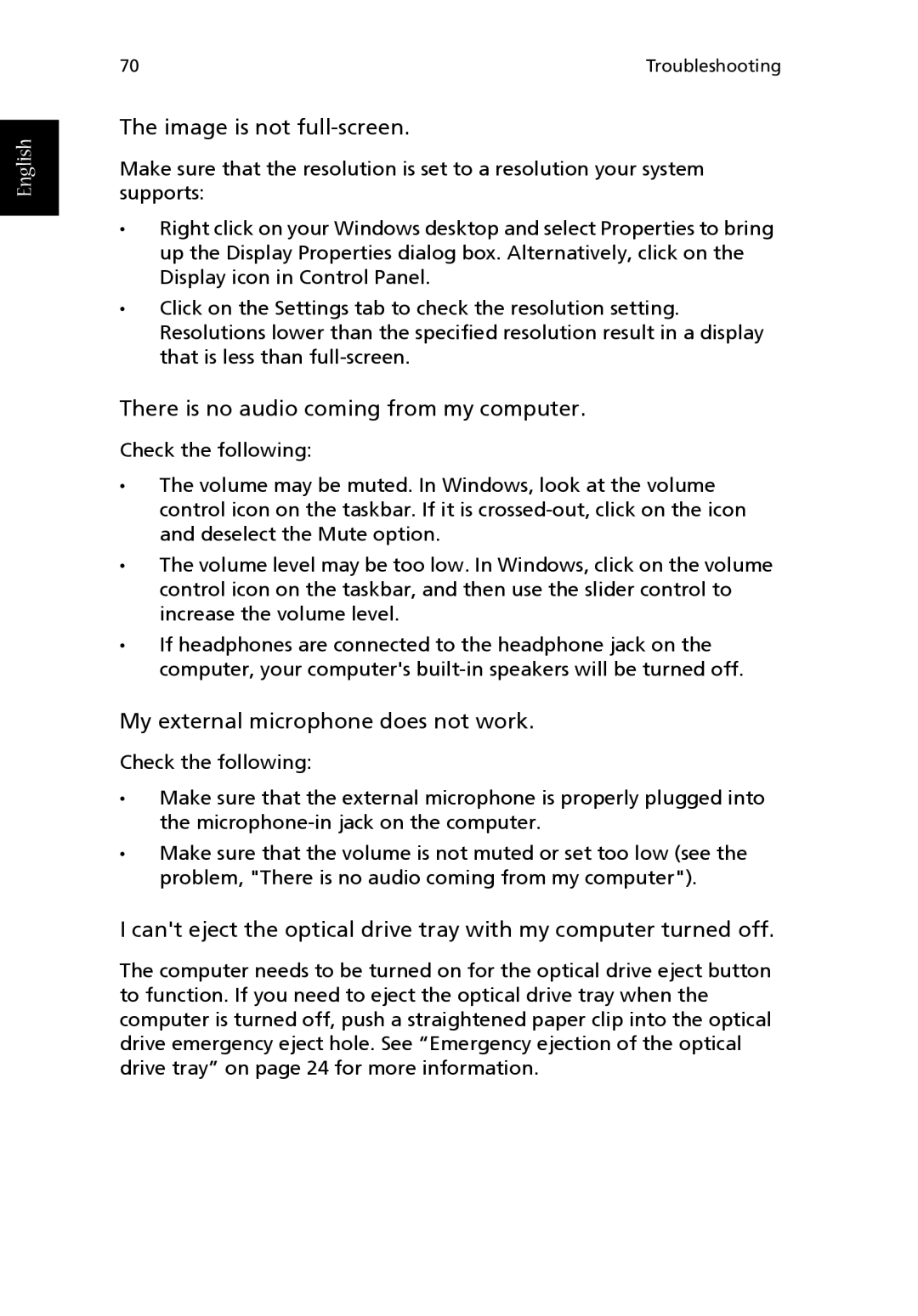English
70 | Troubleshooting |
The image is not full-screen.
Make sure that the resolution is set to a resolution your system supports:
•Right click on your Windows desktop and select Properties to bring up the Display Properties dialog box. Alternatively, click on the Display icon in Control Panel.
•Click on the Settings tab to check the resolution setting. Resolutions lower than the specified resolution result in a display that is less than
There is no audio coming from my computer.
Check the following:
•The volume may be muted. In Windows, look at the volume control icon on the taskbar. If it is
•The volume level may be too low. In Windows, click on the volume control icon on the taskbar, and then use the slider control to increase the volume level.
•If headphones are connected to the headphone jack on the computer, your computer's
My external microphone does not work.
Check the following:
•Make sure that the external microphone is properly plugged into the
•Make sure that the volume is not muted or set too low (see the problem, "There is no audio coming from my computer").
I can't eject the optical drive tray with my computer turned off.
The computer needs to be turned on for the optical drive eject button to function. If you need to eject the optical drive tray when the computer is turned off, push a straightened paper clip into the optical drive emergency eject hole. See “Emergency ejection of the optical drive tray” on page 24 for more information.