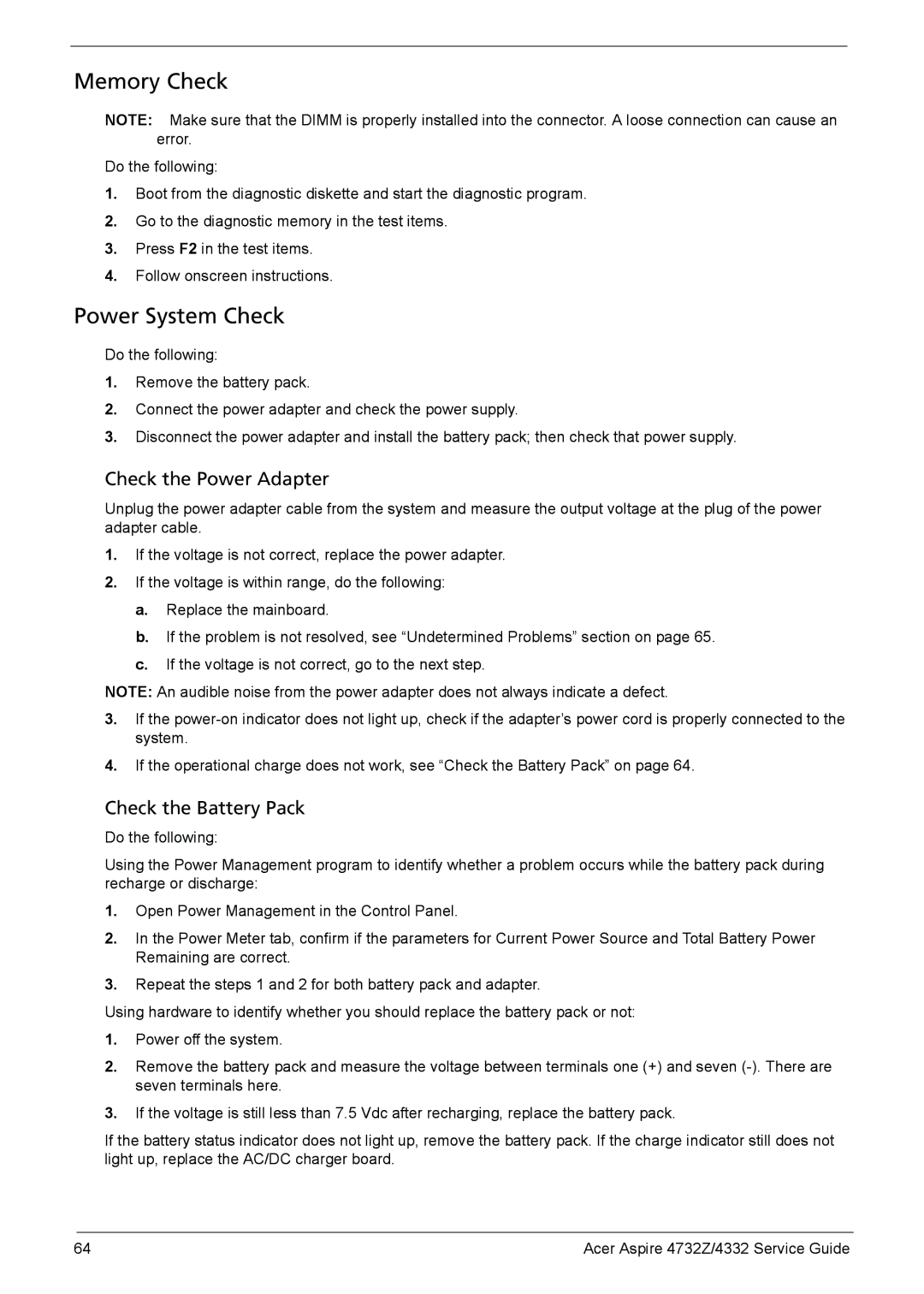Memory Check
NOTE: Make sure that the DIMM is properly installed into the connector. A loose connection can cause an error.
Do the following:
1.Boot from the diagnostic diskette and start the diagnostic program.
2.Go to the diagnostic memory in the test items.
3.Press F2 in the test items.
4.Follow onscreen instructions.
Power System Check
Do the following:
1.Remove the battery pack.
2.Connect the power adapter and check the power supply.
3.Disconnect the power adapter and install the battery pack; then check that power supply.
Check the Power Adapter
Unplug the power adapter cable from the system and measure the output voltage at the plug of the power adapter cable.
1.If the voltage is not correct, replace the power adapter.
2.If the voltage is within range, do the following:
a.Replace the mainboard.
b.If the problem is not resolved, see “Undetermined Problems” section on page 65.
c.If the voltage is not correct, go to the next step.
NOTE: An audible noise from the power adapter does not always indicate a defect.
3.If the
4.If the operational charge does not work, see “Check the Battery Pack” on page 64.
Check the Battery Pack
Do the following:
Using the Power Management program to identify whether a problem occurs while the battery pack during recharge or discharge:
1.Open Power Management in the Control Panel.
2.In the Power Meter tab, confirm if the parameters for Current Power Source and Total Battery Power Remaining are correct.
3.Repeat the steps 1 and 2 for both battery pack and adapter.
Using hardware to identify whether you should replace the battery pack or not:
1.Power off the system.
2.Remove the battery pack and measure the voltage between terminals one (+) and seven
3.If the voltage is still less than 7.5 Vdc after recharging, replace the battery pack.
If the battery status indicator does not light up, remove the battery pack. If the charge indicator still does not light up, replace the AC/DC charger board.
64 | Acer Aspire 4732Z/4332 Service Guide |