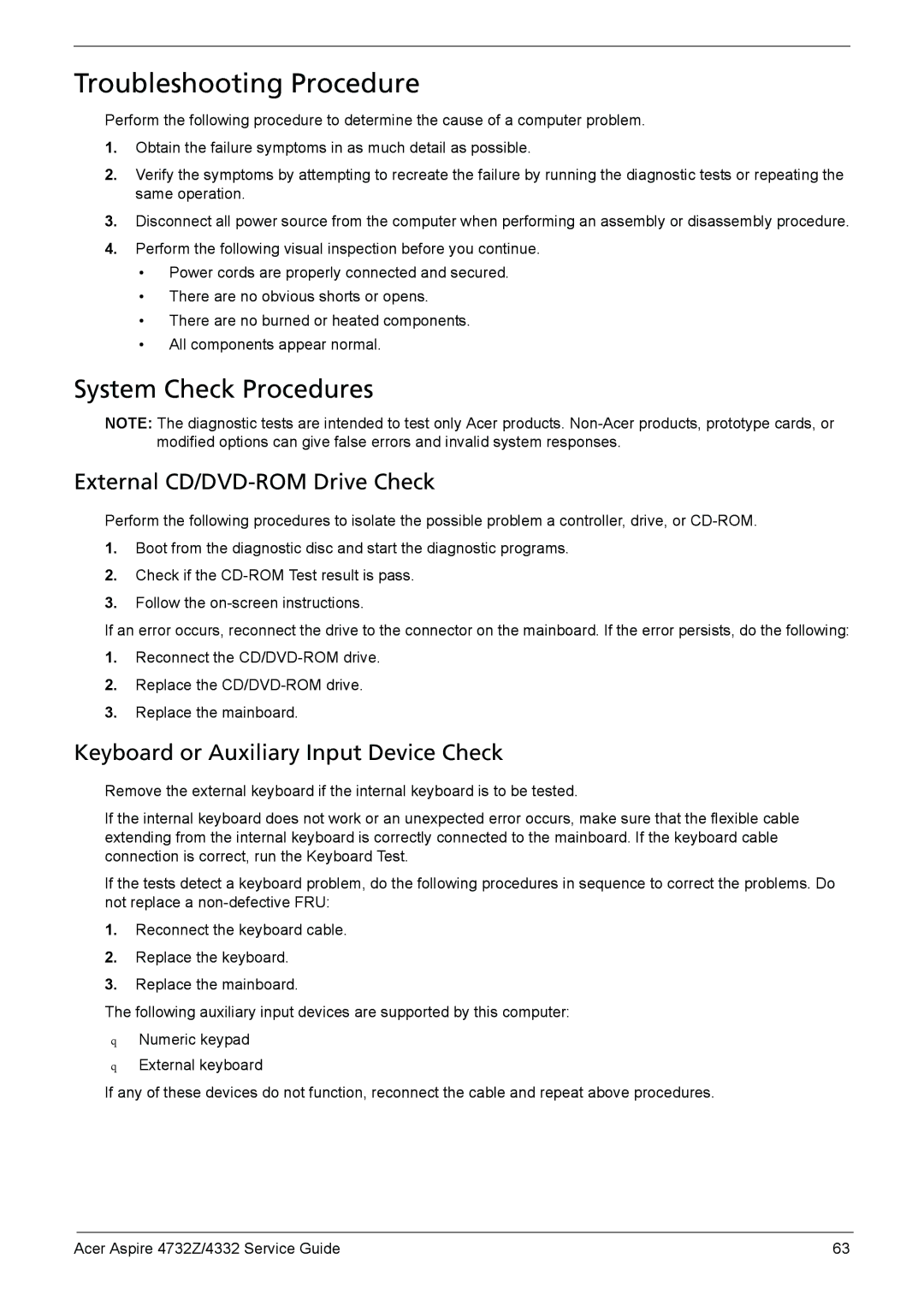Troubleshooting Procedure
Perform the following procedure to determine the cause of a computer problem.
1.Obtain the failure symptoms in as much detail as possible.
2.Verify the symptoms by attempting to recreate the failure by running the diagnostic tests or repeating the same operation.
3.Disconnect all power source from the computer when performing an assembly or disassembly procedure.
4.Perform the following visual inspection before you continue.
•Power cords are properly connected and secured.
•There are no obvious shorts or opens.
•There are no burned or heated components.
•All components appear normal.
System Check Procedures
NOTE: The diagnostic tests are intended to test only Acer products.
External CD/DVD-ROM Drive Check
Perform the following procedures to isolate the possible problem a controller, drive, or
1.Boot from the diagnostic disc and start the diagnostic programs.
2.Check if the
3.Follow the
If an error occurs, reconnect the drive to the connector on the mainboard. If the error persists, do the following:
1.Reconnect the
2.Replace the
3.Replace the mainboard.
Keyboard or Auxiliary Input Device Check
Remove the external keyboard if the internal keyboard is to be tested.
If the internal keyboard does not work or an unexpected error occurs, make sure that the flexible cable extending from the internal keyboard is correctly connected to the mainboard. If the keyboard cable connection is correct, run the Keyboard Test.
If the tests detect a keyboard problem, do the following procedures in sequence to correct the problems. Do not replace a
1.Reconnect the keyboard cable.
2.Replace the keyboard.
3.Replace the mainboard.
The following auxiliary input devices are supported by this computer:
qNumeric keypad
qExternal keyboard
If any of these devices do not function, reconnect the cable and repeat above procedures.
Acer Aspire 4732Z/4332 Service Guide | 63 |