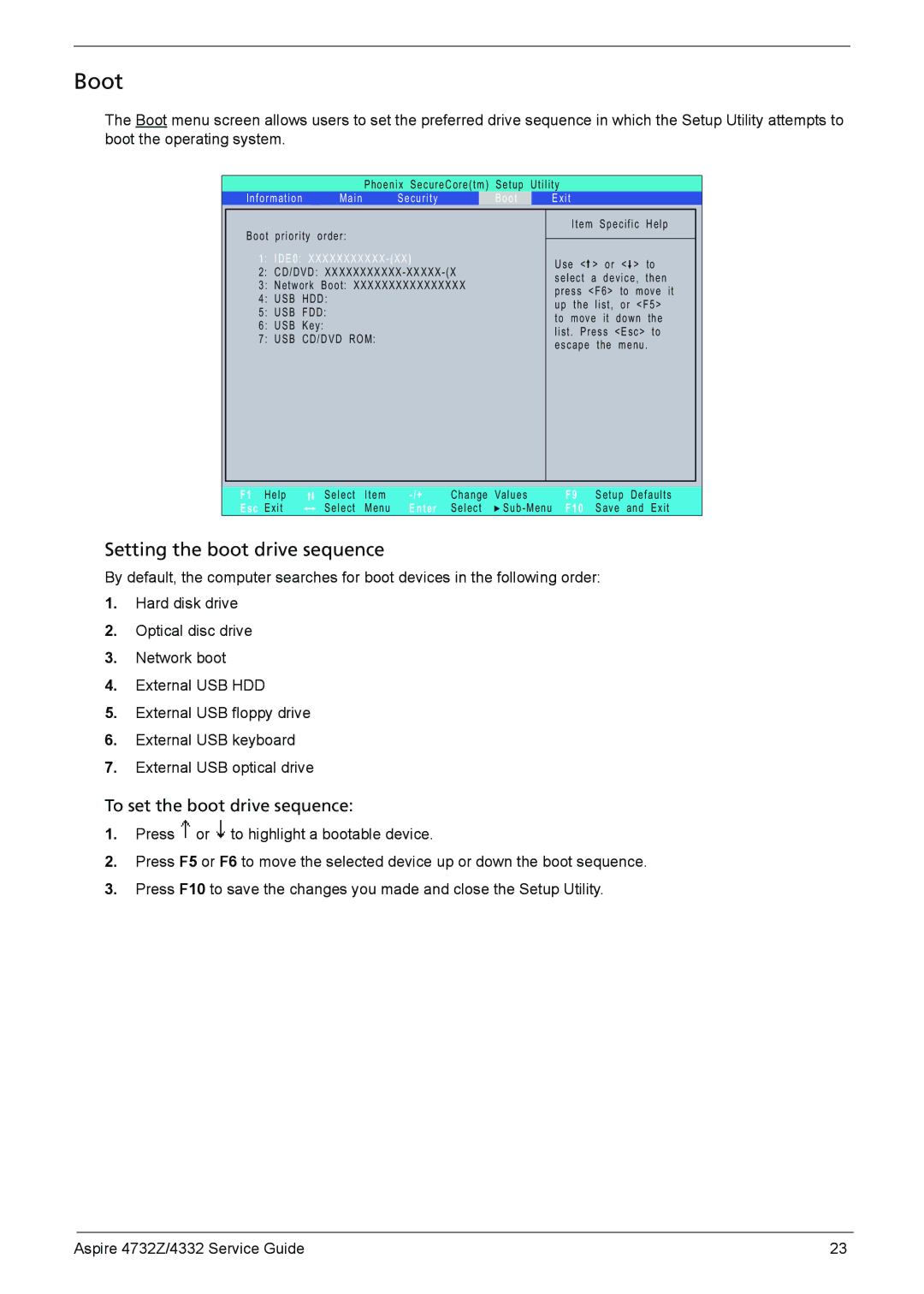Boot
The Boot menu screen allows users to set the preferred drive sequence in which the Setup Utility attempts to boot the operating system.
|
|
| Phoenix SecureCore(tm) | Setup | Utility |
|
|
|
|
|
| ||
Information | Main | Security |
| Boot |
| Exit |
|
|
|
|
|
| |
|
|
|
|
|
|
|
| Item | Specific | Help |
| ||
Boot | priority order: |
|
|
|
|
|
|
|
|
|
|
| |
|
|
|
|
|
|
|
|
|
|
| |||
1: IDE0: |
|
| Use < |
| > | or < > | to |
| |||||
2: CD/DVD: |
|
|
|
| |||||||||
|
| select |
| a | device, | then |
| ||||||
3: | Network Boot: XXXXXXXXXXXXXXXX |
|
|
|
| ||||||||
|
| press | <F6> to move it |
| |||||||||
4: | USB | HDD: |
|
|
|
|
| ||||||
|
|
|
| up | the | list, or <F5> |
| ||||||
5: | USB | FDD: |
|
|
|
|
| ||||||
|
|
|
| to | move it down the |
| |||||||
6: | USB | Key: |
|
|
|
|
| ||||||
|
|
|
| list. Press <Esc> to |
| ||||||||
7: USB | CD/DVD ROM: |
|
|
| |||||||||
|
| escape | the menu. |
| |||||||||
|
|
|
|
|
|
|
| ||||||
|
|
|
|
|
|
|
|
|
|
|
|
|
|
|
|
|
|
|
|
|
|
|
|
|
|
|
|
F1 | Help | Select | Item | Change | Values | F9 | Setup | Defaults | |
Esc | Exit | Select | Menu | Enter | Select | F10 | Save | and Exit |
Setting the boot drive sequence
By default, the computer searches for boot devices in the following order:
1.Hard disk drive
2.Optical disc drive
3.Network boot
4.External USB HDD
5.External USB floppy drive
6.External USB keyboard
7.External USB optical drive
To set the boot drive sequence:
1.Press ![]() or
or ![]() to highlight a bootable device.
to highlight a bootable device.
2.Press F5 or F6 to move the selected device up or down the boot sequence.
3.Press F10 to save the changes you made and close the Setup Utility.
Aspire 4732Z/4332 Service Guide | 23 |