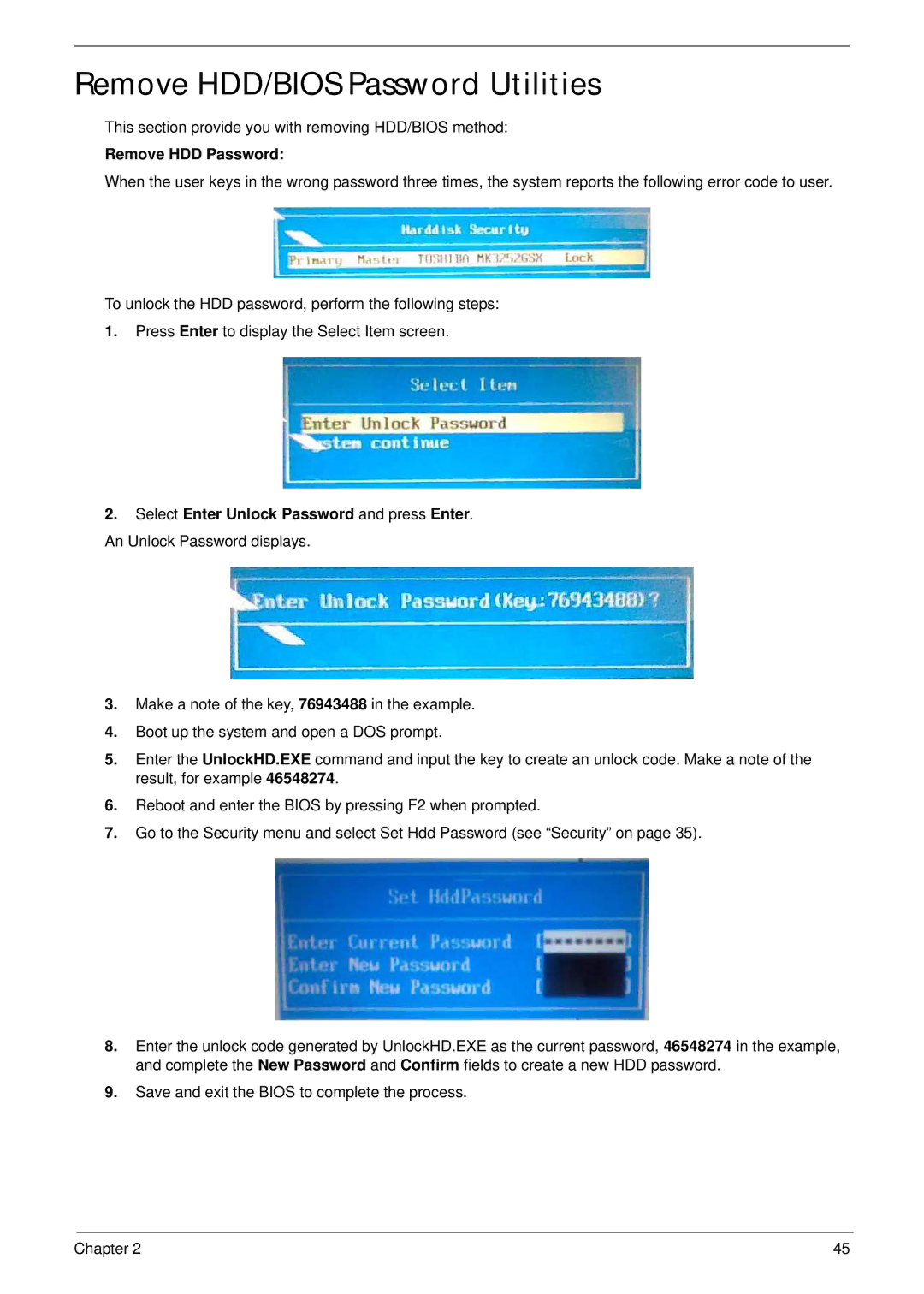Remove HDD/BIOS Password Utilities
This section provide you with removing HDD/BIOS method:
Remove HDD Password:
When the user keys in the wrong password three times, the system reports the following error code to user.
To unlock the HDD password, perform the following steps:
1.Press Enter to display the Select Item screen.
2.Select Enter Unlock Password and press Enter. An Unlock Password displays.
3.Make a note of the key, 76943488 in the example.
4.Boot up the system and open a DOS prompt.
5.Enter the UnlockHD.EXE command and input the key to create an unlock code. Make a note of the result, for example 46548274.
6.Reboot and enter the BIOS by pressing F2 when prompted.
7.Go to the Security menu and select Set Hdd Password (see “Security” on page 35).
8.Enter the unlock code generated by UnlockHD.EXE as the current password, 46548274 in the example, and complete the New Password and Confirm fields to create a new HDD password.
9.Save and exit the BIOS to complete the process.
Chapter 2 | 45 |