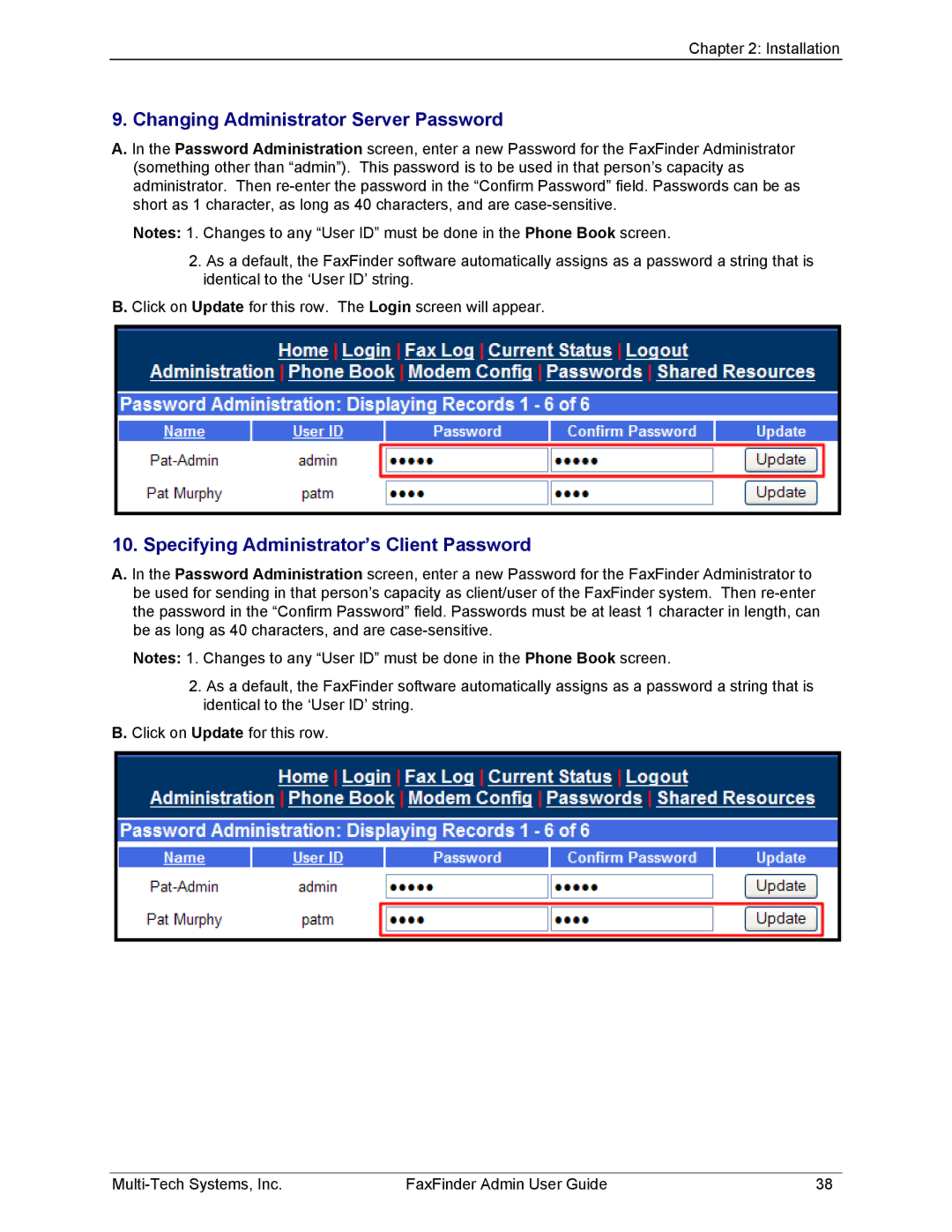Chapter 2: Installation
9.Changing Administrator Server Password
A.In the Password Administration screen, enter a new Password for the FaxFinder Administrator (something other than “admin”). This password is to be used in that person’s capacity as administrator. Then
Notes: 1. Changes to any “User ID” must be done in the Phone Book screen.
2.As a default, the FaxFinder software automatically assigns as a password a string that is identical to the ‘User ID’ string.
B.Click on Update for this row. The Login screen will appear.
10.Specifying Administrator’s Client Password
A.In the Password Administration screen, enter a new Password for the FaxFinder Administrator to be used for sending in that person’s capacity as client/user of the FaxFinder system. Then
Notes: 1. Changes to any “User ID” must be done in the Phone Book screen.
2.As a default, the FaxFinder software automatically assigns as a password a string that is identical to the ‘User ID’ string.
B.Click on Update for this row.
FaxFinder Admin User Guide | 38 |