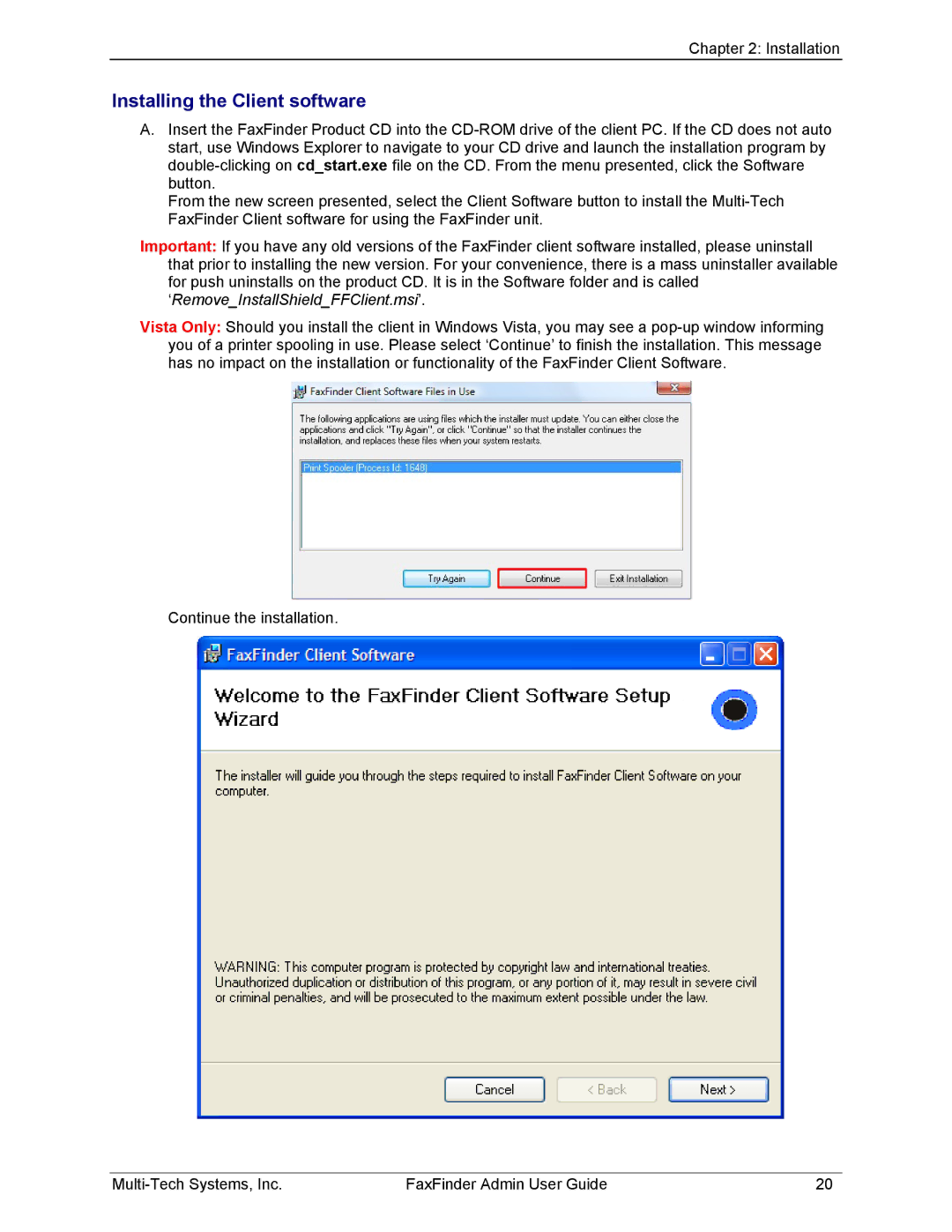Chapter 2: Installation
Installing the Client software
A.Insert the FaxFinder Product CD into the
From the new screen presented, select the Client Software button to install the
Important: If you have any old versions of the FaxFinder client software installed, please uninstall that prior to installing the new version. For your convenience, there is a mass uninstaller available for push uninstalls on the product CD. It is in the Software folder and is called ‘Remove_InstallShield_FFClient.msi’.
Vista Only: Should you install the client in Windows Vista, you may see a
Continue the installation.
FaxFinder Admin User Guide | 20 |