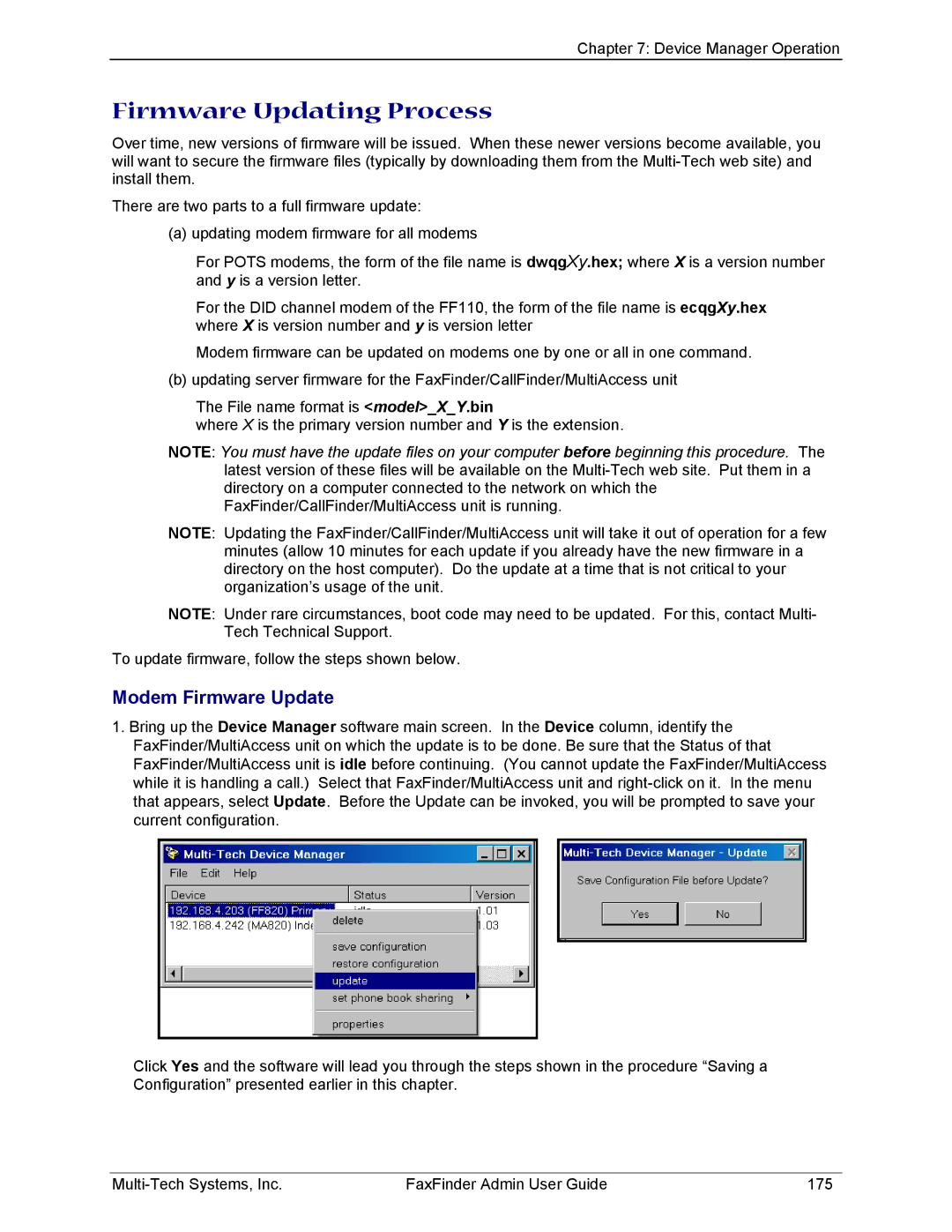Chapter 7: Device Manager Operation
Firmware Updating Process
Over time, new versions of firmware will be issued. When these newer versions become available, you will want to secure the firmware files (typically by downloading them from the
There are two parts to a full firmware update:
(a) updating modem firmware for all modems
For POTS modems, the form of the file name is dwqgXy.hex; where X is a version number and y is a version letter.
For the DID channel modem of the FF110, the form of the file name is ecqgXy.hex where X is version number and y is version letter
Modem firmware can be updated on modems one by one or all in one command.
(b) updating server firmware for the FaxFinder/CallFinder/MultiAccess unit
The File name format is <model>_X_Y.bin
where X is the primary version number and Y is the extension.
NOTE: You must have the update files on your computer before beginning this procedure. The latest version of these files will be available on the
NOTE: Updating the FaxFinder/CallFinder/MultiAccess unit will take it out of operation for a few minutes (allow 10 minutes for each update if you already have the new firmware in a directory on the host computer). Do the update at a time that is not critical to your organization’s usage of the unit.
NOTE: Under rare circumstances, boot code may need to be updated. For this, contact Multi- Tech Technical Support.
To update firmware, follow the steps shown below.
Modem Firmware Update
1.Bring up the Device Manager software main screen. In the Device column, identify the FaxFinder/MultiAccess unit on which the update is to be done. Be sure that the Status of that FaxFinder/MultiAccess unit is idle before continuing. (You cannot update the FaxFinder/MultiAccess while it is handling a call.) Select that FaxFinder/MultiAccess unit and
Click Yes and the software will lead you through the steps shown in the procedure “Saving a Configuration” presented earlier in this chapter.
FaxFinder Admin User Guide | 175 |