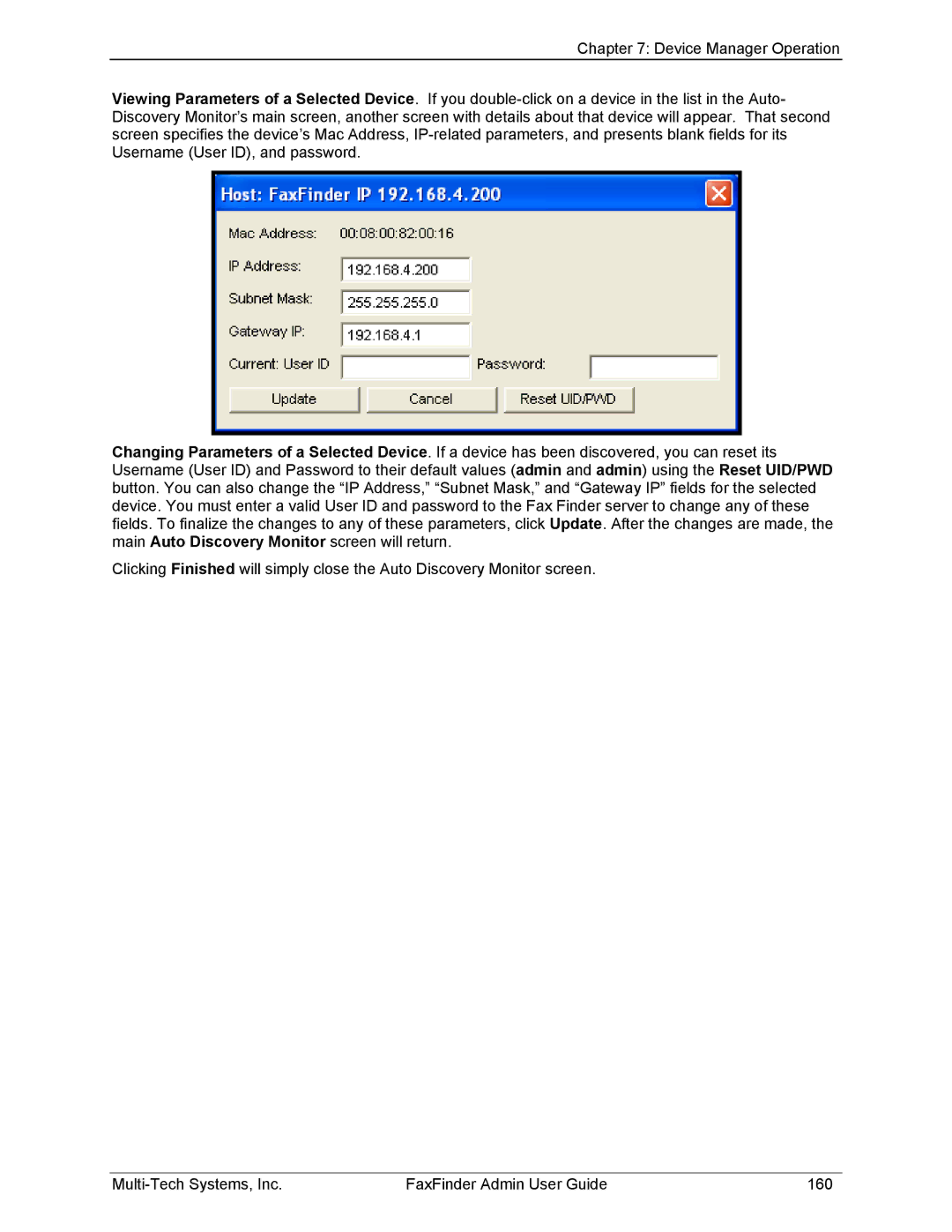Chapter 7: Device Manager Operation
Viewing Parameters of a Selected Device. If you
Changing Parameters of a Selected Device. If a device has been discovered, you can reset its Username (User ID) and Password to their default values (admin and admin) using the Reset UID/PWD button. You can also change the “IP Address,” “Subnet Mask,” and “Gateway IP” fields for the selected device. You must enter a valid User ID and password to the Fax Finder server to change any of these fields. To finalize the changes to any of these parameters, click Update. After the changes are made, the main Auto Discovery Monitor screen will return.
Clicking Finished will simply close the Auto Discovery Monitor screen.
FaxFinder Admin User Guide | 160 |