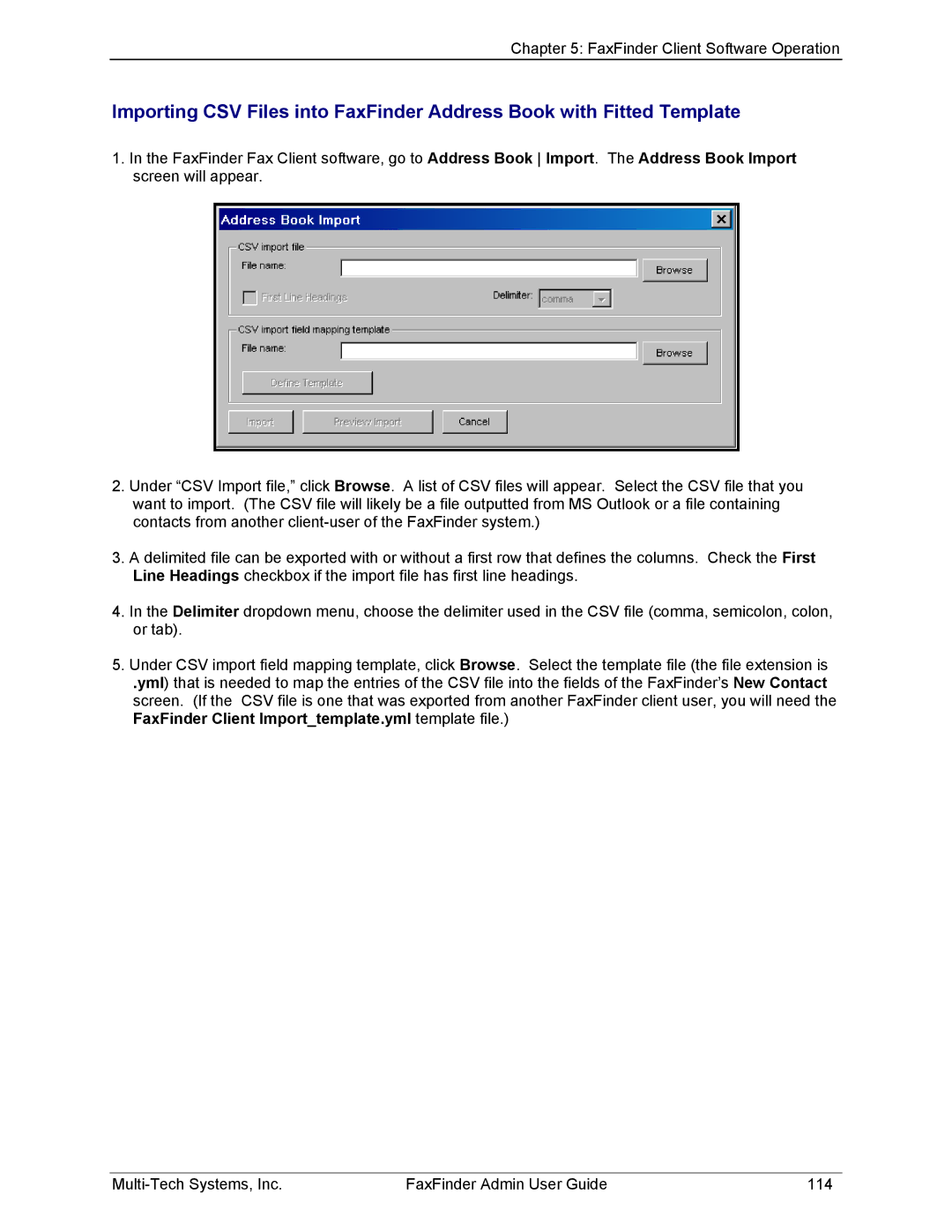Chapter 5: FaxFinder Client Software Operation
Importing CSV Files into FaxFinder Address Book with Fitted Template
1.In the FaxFinder Fax Client software, go to Address Book Import. The Address Book Import screen will appear.
2.Under “CSV Import file,” click Browse. A list of CSV files will appear. Select the CSV file that you want to import. (The CSV file will likely be a file outputted from MS Outlook or a file containing contacts from another
3.A delimited file can be exported with or without a first row that defines the columns. Check the First Line Headings checkbox if the import file has first line headings.
4.In the Delimiter dropdown menu, choose the delimiter used in the CSV file (comma, semicolon, colon, or tab).
5.Under CSV import field mapping template, click Browse. Select the template file (the file extension is
.yml) that is needed to map the entries of the CSV file into the fields of the FaxFinder’s New Contact screen. (If the CSV file is one that was exported from another FaxFinder client user, you will need the FaxFinder Client Import_template.yml template file.)
FaxFinder Admin User Guide | 114 |