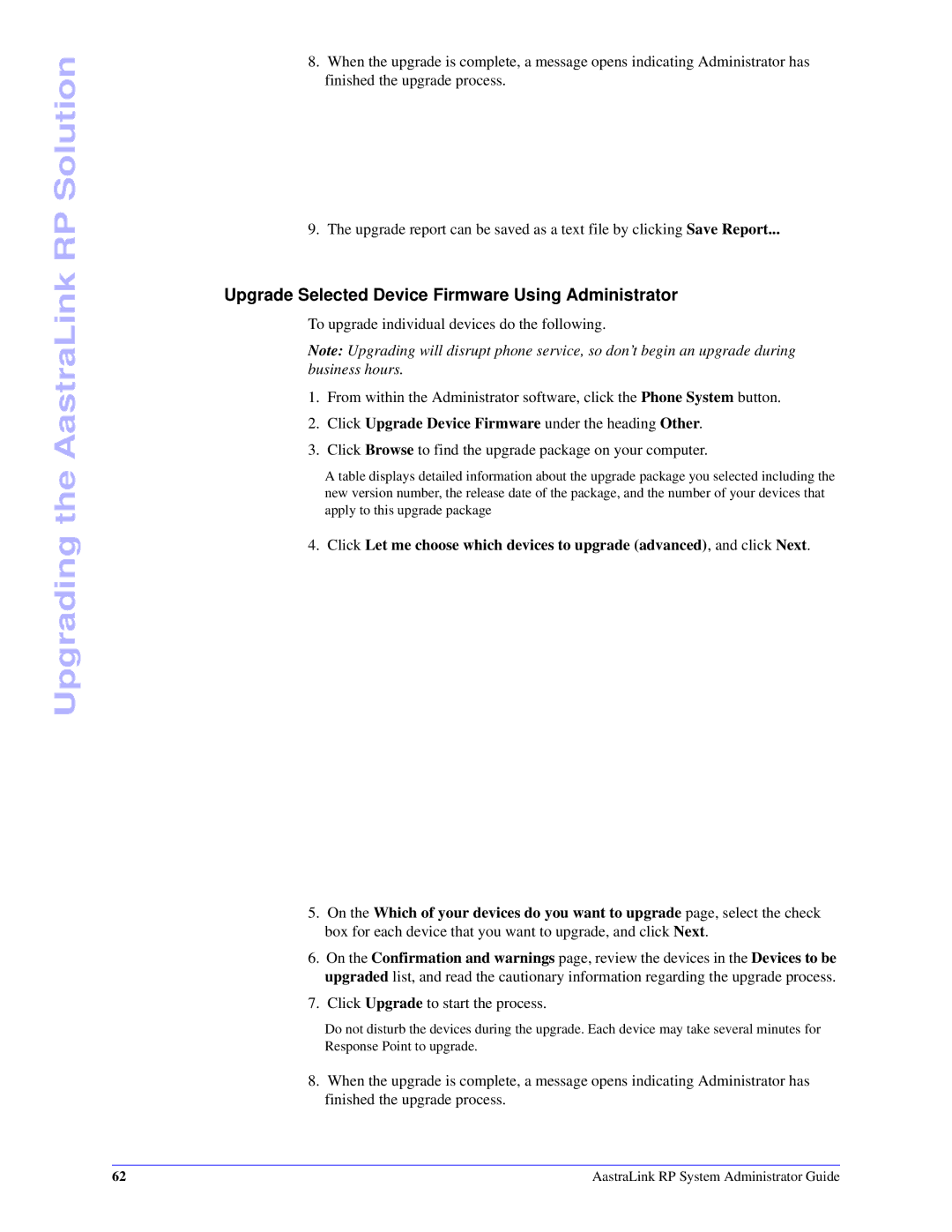Upgrading the AastraLink RP Solution
8.When the upgrade is complete, a message opens indicating Administrator has finished the upgrade process.
9.The upgrade report can be saved as a text file by clicking Save Report...
Upgrade Selected Device Firmware Using Administrator
To upgrade individual devices do the following.
Note: Upgrading will disrupt phone service, so don’t begin an upgrade during business hours.
1.From within the Administrator software, click the Phone System button.
2.Click Upgrade Device Firmware under the heading Other.
3.Click Browse to find the upgrade package on your computer.
A table displays detailed information about the upgrade package you selected including the new version number, the release date of the package, and the number of your devices that apply to this upgrade package
4.Click Let me choose which devices to upgrade (advanced), and click Next.
5.On the Which of your devices do you want to upgrade page, select the check box for each device that you want to upgrade, and click Next.
6.On the Confirmation and warnings page, review the devices in the Devices to be upgraded list, and read the cautionary information regarding the upgrade process.
7.Click Upgrade to start the process.
Do not disturb the devices during the upgrade. Each device may take several minutes for Response Point to upgrade.
8.When the upgrade is complete, a message opens indicating Administrator has finished the upgrade process.
62 | AastraLink RP System Administrator Guide |