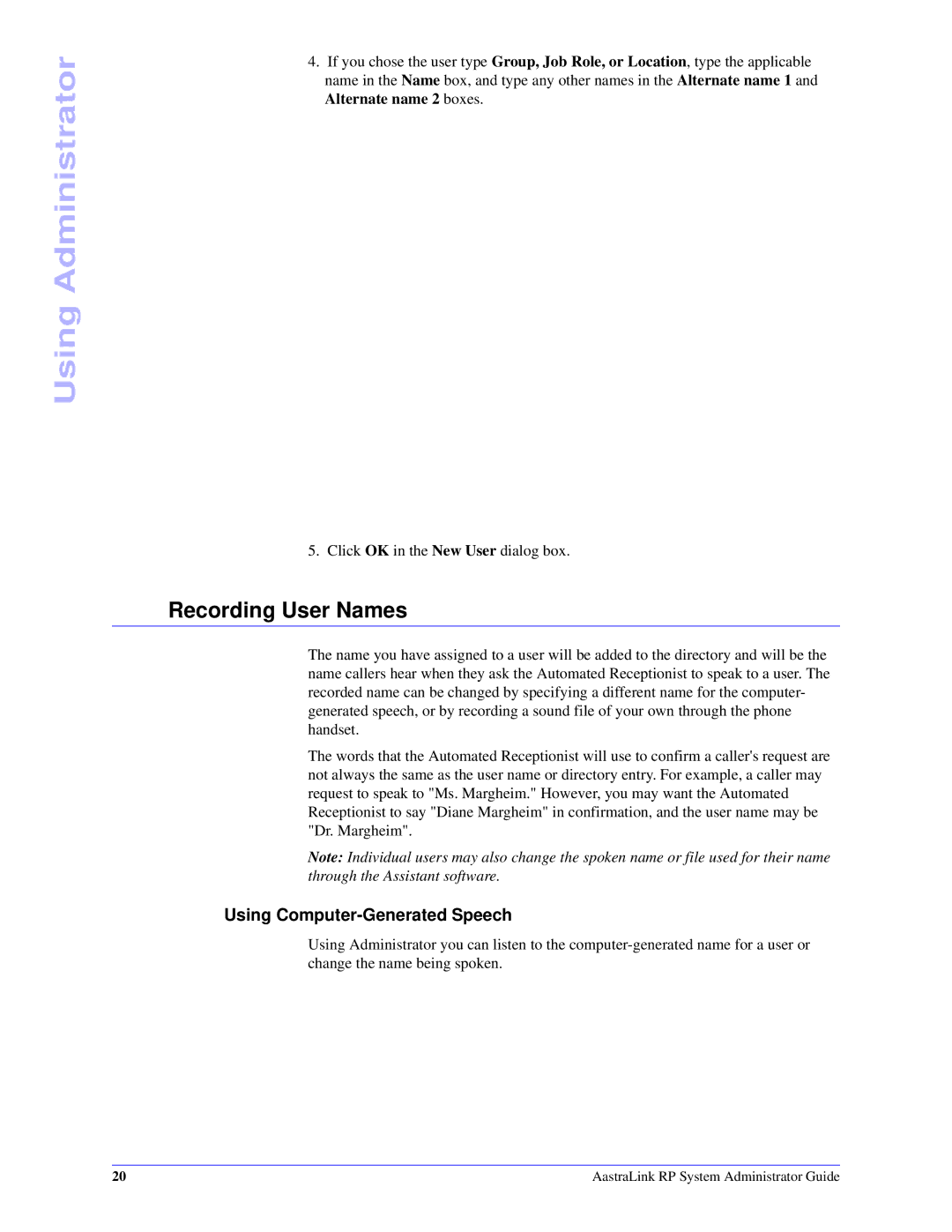Using Administrator
4.If you chose the user type Group, Job Role, or Location, type the applicable name in the Name box, and type any other names in the Alternate name 1 and Alternate name 2 boxes.
5. Click OK in the New User dialog box.
Recording User Names
The name you have assigned to a user will be added to the directory and will be the name callers hear when they ask the Automated Receptionist to speak to a user. The recorded name can be changed by specifying a different name for the computer- generated speech, or by recording a sound file of your own through the phone handset.
The words that the Automated Receptionist will use to confirm a caller's request are not always the same as the user name or directory entry. For example, a caller may request to speak to "Ms. Margheim." However, you may want the Automated Receptionist to say "Diane Margheim" in confirmation, and the user name may be "Dr. Margheim".
Note: Individual users may also change the spoken name or file used for their name through the Assistant software.
Using Computer-Generated Speech
Using Administrator you can listen to the
20 | AastraLink RP System Administrator Guide |