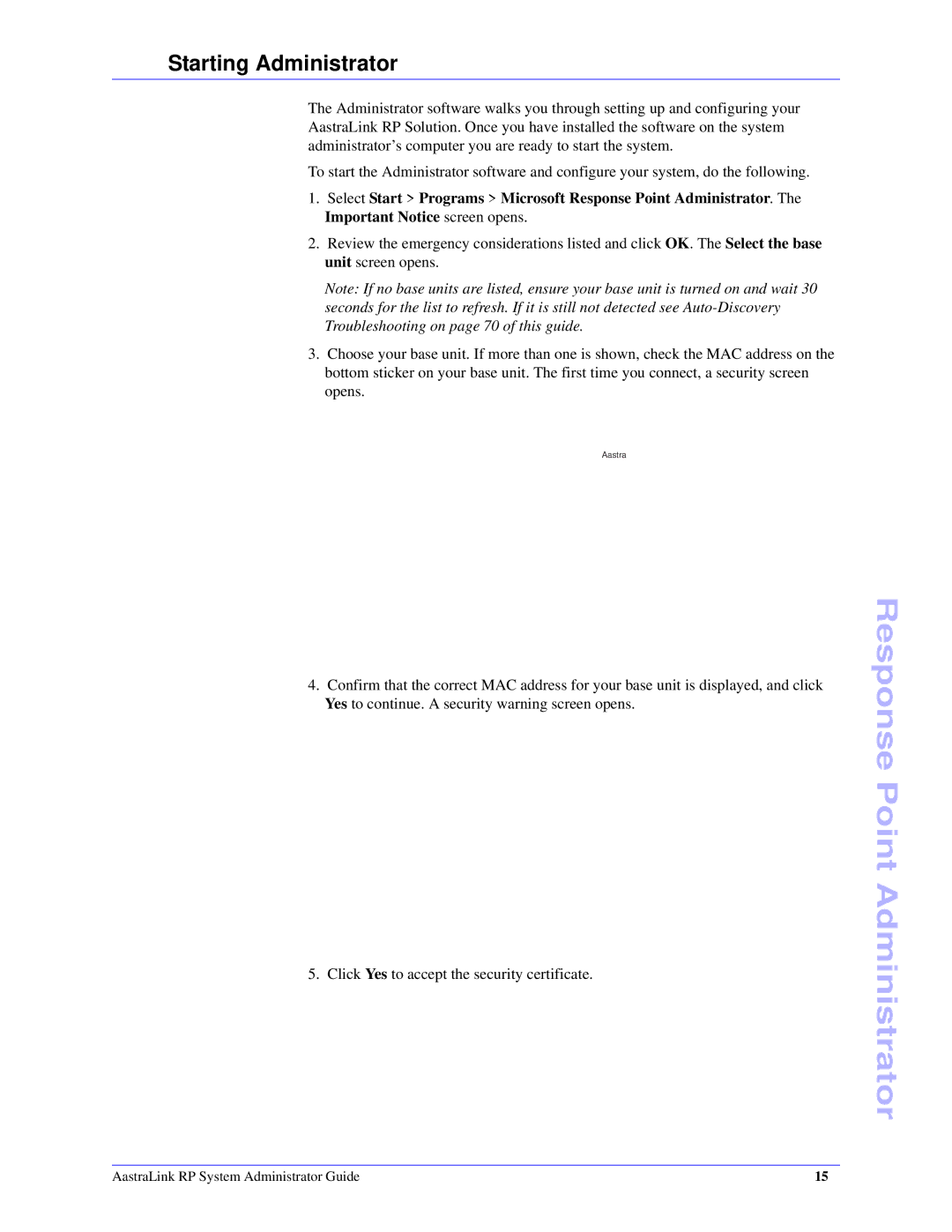Starting Administrator
The Administrator software walks you through setting up and configuring your AastraLink RP Solution. Once you have installed the software on the system administrator’s computer you are ready to start the system.
To start the Administrator software and configure your system, do the following.
1.Select Start > Programs > Microsoft Response Point Administrator. The Important Notice screen opens.
2.Review the emergency considerations listed and click OK. The Select the base unit screen opens.
Note: If no base units are listed, ensure your base unit is turned on and wait 30 seconds for the list to refresh. If it is still not detected see
3.Choose your base unit. If more than one is shown, check the MAC address on the bottom sticker on your base unit. The first time you connect, a security screen opens.
Aastra
4.Confirm that the correct MAC address for your base unit is displayed, and click Yes to continue. A security warning screen opens.
5. Click Yes to accept the security certificate.
Response Point Administrator
AastraLink RP System Administrator Guide | 15 |