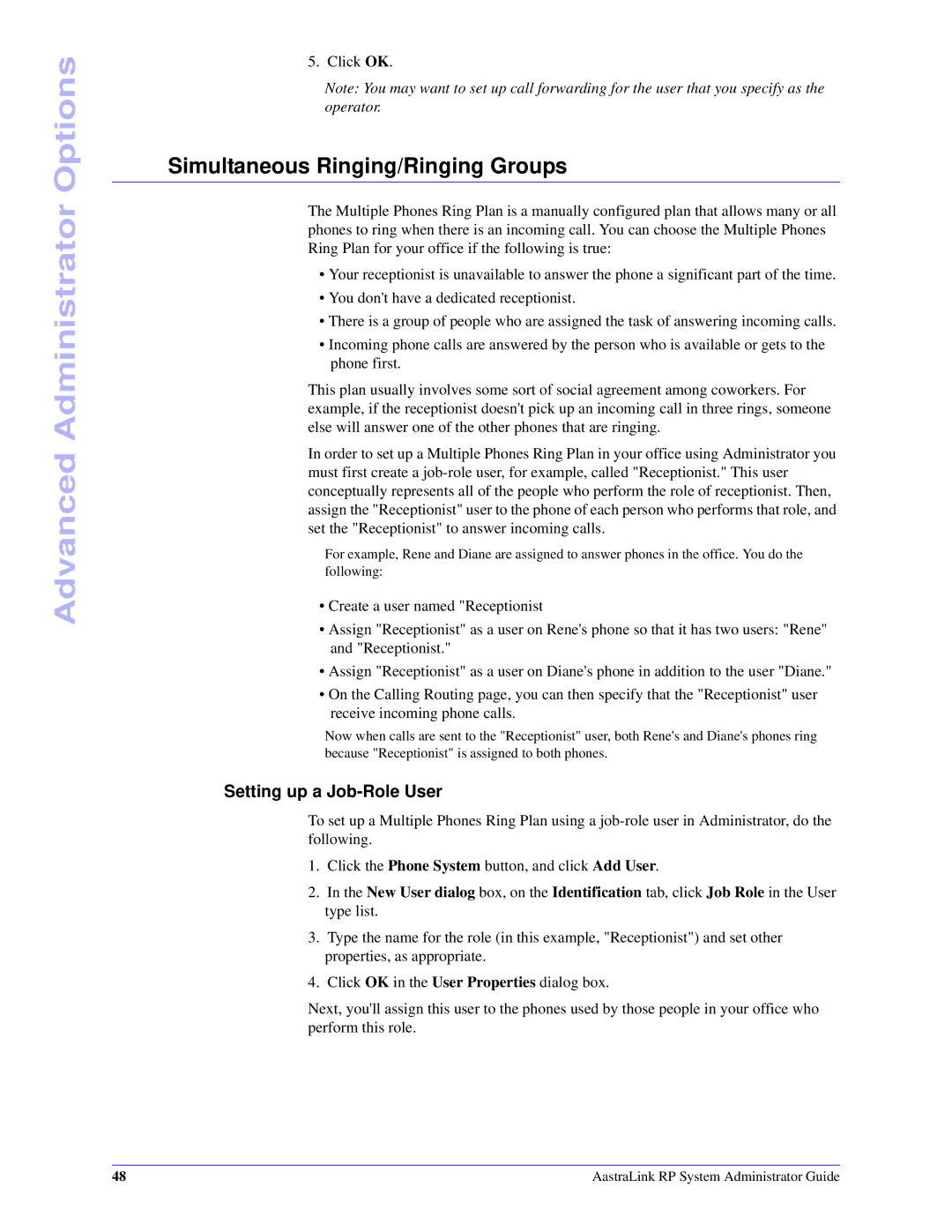Advanced Administrator Options
5. Click OK.
Note: You may want to set up call forwarding for the user that you specify as the operator.
Simultaneous Ringing/Ringing Groups
The Multiple Phones Ring Plan is a manually configured plan that allows many or all phones to ring when there is an incoming call. You can choose the Multiple Phones Ring Plan for your office if the following is true:
•Your receptionist is unavailable to answer the phone a significant part of the time.
•You don't have a dedicated receptionist.
•There is a group of people who are assigned the task of answering incoming calls.
•Incoming phone calls are answered by the person who is available or gets to the phone first.
This plan usually involves some sort of social agreement among coworkers. For example, if the receptionist doesn't pick up an incoming call in three rings, someone else will answer one of the other phones that are ringing.
In order to set up a Multiple Phones Ring Plan in your office using Administrator you must first create a
For example, Rene and Diane are assigned to answer phones in the office. You do the following:
•Create a user named "Receptionist
•Assign "Receptionist" as a user on Rene's phone so that it has two users: "Rene" and "Receptionist."
•Assign "Receptionist" as a user on Diane's phone in addition to the user "Diane."
•On the Calling Routing page, you can then specify that the "Receptionist" user receive incoming phone calls.
Now when calls are sent to the "Receptionist" user, both Rene's and Diane's phones ring because "Receptionist" is assigned to both phones.
Setting up a Job-Role User
To set up a Multiple Phones Ring Plan using a
1.Click the Phone System button, and click Add User.
2.In the New User dialog box, on the Identification tab, click Job Role in the User type list.
3.Type the name for the role (in this example, "Receptionist") and set other properties, as appropriate.
4.Click OK in the User Properties dialog box.
Next, you'll assign this user to the phones used by those people in your office who perform this role.
48 | AastraLink RP System Administrator Guide |