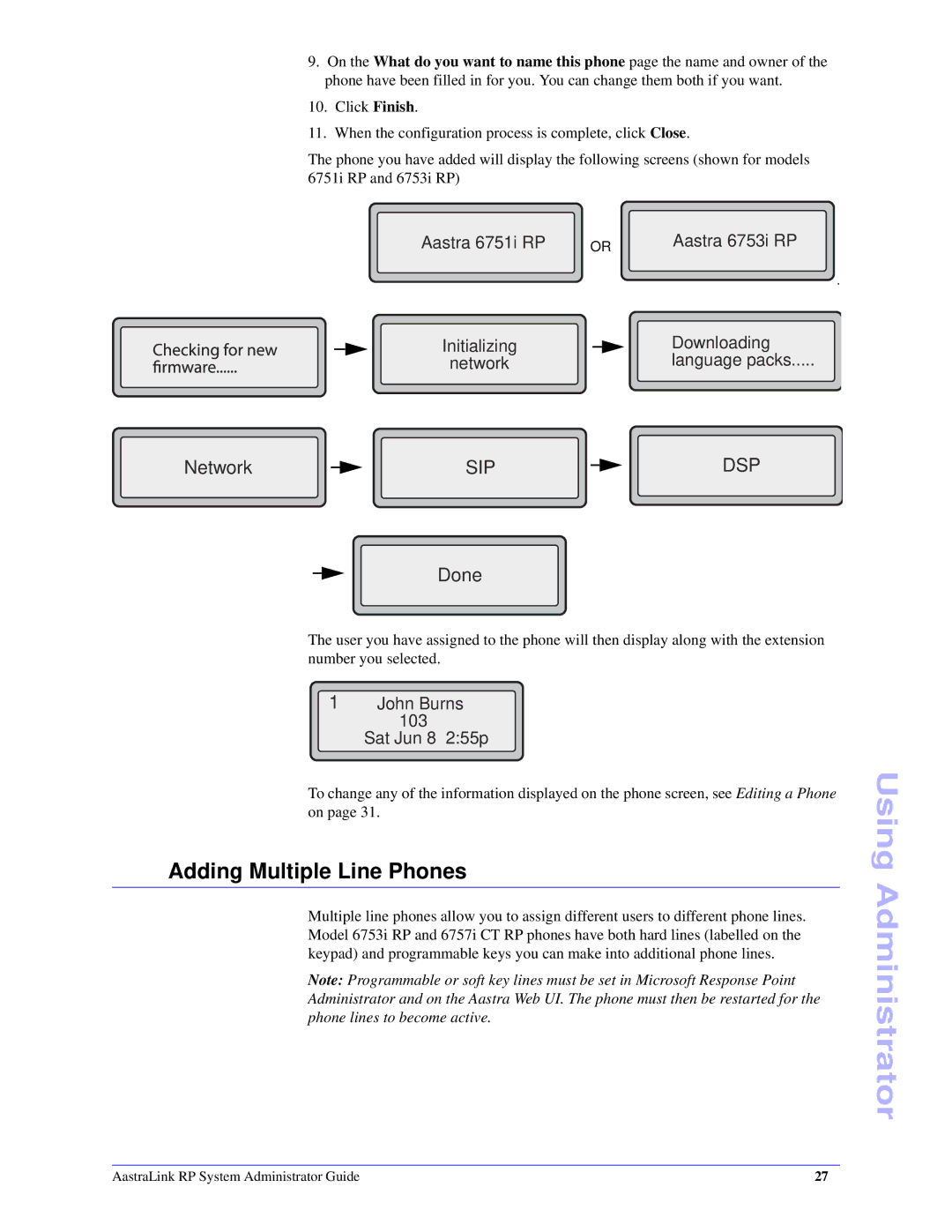9.On the What do you want to name this phone page the name and owner of the phone have been filled in for you. You can change them both if you want.
10.Click Finish.
11.When the configuration process is complete, click Close.
The phone you have added will display the following screens (shown for models 6751i RP and 6753i RP)
Aastra 6751i RP | OR |
Initializing
network
Aastra 6753i RP
.
Downloading
language packs.....
Network |
|
| SIP |
|
|
| DSP |
|
|
|
|
Done
The user you have assigned to the phone will then display along with the extension number you selected.
1John Burns 103
Sat Jun 8 2:55p
To change any of the information displayed on the phone screen, see Editing a Phone on page 31.
Adding Multiple Line Phones
Multiple line phones allow you to assign different users to different phone lines. Model 6753i RP and 6757i CT RP phones have both hard lines (labelled on the keypad) and programmable keys you can make into additional phone lines.
Note: Programmable or soft key lines must be set in Microsoft Response Point Administrator and on the Aastra Web UI. The phone must then be restarted for the phone lines to become active.
Using Administrator
AastraLink RP System Administrator Guide | 27 |