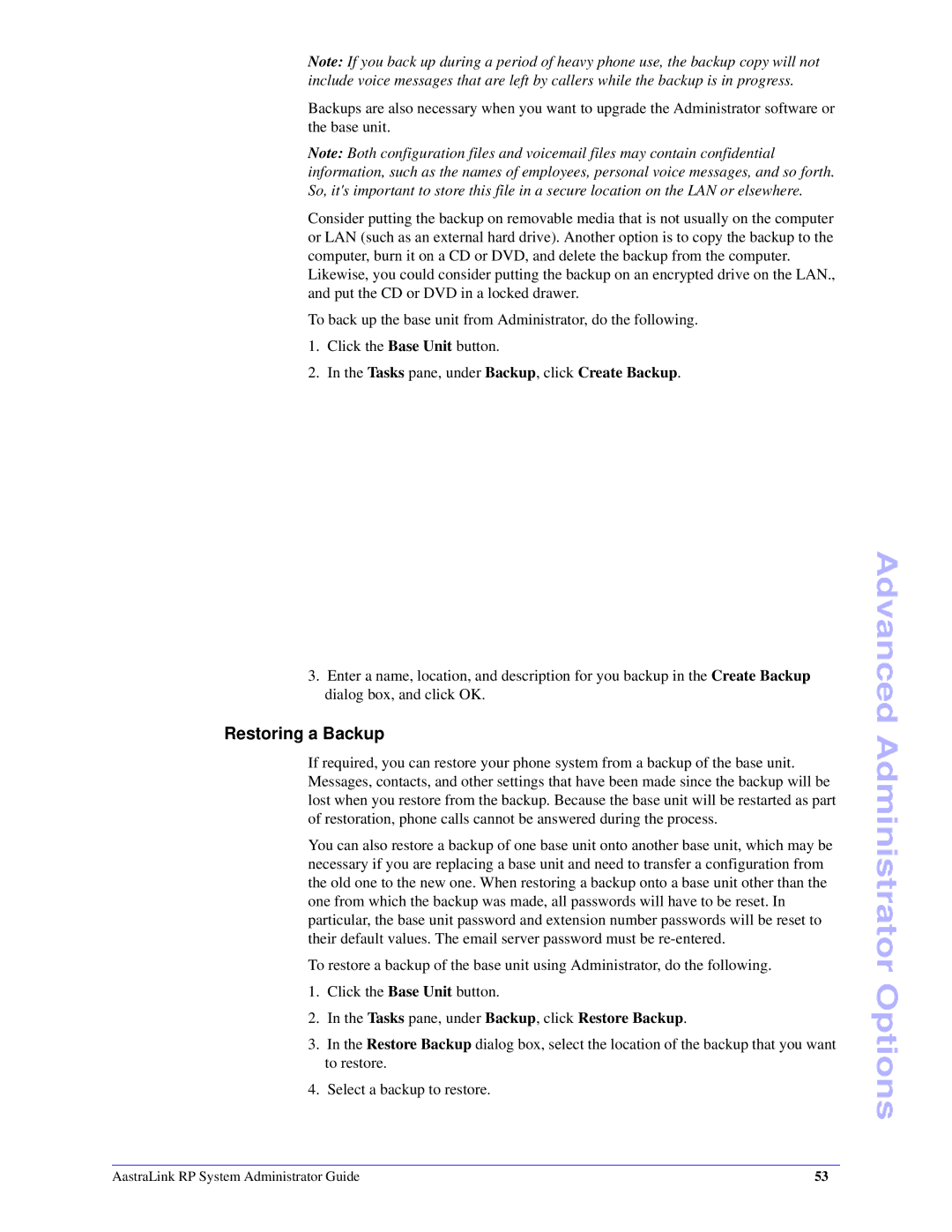Note: If you back up during a period of heavy phone use, the backup copy will not include voice messages that are left by callers while the backup is in progress.
Backups are also necessary when you want to upgrade the Administrator software or the base unit.
Note: Both configuration files and voicemail files may contain confidential information, such as the names of employees, personal voice messages, and so forth. So, it's important to store this file in a secure location on the LAN or elsewhere.
Consider putting the backup on removable media that is not usually on the computer or LAN (such as an external hard drive). Another option is to copy the backup to the computer, burn it on a CD or DVD, and delete the backup from the computer.
Likewise, you could consider putting the backup on an encrypted drive on the LAN., and put the CD or DVD in a locked drawer.
To back up the base unit from Administrator, do the following.
1.Click the Base Unit button.
2.In the Tasks pane, under Backup, click Create Backup.
3.Enter a name, location, and description for you backup in the Create Backup dialog box, and click OK.
Restoring a Backup
If required, you can restore your phone system from a backup of the base unit. Messages, contacts, and other settings that have been made since the backup will be lost when you restore from the backup. Because the base unit will be restarted as part of restoration, phone calls cannot be answered during the process.
You can also restore a backup of one base unit onto another base unit, which may be necessary if you are replacing a base unit and need to transfer a configuration from the old one to the new one. When restoring a backup onto a base unit other than the one from which the backup was made, all passwords will have to be reset. In particular, the base unit password and extension number passwords will be reset to their default values. The email server password must be
To restore a backup of the base unit using Administrator, do the following.
1.Click the Base Unit button.
2.In the Tasks pane, under Backup, click Restore Backup.
3.In the Restore Backup dialog box, select the location of the backup that you want to restore.
4.Select a backup to restore.
Advanced Administrator Options
AastraLink RP System Administrator Guide | 53 |