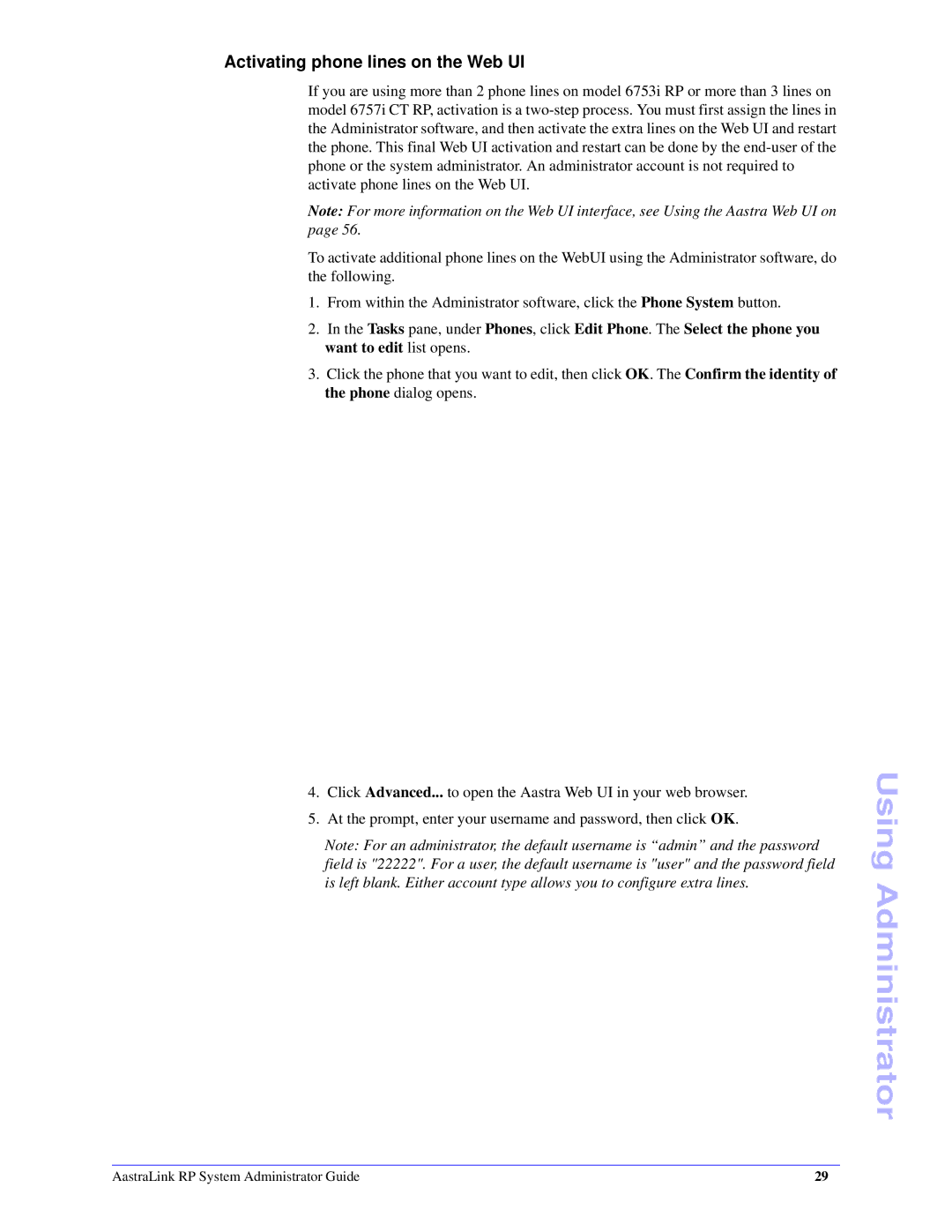Activating phone lines on the Web UI
If you are using more than 2 phone lines on model 6753i RP or more than 3 lines on model 6757i CT RP, activation is a
Note: For more information on the Web UI interface, see Using the Aastra Web UI on page 56.
To activate additional phone lines on the WebUI using the Administrator software, do the following.
1.From within the Administrator software, click the Phone System button.
2.In the Tasks pane, under Phones, click Edit Phone. The Select the phone you want to edit list opens.
3.Click the phone that you want to edit, then click OK. The Confirm the identity of the phone dialog opens.
4.Click Advanced... to open the Aastra Web UI in your web browser.
5.At the prompt, enter your username and password, then click OK.
Note: For an administrator, the default username is “admin” and the password field is "22222". For a user, the default username is "user" and the password field is left blank. Either account type allows you to configure extra lines.
Using Administrator
AastraLink RP System Administrator Guide | 29 |