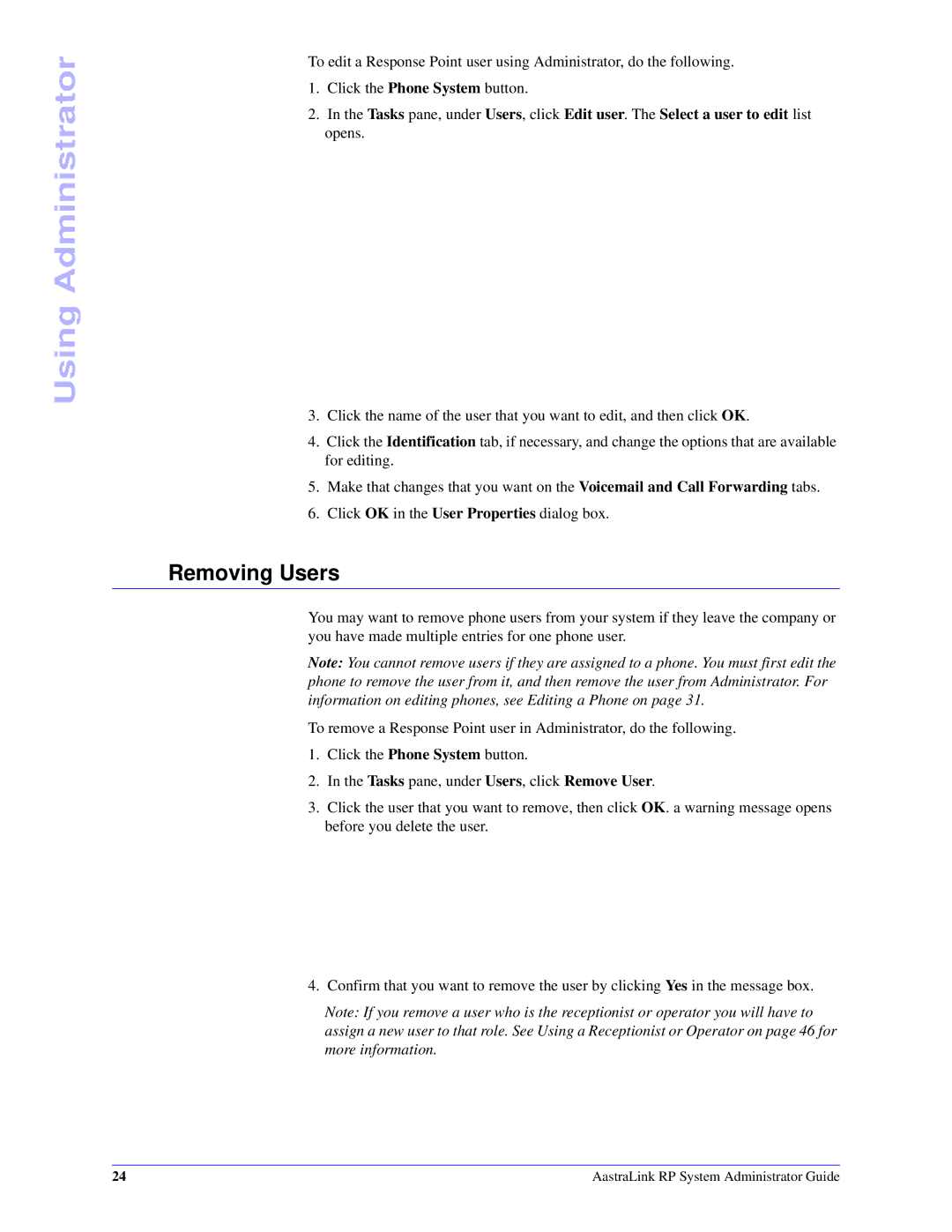Using Administrator
To edit a Response Point user using Administrator, do the following.
1.Click the Phone System button.
2.In the Tasks pane, under Users, click Edit user. The Select a user to edit list opens.
3.Click the name of the user that you want to edit, and then click OK.
4.Click the Identification tab, if necessary, and change the options that are available for editing.
5.Make that changes that you want on the Voicemail and Call Forwarding tabs.
6.Click OK in the User Properties dialog box.
Removing Users
You may want to remove phone users from your system if they leave the company or you have made multiple entries for one phone user.
Note: You cannot remove users if they are assigned to a phone. You must first edit the phone to remove the user from it, and then remove the user from Administrator. For information on editing phones, see Editing a Phone on page 31.
To remove a Response Point user in Administrator, do the following.
1.Click the Phone System button.
2.In the Tasks pane, under Users, click Remove User.
3.Click the user that you want to remove, then click OK. a warning message opens before you delete the user.
4. Confirm that you want to remove the user by clicking Yes in the message box.
Note: If you remove a user who is the receptionist or operator you will have to assign a new user to that role. See Using a Receptionist or Operator on page 46 for more information.
24 | AastraLink RP System Administrator Guide |