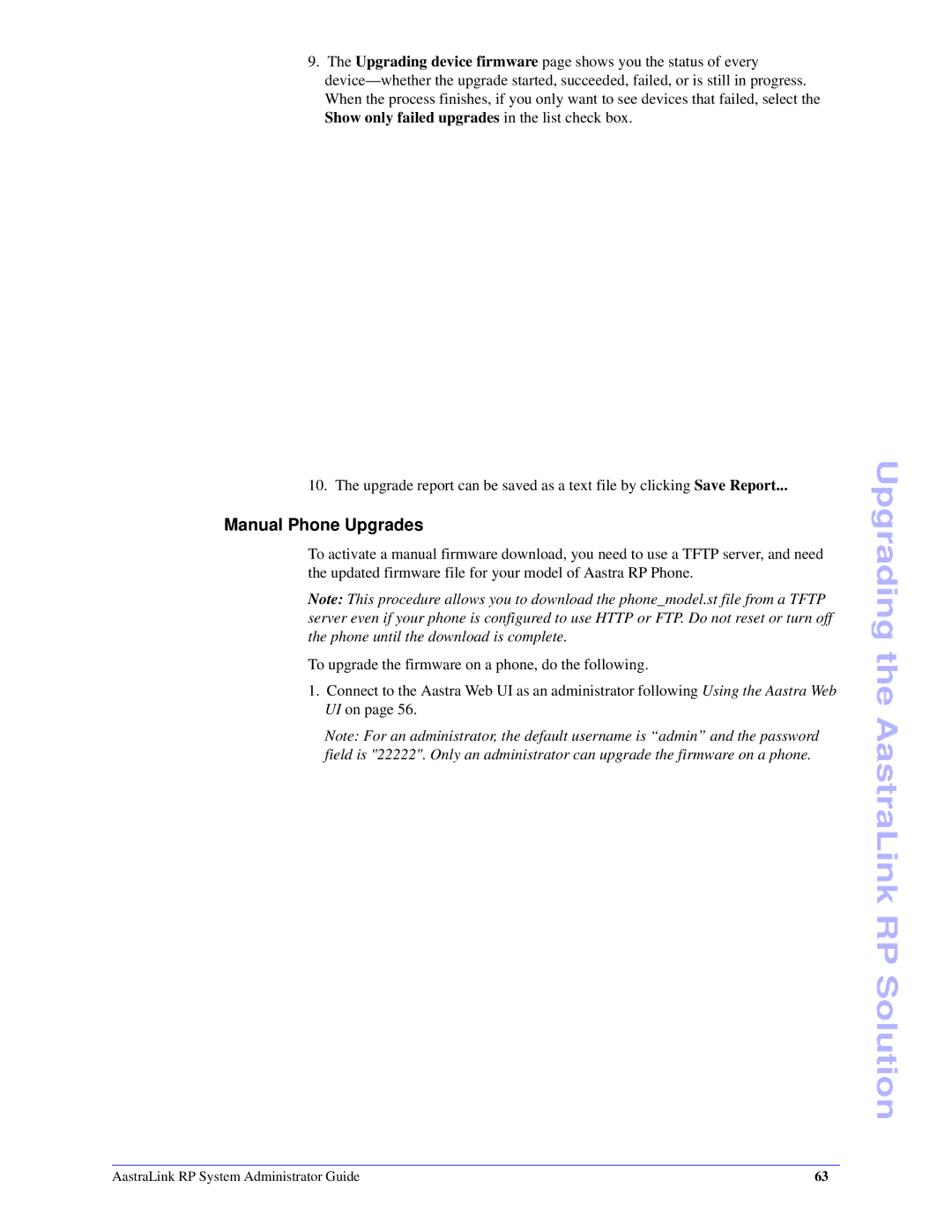9.The Upgrading device firmware page shows you the status of every
10. The upgrade report can be saved as a text file by clicking Save Report...
Manual Phone Upgrades
To activate a manual firmware download, you need to use a TFTP server, and need the updated firmware file for your model of Aastra RP Phone.
Note: This procedure allows you to download the phone_model.st file from a TFTP server even if your phone is configured to use HTTP or FTP. Do not reset or turn off the phone until the download is complete.
To upgrade the firmware on a phone, do the following.
1.Connect to the Aastra Web UI as an administrator following Using the Aastra Web UI on page 56.
Note: For an administrator, the default username is “admin” and the password field is "22222". Only an administrator can upgrade the firmware on a phone.
Upgrading the AastraLink RP Solution
AastraLink RP System Administrator Guide | 63 |