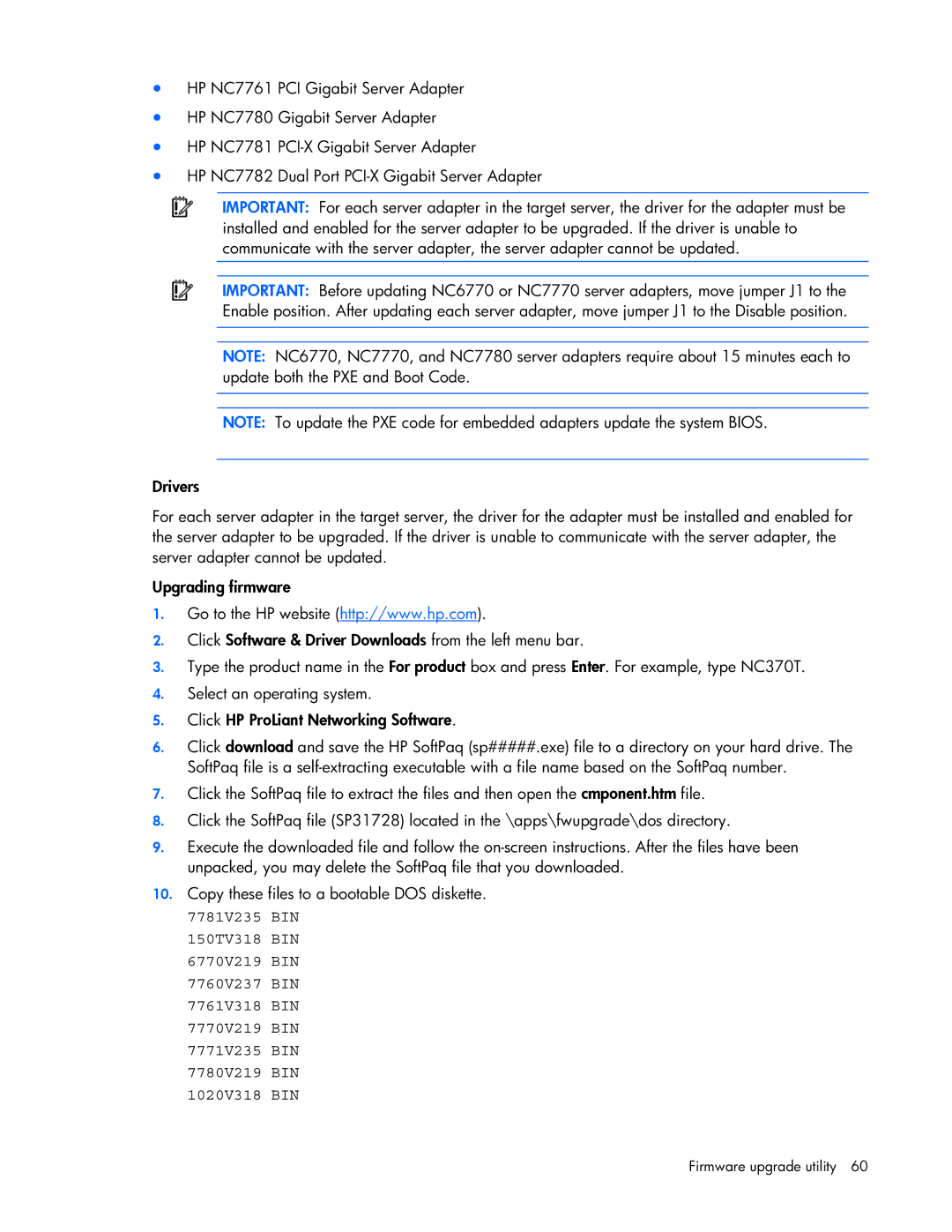•HP NC7761 PCI Gigabit Server Adapter
•HP NC7780 Gigabit Server Adapter
•HP NC7781
•HP NC7782 Dual Port
IMPORTANT: For each server adapter in the target server, the driver for the adapter must be installed and enabled for the server adapter to be upgraded. If the driver is unable to communicate with the server adapter, the server adapter cannot be updated.
IMPORTANT: Before updating NC6770 or NC7770 server adapters, move jumper J1 to the Enable position. After updating each server adapter, move jumper J1 to the Disable position.
NOTE: NC6770, NC7770, and NC7780 server adapters require about 15 minutes each to update both the PXE and Boot Code.
NOTE: To update the PXE code for embedded adapters update the system BIOS.
Drivers
For each server adapter in the target server, the driver for the adapter must be installed and enabled for the server adapter to be upgraded. If the driver is unable to communicate with the server adapter, the server adapter cannot be updated.
Upgrading firmware
1.Go to the HP website (http://www.hp.com).
2.Click Software & Driver Downloads from the left menu bar.
3.Type the product name in the For product box and press Enter. For example, type NC370T.
4.Select an operating system.
5.Click HP ProLiant Networking Software.
6.Click download and save the HP SoftPaq (sp#####.exe) file to a directory on your hard drive. The SoftPaq file is a
7.Click the SoftPaq file to extract the files and then open the cmponent.htm file.
8.Click the SoftPaq file (SP31728) located in the \apps\fwupgrade\dos directory.
9.Execute the downloaded file and follow the
10.Copy these files to a bootable DOS diskette.
7781V235 BIN 150TV318 BIN 6770V219 BIN 7760V237 BIN 7761V318 BIN 7770V219 BIN 7771V235 BIN 7780V219 BIN 1020V318 BIN