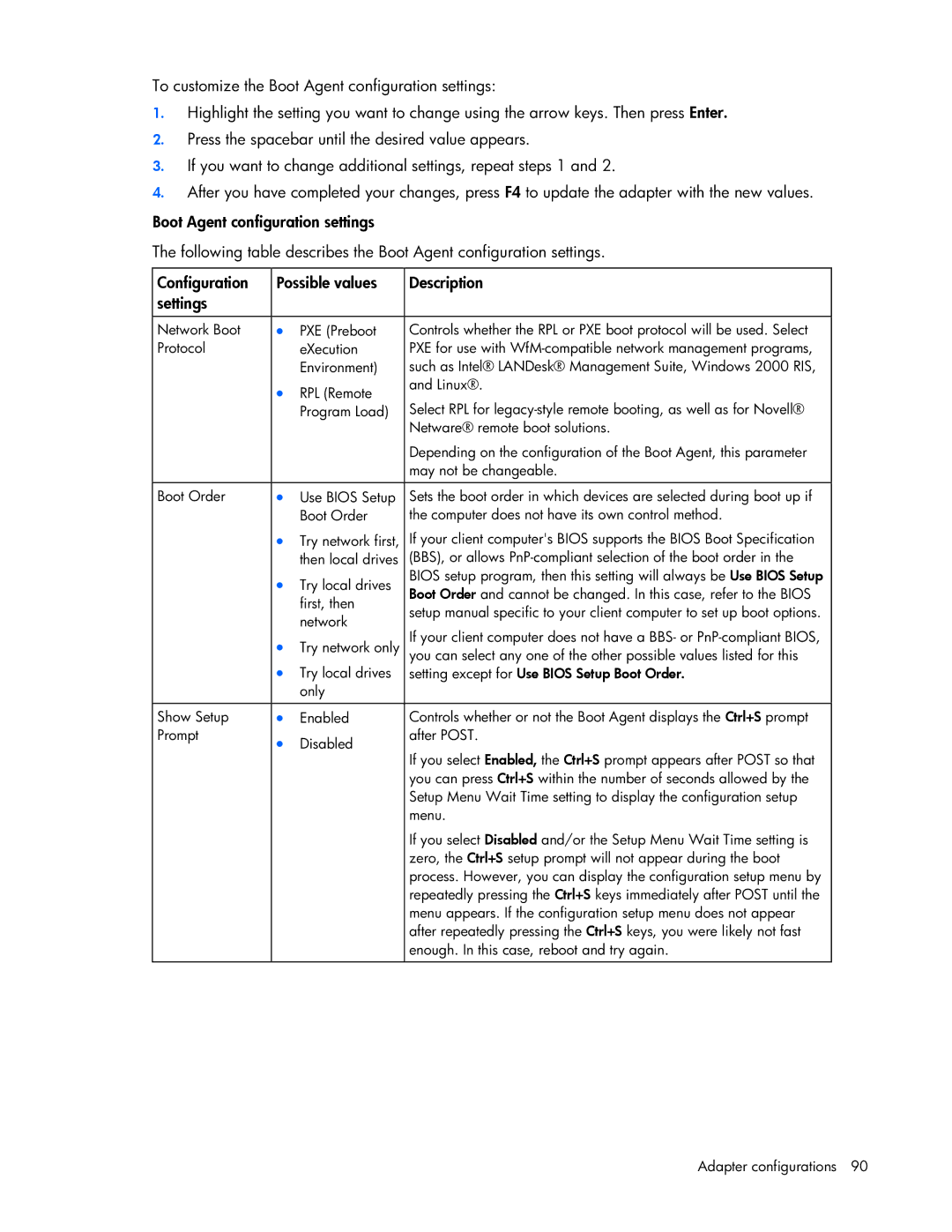To customize the Boot Agent configuration settings:
1.Highlight the setting you want to change using the arrow keys. Then press Enter.
2.Press the spacebar until the desired value appears.
3.If you want to change additional settings, repeat steps 1 and 2.
4.After you have completed your changes, press F4 to update the adapter with the new values.
Boot Agent configuration settings
The following table describes the Boot Agent configuration settings.
Configuration | Possible values | Description | |
settings |
|
|
|
|
|
|
|
Network Boot | • | PXE (Preboot | Controls whether the RPL or PXE boot protocol will be used. Select |
Protocol |
| eXecution | PXE for use with |
|
| Environment) | such as Intel® LANDesk® Management Suite, Windows 2000 RIS, |
| • | RPL (Remote | and Linux®. |
| Select RPL for | ||
|
| Program Load) | |
|
|
| Netware® remote boot solutions. |
|
|
| Depending on the configuration of the Boot Agent, this parameter |
|
|
| may not be changeable. |
|
|
|
|
Boot Order | • | Use BIOS Setup | Sets the boot order in which devices are selected during boot up if |
|
| Boot Order | the computer does not have its own control method. |
| • | Try network first, | If your client computer's BIOS supports the BIOS Boot Specification |
|
| then local drives | (BBS), or allows |
| • | Try local drives | BIOS setup program, then this setting will always be Use BIOS Setup |
| Boot Order and cannot be changed. In this case, refer to the BIOS | ||
|
| first, then | |
|
| setup manual specific to your client computer to set up boot options. | |
|
| network | |
|
| If your client computer does not have a BBS- or | |
| • | Try network only | |
| you can select any one of the other possible values listed for this | ||
| • | Try local drives | setting except for Use BIOS Setup Boot Order. |
|
| only |
|
|
|
|
|
Show Setup | • | Enabled | Controls whether or not the Boot Agent displays the Ctrl+S prompt |
Prompt | • | Disabled | after POST. |
| If you select Enabled, the Ctrl+S prompt appears after POST so that | ||
|
|
| |
|
|
| you can press Ctrl+S within the number of seconds allowed by the |
|
|
| Setup Menu Wait Time setting to display the configuration setup |
|
|
| menu. |
|
|
| If you select Disabled and/or the Setup Menu Wait Time setting is |
|
|
| zero, the Ctrl+S setup prompt will not appear during the boot |
|
|
| process. However, you can display the configuration setup menu by |
|
|
| repeatedly pressing the Ctrl+S keys immediately after POST until the |
|
|
| menu appears. If the configuration setup menu does not appear |
|
|
| after repeatedly pressing the Ctrl+S keys, you were likely not fast |
|
|
| enough. In this case, reboot and try again. |
|
|
|
|