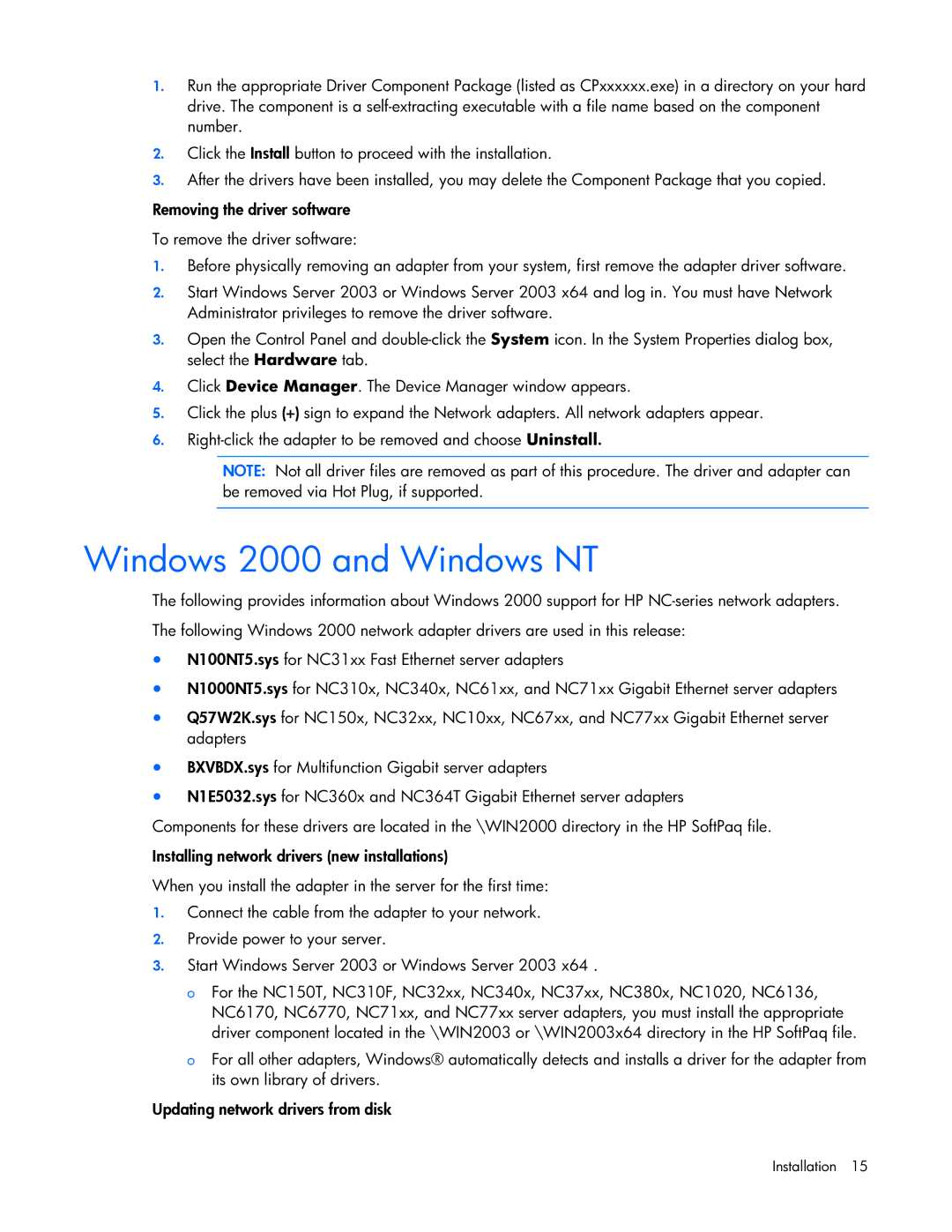1.Run the appropriate Driver Component Package (listed as CPxxxxxx.exe) in a directory on your hard drive. The component is a
2.Click the Install button to proceed with the installation.
3.After the drivers have been installed, you may delete the Component Package that you copied.
Removing the driver software
To remove the driver software:
1.Before physically removing an adapter from your system, first remove the adapter driver software.
2.Start Windows Server 2003 or Windows Server 2003 x64 and log in. You must have Network Administrator privileges to remove the driver software.
3.Open the Control Panel and
4.Click Device Manager. The Device Manager window appears.
5.Click the plus (+) sign to expand the Network adapters. All network adapters appear.
6.
NOTE: Not all driver files are removed as part of this procedure. The driver and adapter can be removed via Hot Plug, if supported.
Windows 2000 and Windows NT
The following provides information about Windows 2000 support for HP
The following Windows 2000 network adapter drivers are used in this release:
•N100NT5.sys for NC31xx Fast Ethernet server adapters
•N1000NT5.sys for NC310x, NC340x, NC61xx, and NC71xx Gigabit Ethernet server adapters
•Q57W2K.sys for NC150x, NC32xx, NC10xx, NC67xx, and NC77xx Gigabit Ethernet server adapters
•BXVBDX.sys for Multifunction Gigabit server adapters
•N1E5032.sys for NC360x and NC364T Gigabit Ethernet server adapters
Components for these drivers are located in the \WIN2000 directory in the HP SoftPaq file.
Installing network drivers (new installations)
When you install the adapter in the server for the first time:
1.Connect the cable from the adapter to your network.
2.Provide power to your server.
3.Start Windows Server 2003 or Windows Server 2003 x64 .
o For the NC150T, NC310F, NC32xx, NC340x, NC37xx, NC380x, NC1020, NC6136, NC6170, NC6770, NC71xx, and NC77xx server adapters, you must install the appropriate driver component located in the \WIN2003 or \WIN2003x64 directory in the HP SoftPaq file.
o For all other adapters, Windows® automatically detects and installs a driver for the adapter from its own library of drivers.
Updating network drivers from disk