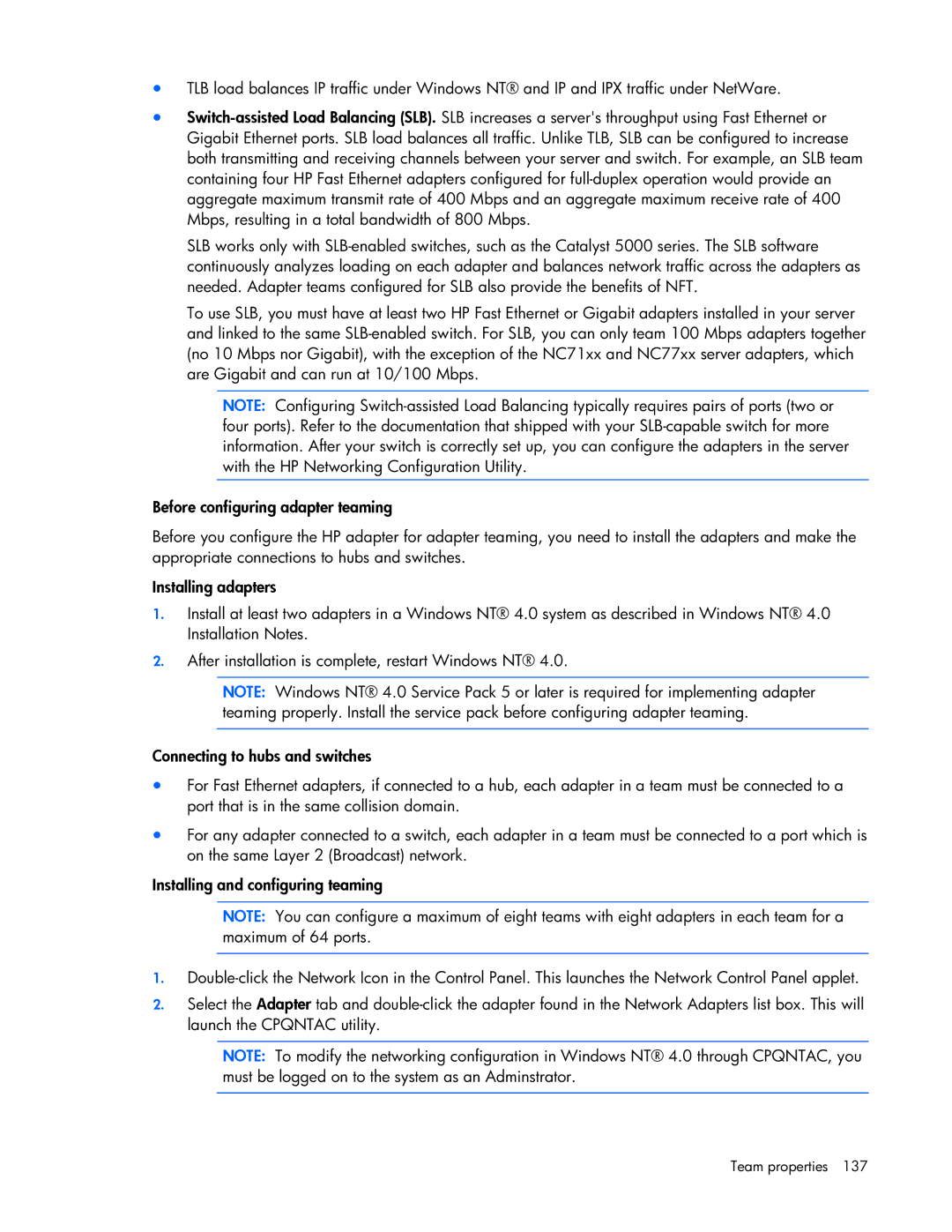•TLB load balances IP traffic under Windows NT® and IP and IPX traffic under NetWare.
•Switch-assisted Load Balancing (SLB). SLB increases a server's throughput using Fast Ethernet or Gigabit Ethernet ports. SLB load balances all traffic. Unlike TLB, SLB can be configured to increase both transmitting and receiving channels between your server and switch. For example, an SLB team containing four HP Fast Ethernet adapters configured for full-duplex operation would provide an aggregate maximum transmit rate of 400 Mbps and an aggregate maximum receive rate of 400 Mbps, resulting in a total bandwidth of 800 Mbps.
SLB works only with SLB-enabled switches, such as the Catalyst 5000 series. The SLB software continuously analyzes loading on each adapter and balances network traffic across the adapters as needed. Adapter teams configured for SLB also provide the benefits of NFT.
To use SLB, you must have at least two HP Fast Ethernet or Gigabit adapters installed in your server and linked to the same SLB-enabled switch. For SLB, you can only team 100 Mbps adapters together (no 10 Mbps nor Gigabit), with the exception of the NC71xx and NC77xx server adapters, which are Gigabit and can run at 10/100 Mbps.
NOTE: Configuring Switch-assisted Load Balancing typically requires pairs of ports (two or four ports). Refer to the documentation that shipped with your SLB-capable switch for more information. After your switch is correctly set up, you can configure the adapters in the server with the HP Networking Configuration Utility.
Before configuring adapter teaming
Before you configure the HP adapter for adapter teaming, you need to install the adapters and make the appropriate connections to hubs and switches.
Installing adapters
1.Install at least two adapters in a Windows NT® 4.0 system as described in Windows NT® 4.0 Installation Notes.
2.After installation is complete, restart Windows NT® 4.0.
NOTE: Windows NT® 4.0 Service Pack 5 or later is required for implementing adapter teaming properly. Install the service pack before configuring adapter teaming.
Connecting to hubs and switches
•For Fast Ethernet adapters, if connected to a hub, each adapter in a team must be connected to a port that is in the same collision domain.
•For any adapter connected to a switch, each adapter in a team must be connected to a port which is on the same Layer 2 (Broadcast) network.
Installing and configuring teaming
NOTE: You can configure a maximum of eight teams with eight adapters in each team for a maximum of 64 ports.
1.Double-click the Network Icon in the Control Panel. This launches the Network Control Panel applet.
2.Select the Adapter tab and double-click the adapter found in the Network Adapters list box. This will launch the CPQNTAC utility.
NOTE: To modify the networking configuration in Windows NT® 4.0 through CPQNTAC, you must be logged on to the system as an Adminstrator.
Team properties 137