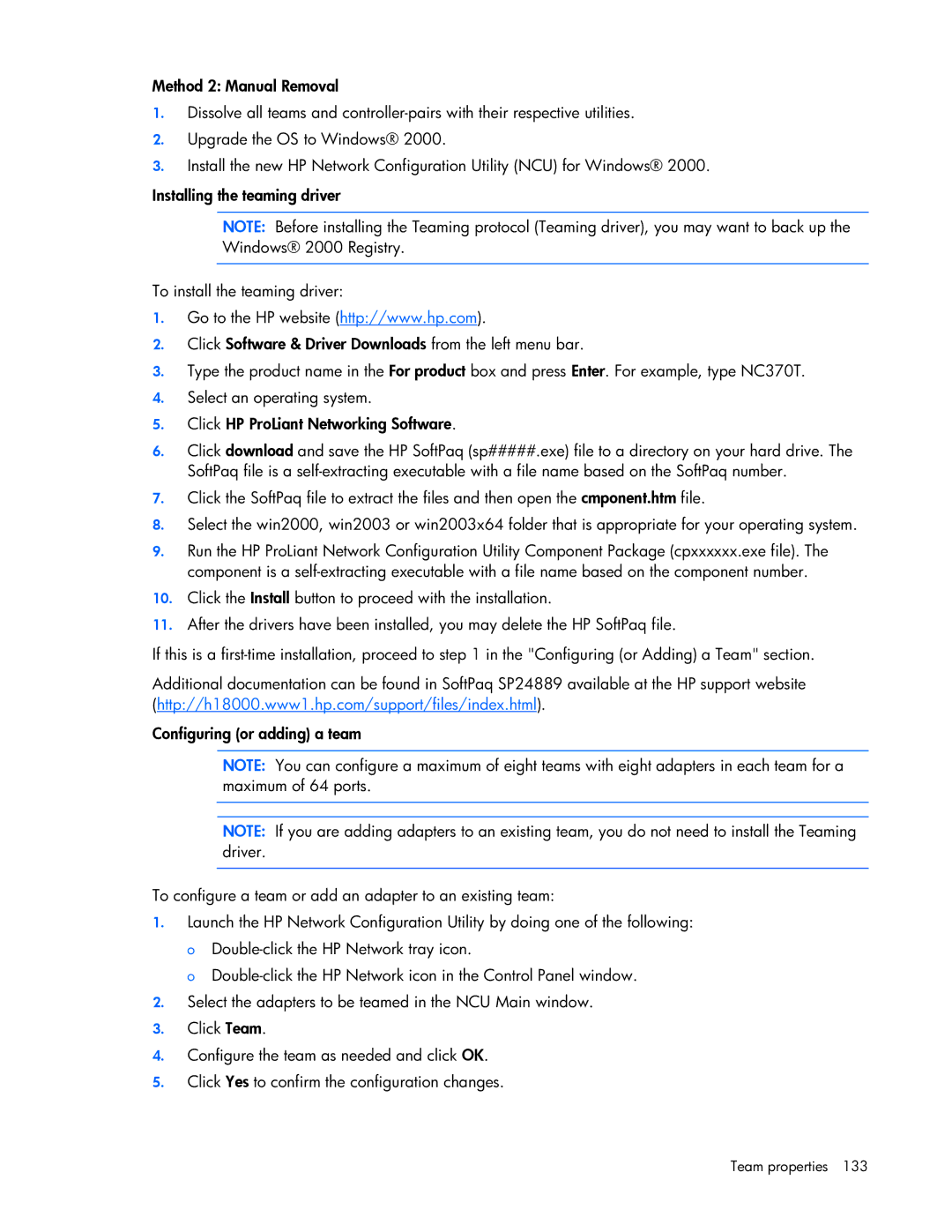Method 2: Manual Removal
1.Dissolve all teams and
2.Upgrade the OS to Windows® 2000.
3.Install the new HP Network Configuration Utility (NCU) for Windows® 2000.
Installing the teaming driver
NOTE: Before installing the Teaming protocol (Teaming driver), you may want to back up the Windows® 2000 Registry.
To install the teaming driver:
1.Go to the HP website (http://www.hp.com).
2.Click Software & Driver Downloads from the left menu bar.
3.Type the product name in the For product box and press Enter. For example, type NC370T.
4.Select an operating system.
5.Click HP ProLiant Networking Software.
6.Click download and save the HP SoftPaq (sp#####.exe) file to a directory on your hard drive. The SoftPaq file is a
7.Click the SoftPaq file to extract the files and then open the cmponent.htm file.
8.Select the win2000, win2003 or win2003x64 folder that is appropriate for your operating system.
9.Run the HP ProLiant Network Configuration Utility Component Package (cpxxxxxx.exe file). The component is a
10.Click the Install button to proceed with the installation.
11.After the drivers have been installed, you may delete the HP SoftPaq file.
If this is a
Additional documentation can be found in SoftPaq SP24889 available at the HP support website (http://h18000.www1.hp.com/support/files/index.html).
Configuring (or adding) a team
NOTE: You can configure a maximum of eight teams with eight adapters in each team for a maximum of 64 ports.
NOTE: If you are adding adapters to an existing team, you do not need to install the Teaming driver.
To configure a team or add an adapter to an existing team:
1.Launch the HP Network Configuration Utility by doing one of the following: o
o
2.Select the adapters to be teamed in the NCU Main window.
3.Click Team.
4.Configure the team as needed and click OK.
5.Click Yes to confirm the configuration changes.