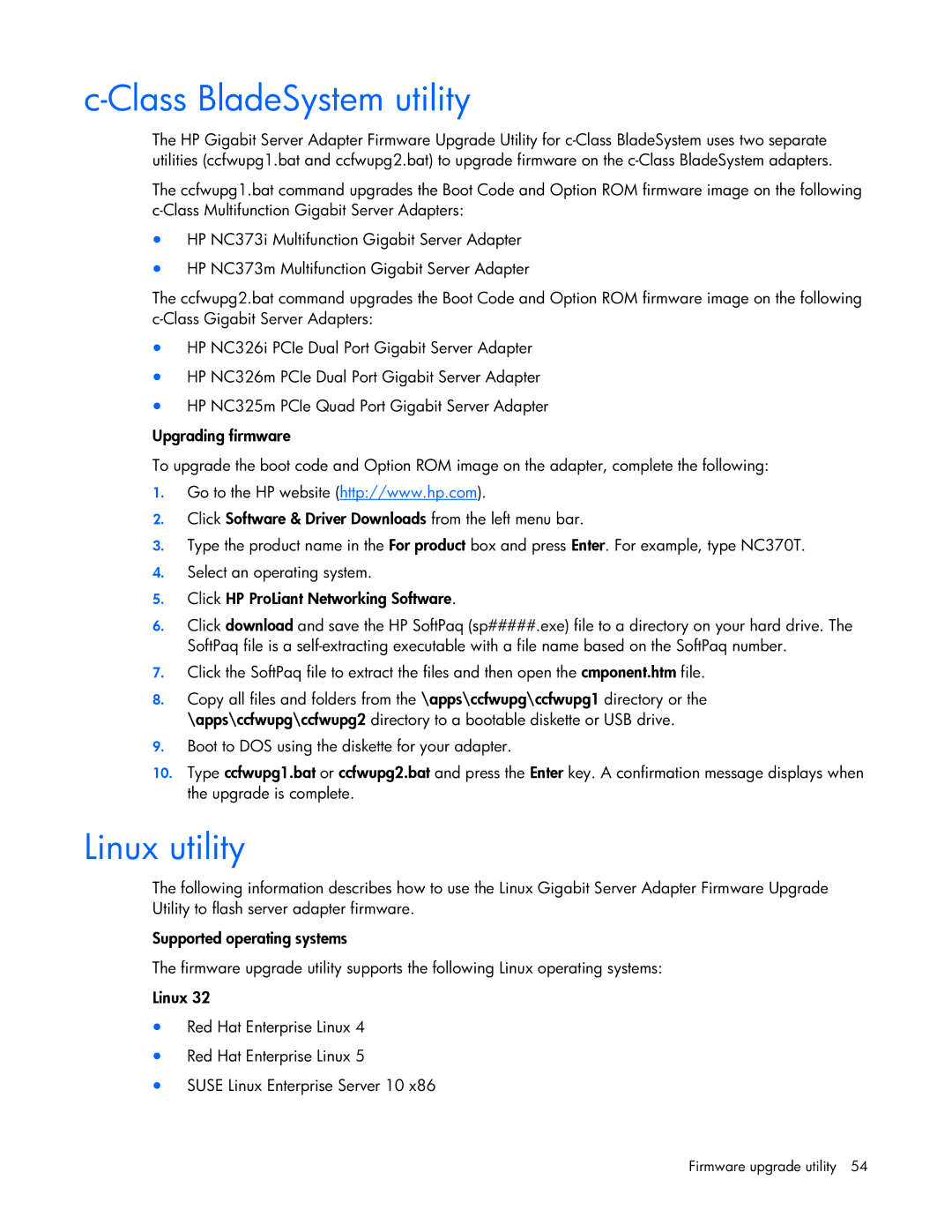c-Class BladeSystem utility
The HP Gigabit Server Adapter Firmware Upgrade Utility for
The ccfwupg1.bat command upgrades the Boot Code and Option ROM firmware image on the following
•HP NC373i Multifunction Gigabit Server Adapter
•HP NC373m Multifunction Gigabit Server Adapter
The ccfwupg2.bat command upgrades the Boot Code and Option ROM firmware image on the following
•HP NC326i PCIe Dual Port Gigabit Server Adapter
•HP NC326m PCIe Dual Port Gigabit Server Adapter
•HP NC325m PCIe Quad Port Gigabit Server Adapter
Upgrading firmware
To upgrade the boot code and Option ROM image on the adapter, complete the following:
1.Go to the HP website (http://www.hp.com).
2.Click Software & Driver Downloads from the left menu bar.
3.Type the product name in the For product box and press Enter. For example, type NC370T.
4.Select an operating system.
5.Click HP ProLiant Networking Software.
6.Click download and save the HP SoftPaq (sp#####.exe) file to a directory on your hard drive. The SoftPaq file is a
7.Click the SoftPaq file to extract the files and then open the cmponent.htm file.
8.Copy all files and folders from the \apps\ccfwupg\ccfwupg1 directory or the \apps\ccfwupg\ccfwupg2 directory to a bootable diskette or USB drive.
9.Boot to DOS using the diskette for your adapter.
10.Type ccfwupg1.bat or ccfwupg2.bat and press the Enter key. A confirmation message displays when the upgrade is complete.
Linux utility
The following information describes how to use the Linux Gigabit Server Adapter Firmware Upgrade Utility to flash server adapter firmware.
Supported operating systems
The firmware upgrade utility supports the following Linux operating systems:
Linux 32
•Red Hat Enterprise Linux 4
•Red Hat Enterprise Linux 5
•SUSE Linux Enterprise Server 10 x86