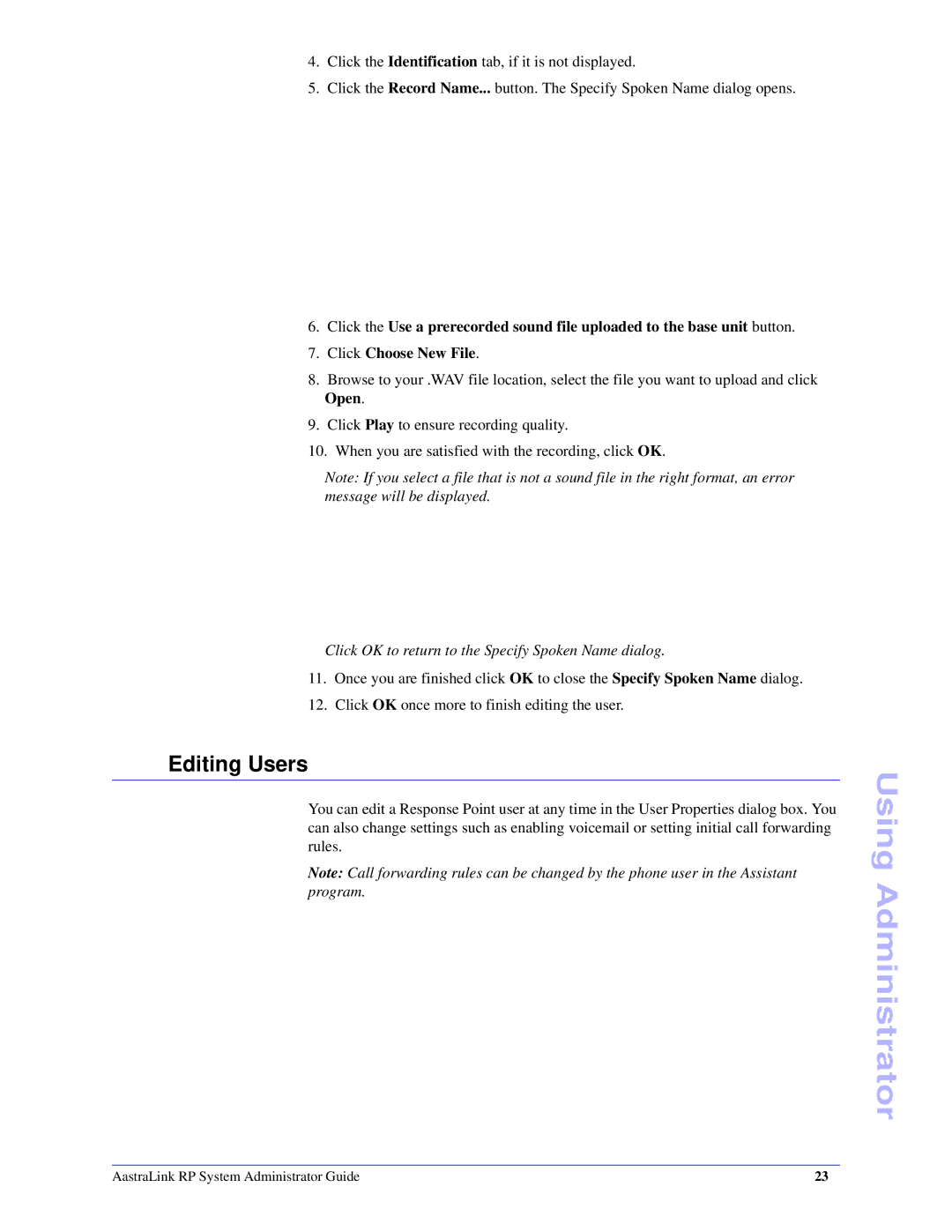4.Click the Identification tab, if it is not displayed.
5.Click the Record Name... button. The Specify Spoken Name dialog opens.
6.Click the Use a prerecorded sound file uploaded to the base unit button.
7.Click Choose New File.
8.Browse to your .WAV file location, select the file you want to upload and click Open.
9.Click Play to ensure recording quality.
10.When you are satisfied with the recording, click OK.
Note: If you select a file that is not a sound file in the right format, an error message will be displayed.
Click OK to return to the Specify Spoken Name dialog.
11.Once you are finished click OK to close the Specify Spoken Name dialog.
12.Click OK once more to finish editing the user.
Editing Users
You can edit a Response Point user at any time in the User Properties dialog box. You can also change settings such as enabling voicemail or setting initial call forwarding rules.
Note: Call forwarding rules can be changed by the phone user in the Assistant program.
Using Administrator
AastraLink RP System Administrator Guide | 23 |